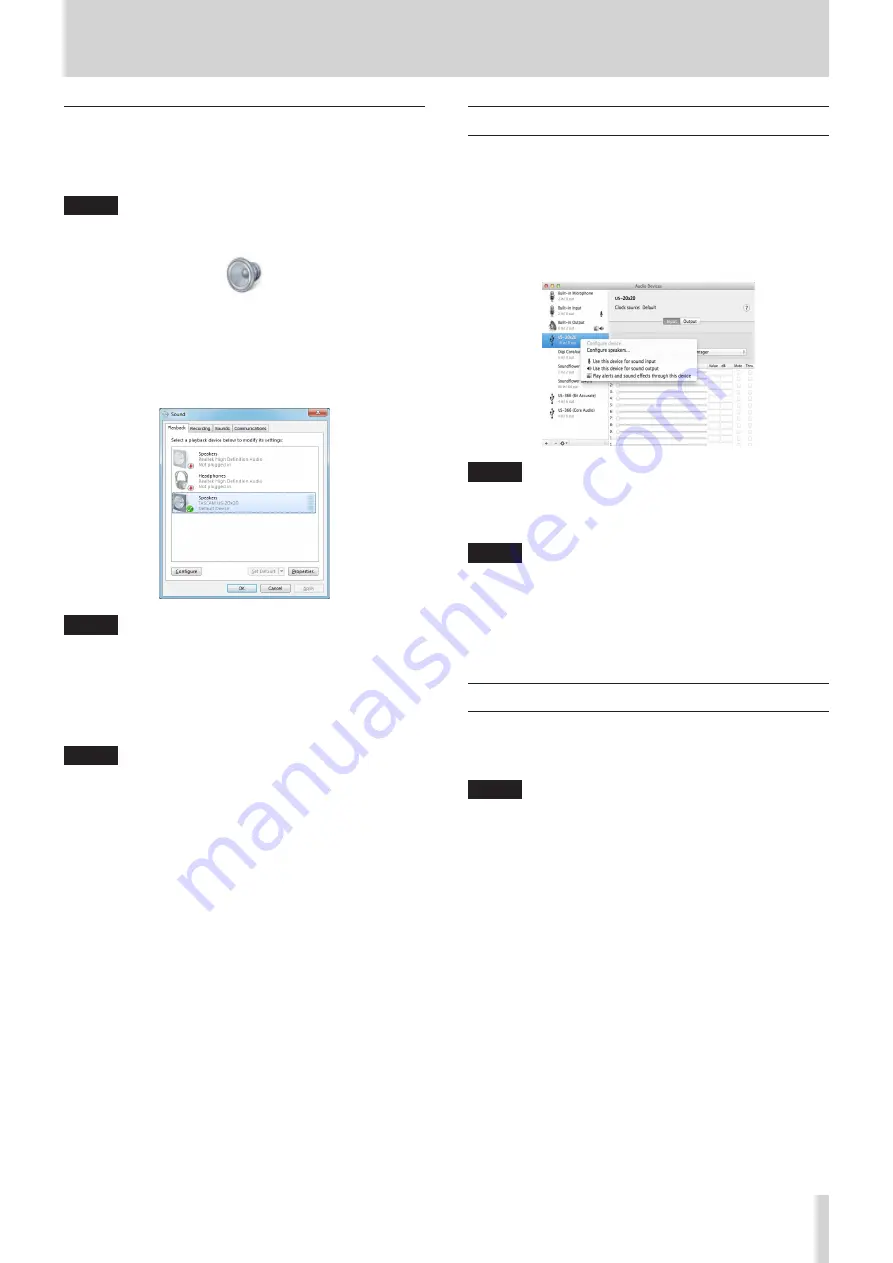
TASCAM US-20x20
31
8 – Application Guide
Windows 7
1. Quit all applications and open the Control Panel from the
Start button menu.
2. Open “Sound”.
NOTE
If you do not see this item, click Hardware and Sound.
3. On the Playback page, right-click “Speakers TASCAM
US-20x20", and click “Set as Default Device” in the pop-up
menu that appears.
When you do this, the green check mark (
ü
) appears next to
“Speakers TASCAM US-20x20”.
NOTE
To use this unit as the recording device, open the
“Recording” page and use “Set as Default Device” for “Line
In TASCAM US-20x20”.
4. After completing the setting, click the OK button.
5. Start Windows Media Player, select an audio file and begin
playback.
NOTE
•
If you change the setting while Windows Media Player is
running, the software will not recognize that the device has
been changed. In this case, restart Windows Media Player.
•
If you still cannot hear sound after making the settings and
completing the procedures above, restart the computer.
•
If you make this setting, sound will be output through this
unit, but no sound will be output by the computer’s speakers
or headphone jack.
Mac OS X and iTunes
1. Open the Utilities folder in the Applications folder, and
double-click “Audio MIDI Setup”. Then open the “Audio
Devices” window.
2. Click “US-20x20” to select it and right-click or control-click it.
Then, click “Use this device for sound output” in the pop-up
menu.
The speaker mark appears next to “US-20x20”.
NOTE
To use this device as the recording device, select “Use this
device for sound input” for the “US-20x20”.
3. Launch iTunes, select an audio file and start playback.
NOTE
•
On a Mac, when setting the sampling rate to 176.4/192kHz,
in “Audio MIDI” Setup set the input and output formats to
“12ch-24bit Integer” before changing the DAW sampling
frequency.
•
Do not change the sampling frequency when YouTube,
iTunes or another application is playing back.
iOS
When using this unit with an iOS device, no special settings are
necessary. You can use the unit immediately after connecting it
to the device by USB.
NOTE
Connecting headphones or other equipment to the
headphone jack of the iOS device will interrupt USB commu-
nication with the unit.
Содержание Celesonic us-20x20
Страница 40: ...40 TASCAM US 20x20 11 Specifications Block diagrams Mic preamp mode...
Страница 41: ...TASCAM US 20x20 41 11 Specifications Audio interface mode...
Страница 42: ...42 TASCAM US 20x20 11 Specifications Digital mixer mode...
Страница 43: ...TASCAM US 20x20 43 11 Specifications Level diagrams...




























