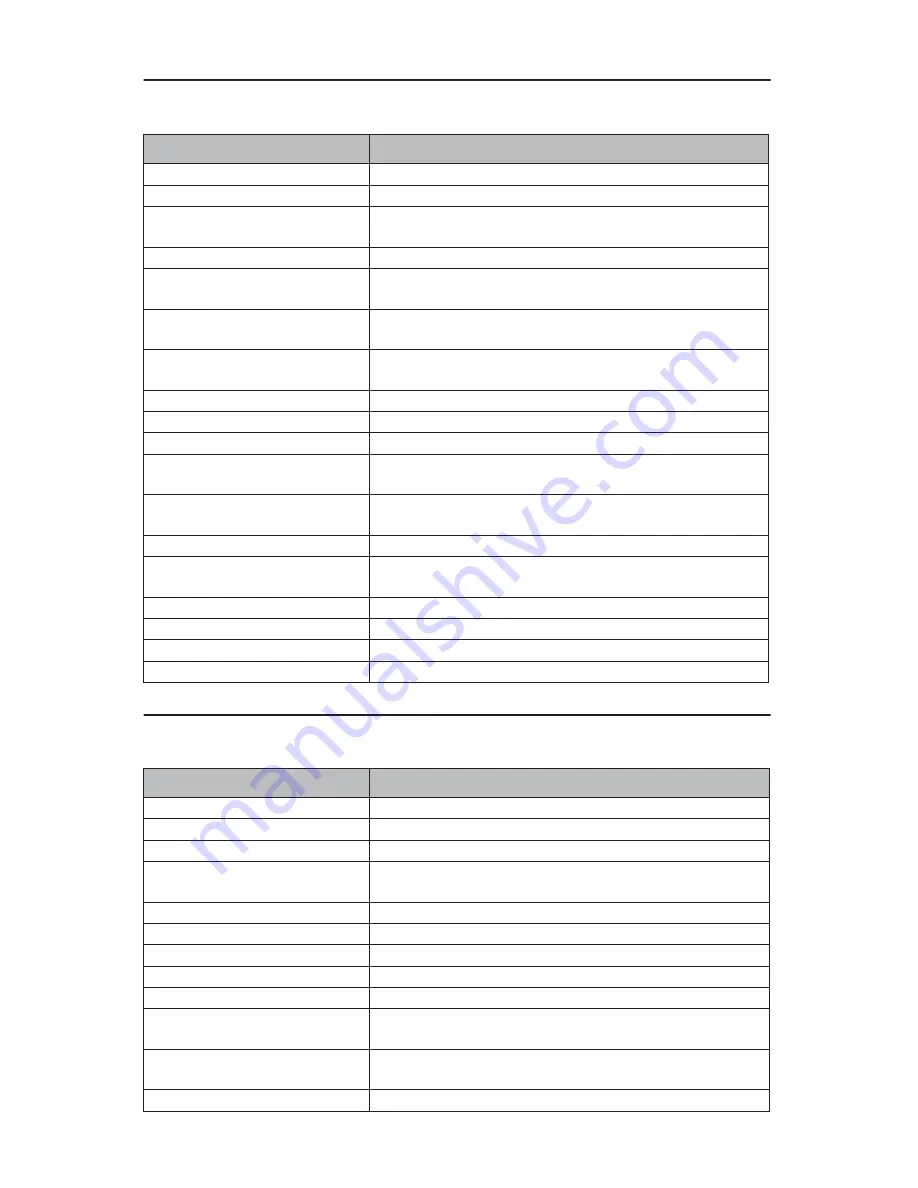
Normal Conditions (for CD-D17HD only)
TASCAM Tower CD Duplicator User’s Manual
25
Normal Conditions (for CD-D17HD only)
Audio Editing
Message
Meaning
HDD not Format!
The hard disk has not been formatted.
Format HDD?
Do you want to format the hard disk?
All data will be lost, format?
All data on the hard disk will be lost. Confirm the format
request.
Format HDD OK!
Formatting of the hard disk is complete.
Image load OK
The image has been successfully loaded from CD to the
hard disk.
Image load Fail
The image has not been loaded successfully from CD to
the hard disk.
HDD too small to handle
image!
The hard disk capacity is insufficient to store the data
image (at least 5Gbytes is required).
No Valid HDD!
The system cannot locate a hard disk.
HDD too small
The hard disk capacity is too small.
No Image in Partition xx
There is no data image in the specified partition.
Image Exists Overwrite?
The current partition contains a data image. Confirm the
overwriting request.
Delete Image in Partition xx?
Confirm the request to delete the data image in the spec-
ified partition.
Partition Damage
The partition is damaged.
Verify Disk Or Partition?
Do you want to verify the entire hard disk or only a parti-
tion?
Verify Hard Disk OK!
The hard disk has been verified successfully.
Verify the Hard Disk Fail!
The hard disk has not been verified successfully.
Verify Partition Header!
Verify the partition header.
Select HDD First!
First select a formatted hard disk.
Message
Meaning
Lost selected Tracks?
Abort and delete the selected tracks.
End edit disc and burn?
Finish the music disc editing and start to copy.
Continue edit next Disc?
Do you want to continue the music disc editing?
Target Overflow Re-Select
The disc capacity is insufficient to store the selected
tracks. Please select fewer tracks.
Close all disc's session?
Confirm the closing of disc sessions.
Can't edit HDD
The hard disk cannot be edited as a source audio disc.
NO AUDIO track in this disc
The source disc contains no audio tracks.
Insert next disc
Insert the next audio disc.
Sessions were closed already!
The disc sessions have already been closed.
Burn or Move to partition?
Do you want to copy the data directly to CD-R discs or
transfer the data to a hard disk partition?
Tgt overflow, del last trk?
Disc capacity is insufficient to store the selected tracks.
Do you want to delete the last track?
Ins empty disc Continue?
Do you want to insert a blank disc and continue copying?
Содержание CD-D13
Страница 1: ...User s Manual Tower CD Duplicator CD D13 CD D17HD...
Страница 2: ......
Страница 8: ...vi TASCAM Tower CD Duplicator User s Manual...
Страница 14: ...Rear Panel 6 TASCAM Tower CD Duplicator User s Manual...
Страница 30: ...12 14 Switch USB Mode 22 TASCAM Tower CD Duplicator User s Manual...

























