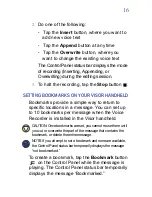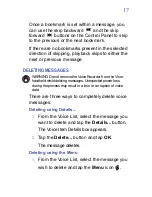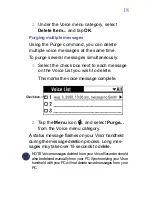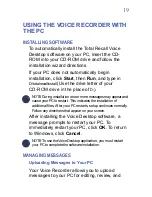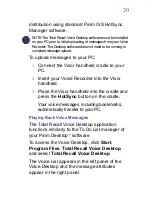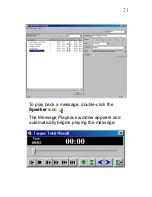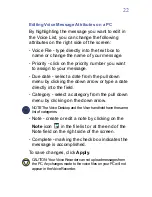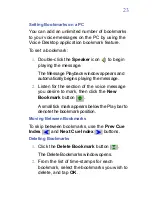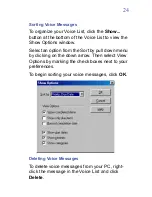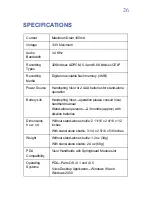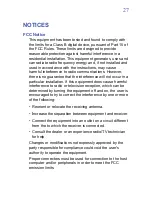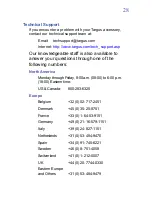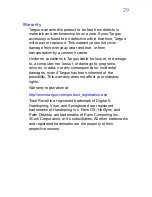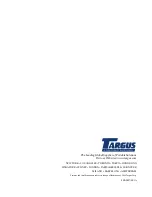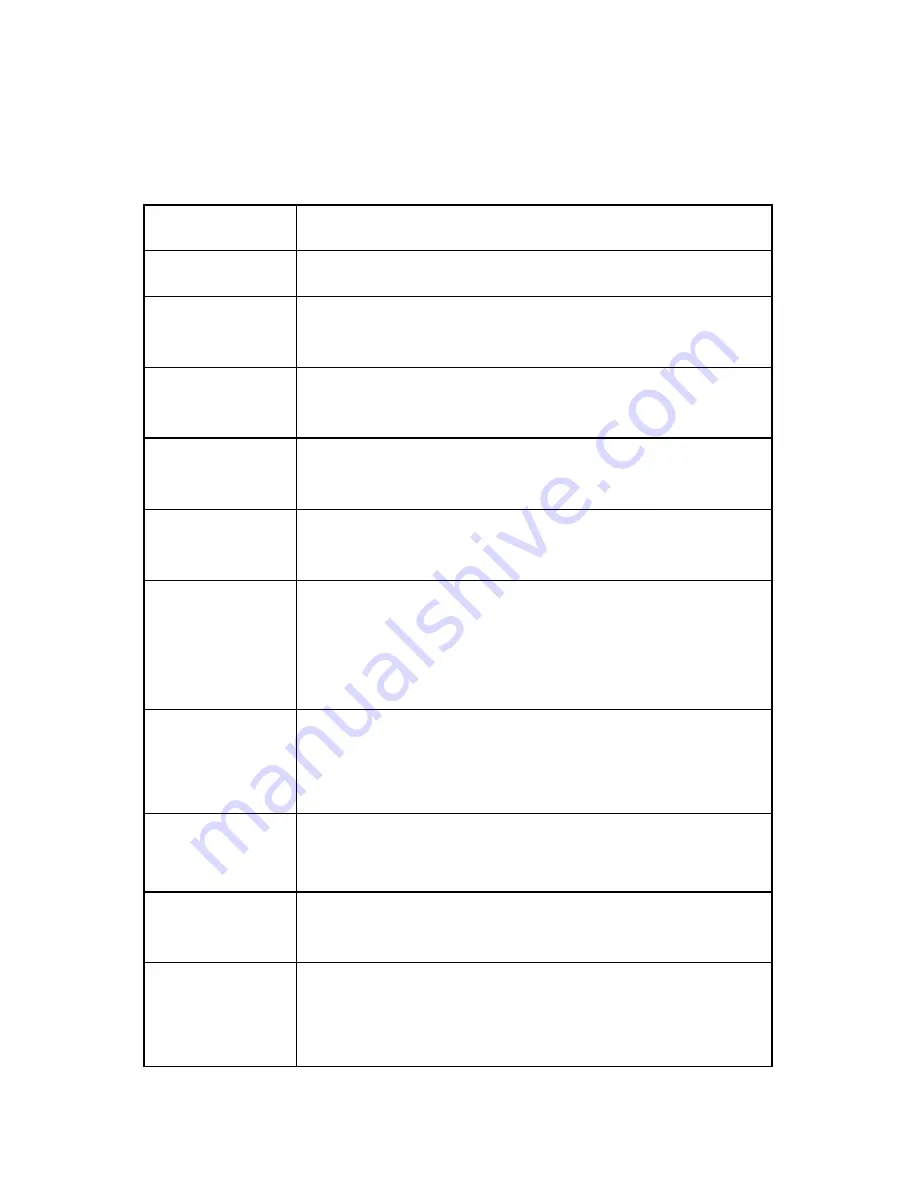
26
SPECIFICATIONS
Current
Maximum Drain 100mA
Voltage
3.3V Maximum
Audio
Bandwidth
3.4 KHz
Recording
Types
32Kbits/sec ADPCM, 5.4 and 6.8 Kbits/sec CELP
Recording
Media
Digital non-volatile flash memory (4 MB)
Power Source
Handspring Visor or 2 AAA batteries for stand-alone
operation
Battery Life
Handspring Visor—operation please consult Visor
handheld manual
Stand-alone operation—2-3 months (approx) with
alkaline batteries
Dimensions
h x w x d
Without stand-alone shuttle: 2 11/16 x 2 4/16 x 1/2
inches
With stand-alone shuttle: 3 1/4 x 2 5/16 x 5/8 inches
Weight
Without stand-alone shuttle: 1.2 oz (34g)
With stand-alone shuttle: 2.4 oz (68g)
PDA
Compatibility
Visor Handhelds with Springboard Module slot
Operating
Systems
PDA—Palm OS v3.1 and v3.5
Voice Desktop Application—Windows 98 and
Windows 2000