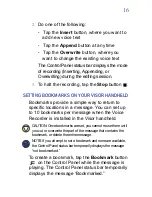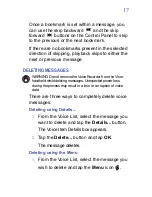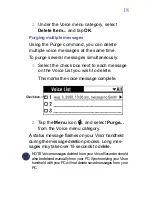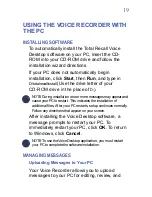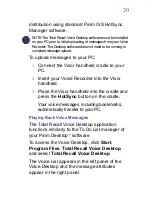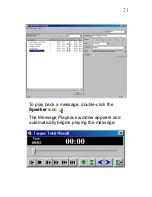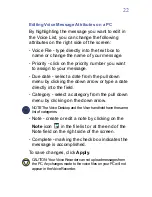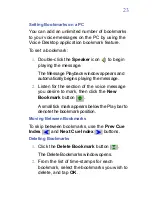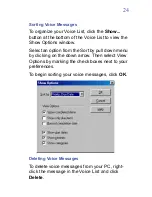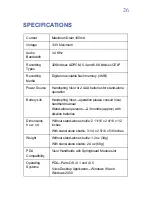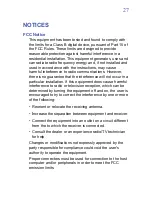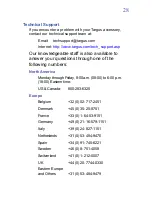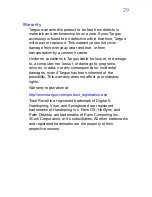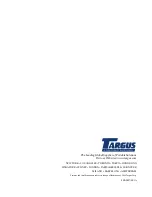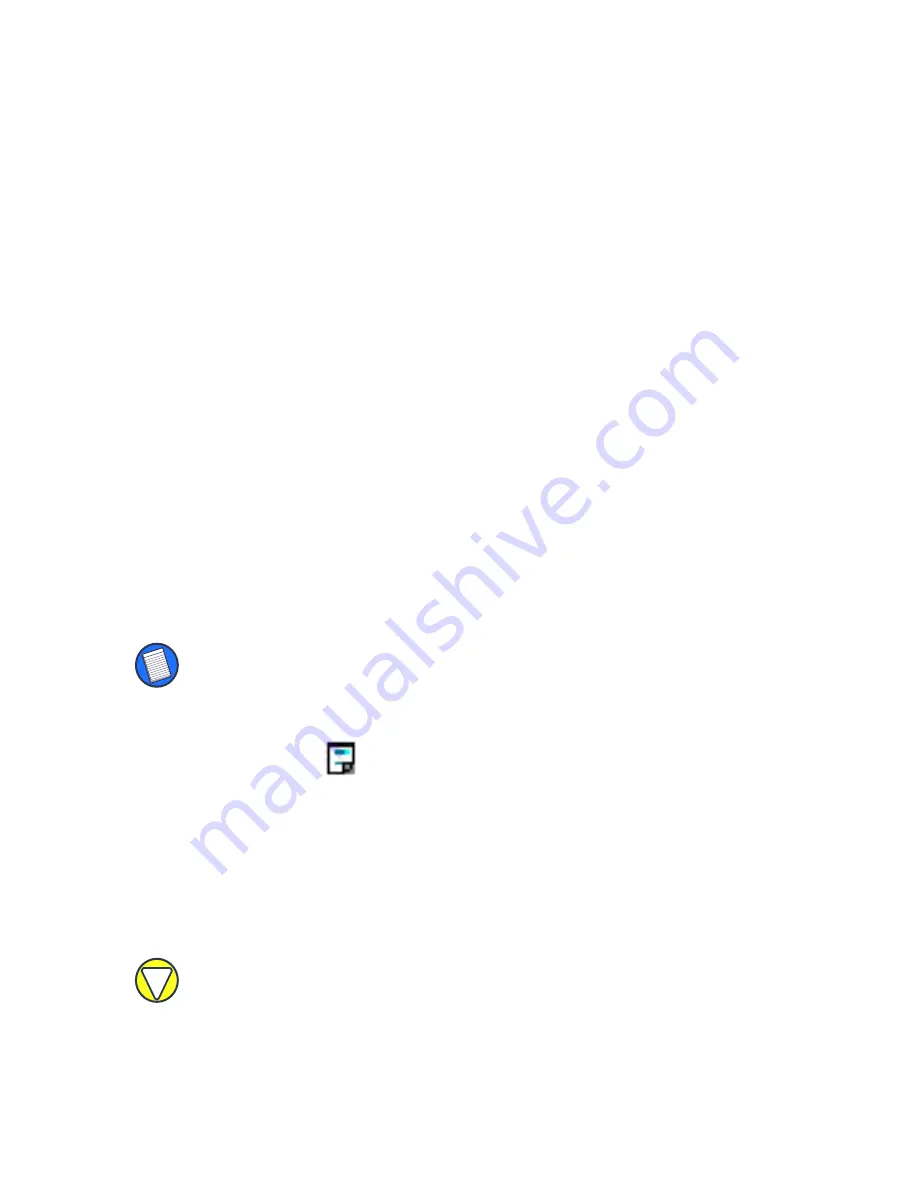
22
Editing Voice Message Attributes on a PC
By highlighting the message you want to edit in
the Voice List, you can change the following
attributes on the right side of the screen:
•
Voice File - type directly into the text box to
name or change the name of your message.
•
Priority - click on the priority number you want
to assign to your message.
•
Due date - select a date from the pull down
menu by clicking the down arrow or type a date
directly into the field.
•
Category - select a category from the pull down
menu by clicking on the down arrow.
NOTE: The Voice Desktop and the Visor handheld have the same
list of categories.
•
Note - create or edit a note by clicking on the
Note
icon
in the file list or at the end of the
Note field on the right side of the screen.
•
Complete - marking the check box indicates the
message is accomplished.
To save changes, click
Apply
.
CAUTION: Your Voice Recorder can not upload messages from
the PC. Any changes made to the voice files on your PC will not
appear in the Voice Recorder.