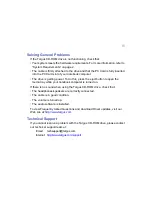11
The message “You may now safely remove the card” appears.
4
Remove the PC Card cable from your notebook computer.
Things to Remember
Operating Hints
•
Use the emergency eject mechanism only if the Targus CD-ROM drive is not
connected to your notebook computer or if the computer’s battery is flat and
there is no power available for the eject button. Excessive use of the
emergency eject mechanism may damage it and cause the mechanism to
stop working.
•
The Targus CD-ROM drive operates in either an upright or horizontal position.
To prevent possible damage, avoid changing the drive’s position while it is in
use.
•
Avoid using or storing the Targus CD-ROM drive in extreme temperatures.
The environmental specifications while operating are 50-113F (10-45 C).
•
After transporting the Targus CD-ROM drive, allow it to reach room
temperature before using it.
CAUTION: Changes in temperature during transport, particularly from a cool to a warmer
temperature, can cause condensation to form in the drive and may result in operating problems.
Allowing the drive to reach room temperature helps to prevent this.
•
Avoid using the Targus CD-ROM drive in dusty or humid surroundings.
•
A short delay is normal before the Targus CD-ROM drive reads an audio CD
or a CD-ROM.
Содержание Slim Line External PC Card CD-ROM
Страница 1: ...Slim Line External PC Card CD ROM for Notebook Computers...
Страница 22: ...400 0038 001A...