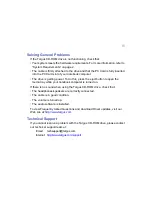10
Using the Emergency Eject Button
If you need to remove a CD when there is no power to your notebook
computer, you can open the tray manually. To do this, gently insert a bent-open
paper clip, or similar object, into the emergency eject hole until you feel some
resistance. Remove the paper clip and carefully open the tray by hand.
Playing Audio CDs
You can play audio CDs on your Targus CD-ROM drive by using the CD Player
application in Windows. To hear the audio, you can either:
•
Connect headphones or external speakers to the Audio Out jack on the
Targus CD-ROM drive.
•
Connect an audio cable from the Audio Out jack on the Targus CD-ROM drive
to the Line In jack on your notebook computer.
Hot Swapping
With the Windows 95/98/Me/2000 operating systems, you can connect and
disconnect the Targus CD-ROM drive while the computer is running.
To attach the Targus CD-ROM drive, just insert the PC Card cable into your
notebook computer’s Type II PC Card slot.
To remove the PC Card cable while the computer is turned on:
1
Double-click the
PC Card
icon in the system tray or click
Start
,
Settings
, and
Control Panel
.
2
Double-click
PC Card (PCMCIA)
.
3
Highlight the PC Card cable and click
Stop
.
Содержание Slim Line External PC Card CD-ROM
Страница 1: ...Slim Line External PC Card CD ROM for Notebook Computers...
Страница 22: ...400 0038 001A...