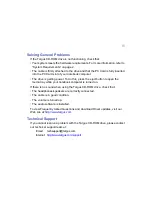9
6
Click
Next
to keep “C:\Program Files\TARGUSCABLE” as the destination
folder.
To copy the files into a different directory, click
Browse
and locate the desired
path name, then click
Continue
to confirm the new destination folder.
7
To complete the installation, follow the on-screen instructions.
8
When prompted by Windows, remove the driver diskette and restart your
notebook computer.
You are now ready to begin using your Targus CD-ROM drive.
Using the Targus CD-ROM Drive
Inserting and Removing a CD
1
Turn on your notebook computer and press the eject button to open the
tray.
2
To insert a CD, hold the disc by the edges, place it in the tray with the
printed side up and press down until the disc snaps into place.
3
To remove a CD, grasp the disc by the edges and gently pull up until the
disc is released.
4
Press the eject button to close the tray.
CAUTION: Avoid touching the readable (plain) side of a CD. Touching the readable side of the
disc may cause read errors, poor performance or failed operation.
Содержание Slim Line External PC Card CD-ROM
Страница 1: ...Slim Line External PC Card CD ROM for Notebook Computers...
Страница 22: ...400 0038 001A...