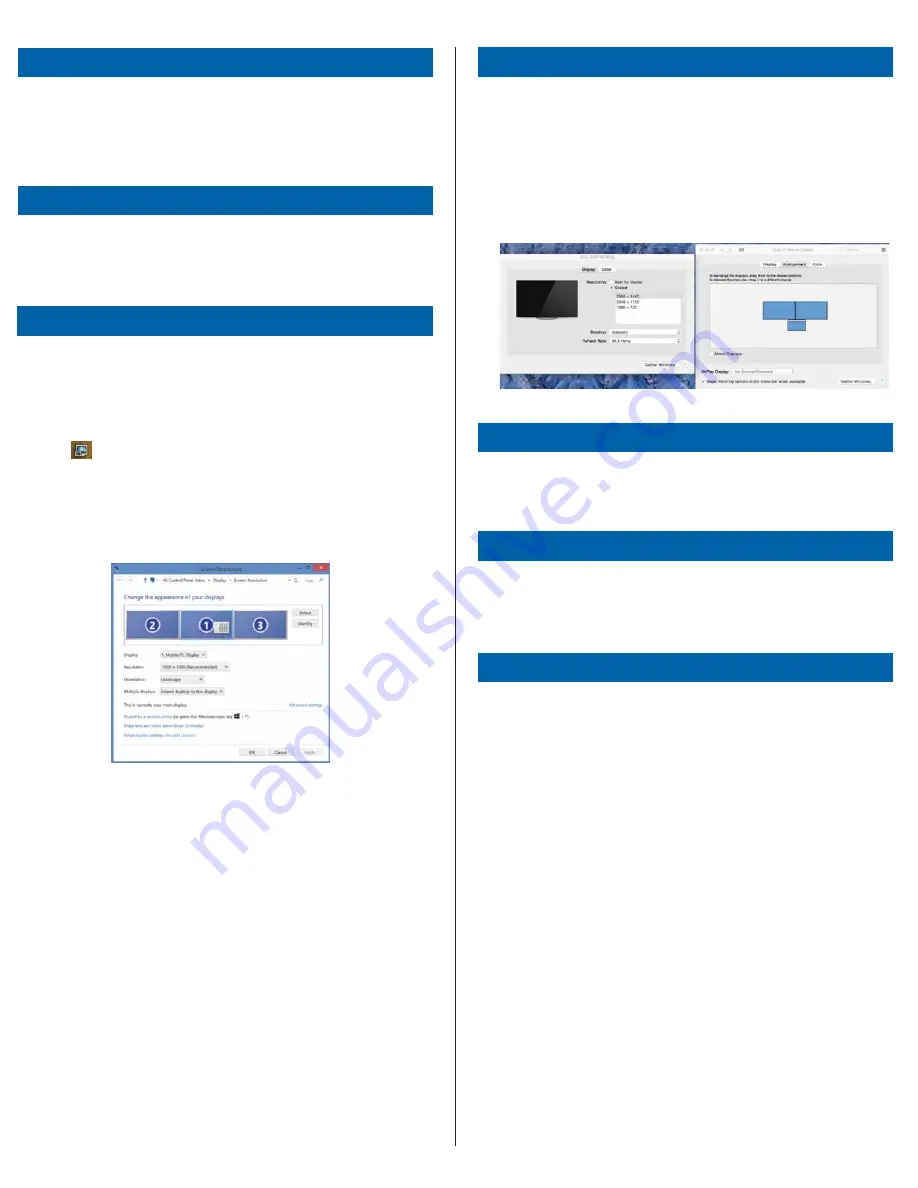
Windows Setup
To ensure the best Windows performance, please be sure to update your
host PC Display Adaptor and USB 3.0 Drivers. These updates are often
available from your IT department or from the PC manufacturer if you have
Administrator rights to download and install drivers for your PC.
Welcome to your Targus Universal Docking Station DisplayLink Manager. The
DisplayLink Manager software, if not already installed, can be downloaded
from a Windows Update server or from www.targus.com. It is represented
by the icon in the Windows Task Tray and allows you to easily connect
additional monitors to your laptop or desktop via the Targus Docking Station.
Using the Windows Control Panel Display Screen Resolution window, the
connected monitors can be configured to either mirror your main screen, or
extend the Windows desktop allowing visibility of more applications at the
same time. The DisplayLink USB Graphics devices can also be configured to
be the main display.
The DisplayLink Manager allows full configuration of all additional USB
displays, including:
• Support for addition USB Displays in Windows 7, 8, 8.1 and later
• Resolutions up to 2560x1440 HDMI and 2048x1152 VGA
• Display orientation and location modification
• Layout of displays
DisplayLink software also provides drivers for Sound and Ethernet built into
the DL-3000 family. These can also be selected in the Windows Control
Panel.
OS-X Setup
Regulatory Compliance
FCC Statement (Tested to Comply)
Upon installation of the DisplayLink software for OS-X available at
www.targus.com, Macbook users can use the System Preferences for
Displays to adjust the external monitors. OS-X allows configuration of all
additional USB displays, including:
• Support for additional USB Displays in OS-X 10.9 or later
• Resolutions up to 2560x1440 HDMI and 2048x1152 VGA
• Display orientation and location modification
• Layout of displays
DisplayLink software also provides drivers for Sound and Ethernet built into
the DL-3000 family.
Android Setup
Install the DisplayLink Desktop application for Android 5.0 and later from the
Google Play Store. Enable USB Debugging/Host mode on your Android
device.
This device complies with Part 15 of the FCC Rules. Operation is subject to
the following two conditions: (1) This device may not cause harmful
interference, and (2) This device must accept any interference received,
including interference that may cause undesired operations.
This equipment has been tested and found to comply with the limits of a
Class B digital device, pursuant to Part 15 of the FCC Rules. These limits are
designed to provide reasonable protection against harmful interference in a
residential installation. This equipment generates, uses, and can radiate radio
frequency energy and if not installed and used in accordance with the
instructions, may cause harmful interference to radio communications.
However, there is no guarantee that interference will not occur in a particular
installation. If this equipment does cause harmful interference to radio or
television reception, which can be determined by turning the equipment off
and on, the user is encouraged to try to correct the interference by one or
more of the following measures:
• Reorient or relocate the receiving antenna
• Increase the separation between the equipment and receiver
• Connect the equipment into an outlet on a circuit different from the one
that the receiver is connected
• Consult the dealer or an experienced radio/TV technician for help
Changes or modifications not authorized by the party responsible for
compliance could void the user’s authority to operate this product.
System Requirements
Hardware
• USB 2.0 Port (3.0 recommended)
Operating System (any of the following)
• Microsoft Windows
®
7 or Windows
®
8 or Windows
®
8.1 (32/64-bit)
• Mac OS
®
X v10.8.5 or later
• Android 5.0
Technical Support
For drivers please visit the below link and scroll down to support
• www.targus.com/uk/universal-usb-3-dv1k-2k-travel-docking-station-
dock110EUZ
GB-2



































