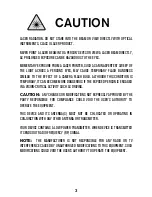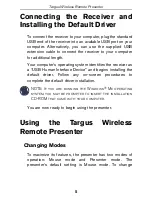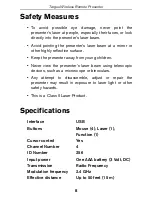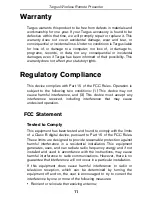4
TARGUS WIRELESS
REMOTE PRESENTER
Introduction
Congratulations on your purchase of the Targus Wireless
Remote Presenter. This presenter is a combination
remote control mouse and laser pointer. With this
presenter you can control cursor movement anywhere
within 50 feet (15 m) of its receiver and project a red
laser pointer beam.
NOTE: The actual effective distance may increase or
decrease depending on the surrounding environment.
The Targus Wireless Remote Presenter also features a
cursor control pad and four (4) control buttons that emulate
mouse controls and command keys in PowerPoint
®
.
Contents
• Wireless presenter
• USB receiver
• USB extension cable
• 1 x AAA alkaline battery
• User guide
• Carrying pouch