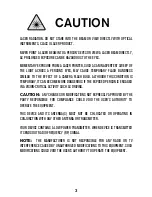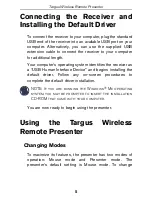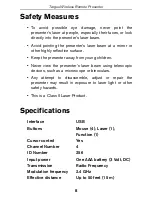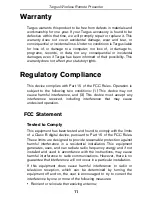6
Targus Wireless Remote Presenter
modes, switch the Function button upward for Presentation
mode or downward for Mouse mode.
The various mode features are listed in the table below.
Button
Mouse Mode
Presentation Mode
1
Left click
Page up
2
Right click
Page down
3
Internet page forward
Start/Stop
4
Internet page backward
Screen go dark
5
Cursor control
No function
6
No function
Laser Pointer
7
L
= Mouse mode
K
= Presentation mode
8
K
= On /
L
= Off
K
= On /
L
= Off
1
2
3
4
5
6
7
8