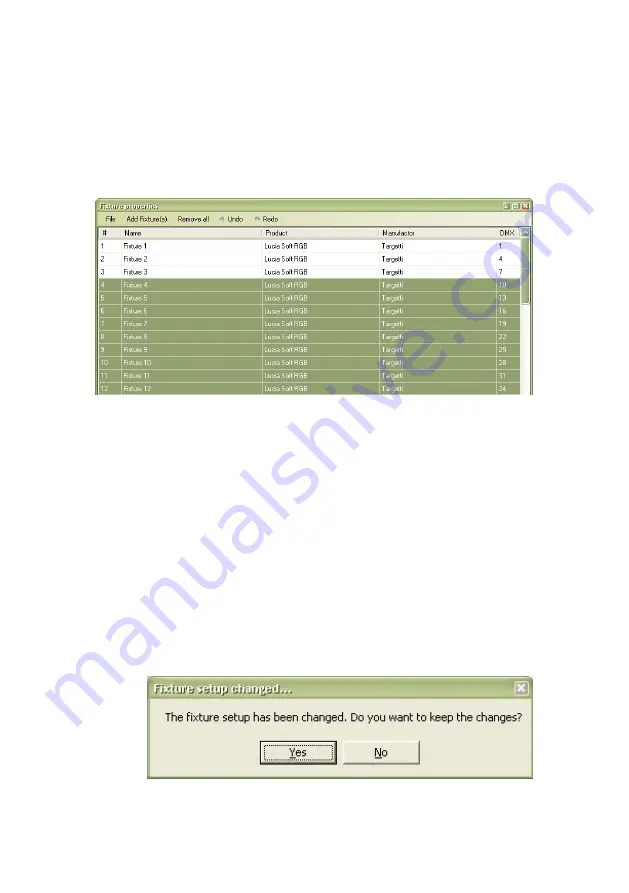
•
fixture number (1 to 100)
•
fixture name (user designated)
•
fixture
type
•
fixture
manufacturer
•
fixture DMX channel
10. Repeat step 8 for each type of fixture. The
CHROMA-CUE may be configured with up to 10
types of fixtures and a total of up to 100 lights.
11. (Optional) You can enter names for the fixtures in
the
Name
column to help identify them.
12. (Optional) If you want to save the fixture setup on
the computer, select
File
>
Save to file
from the
dialog menu. Select the file location and name in the
Save
dialog and click
OK
.
13. Close the
Fixture setup
dialog. Click
Yes
at the
prompt to keep the changes.
12
CHROMA-CUE Installation Guide
Содержание Chroma-Cue
Страница 1: ...Chroma Cue installation guide WWW TARGETTI COM...
Страница 2: ...Dimensions...















