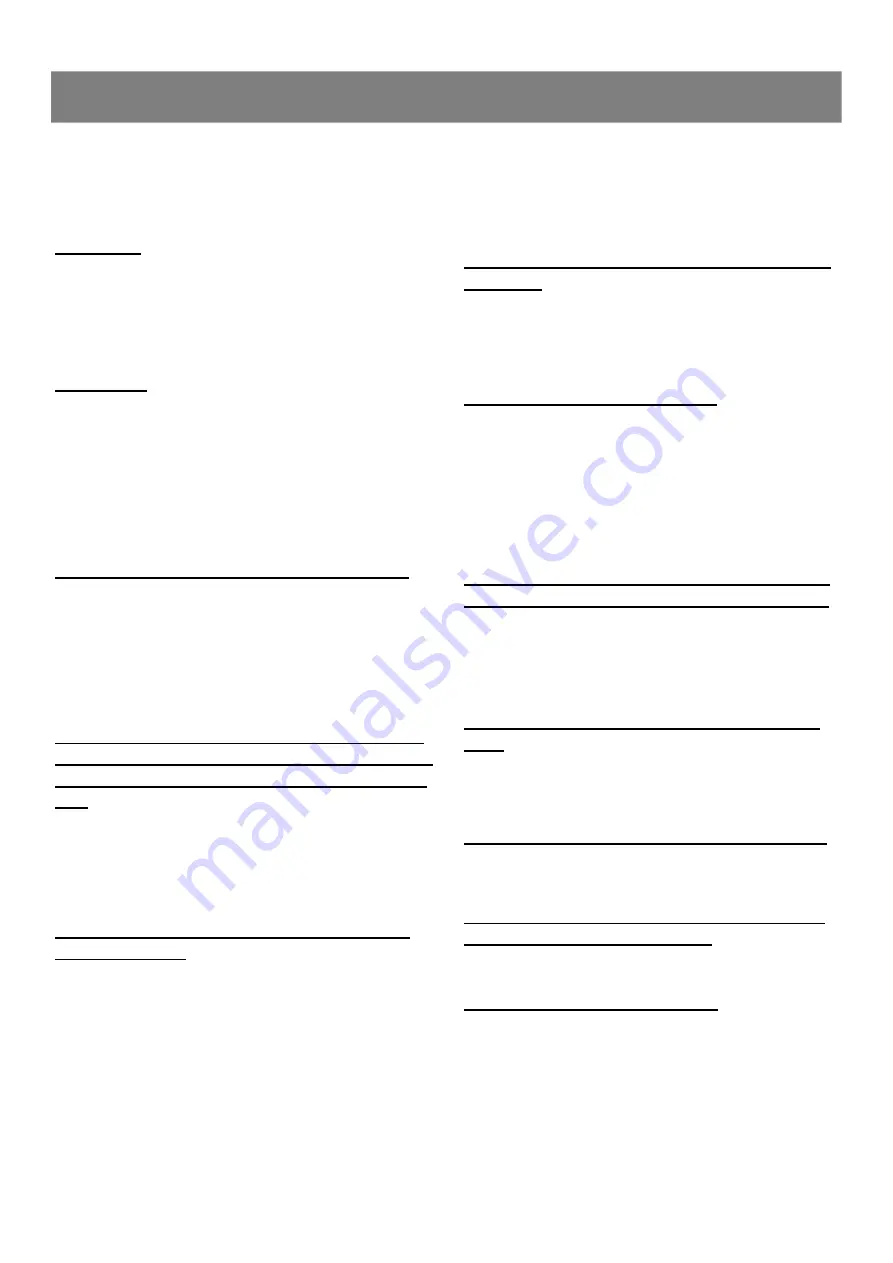
36
4-1
Troubleshooting Guide
n
The system is in pause mode or in slow-motion play mode, or
fast forward or fast reverse is performed. Press
PLAY/PAUSE
to return to normal play mode.
n
Check the speaker settings.
The left and right sounds are unbalanced or
reversed.
n
Check that the speakers and components are connected
correctly and securely.
Severe hum or noise is heard.
n
Check that the speakers and components are connected
securely.
n
Check that the connecting cords are away from a transformer or
motor, and at least 3 meters away from a TV or fluorescent light.
n
Move your TV away from the audio components.
n
The plugs and jacks are dirty. Wipe them with a cloth slightly
moistened with alcohol.
n
Clean the disc.
The surround effect is difficult to hear when
you are playing a Dolby Digital sound track.
n
Check the speaker connections.
n
Depending on the DVD disc, the output signal may at times be
monaural or stereo even if the sound track is recorded in Dolby
Digital format.
The sound comes from the center speaker
only.
n
Depending on the disc at times the sound may come from the
center speaker only. This is normal.
No sound is heard from the center speaker.
n
Adjust the center speaker volume.
No sound or only a very low-level sound is
heard from the rear speakers.
n
Adjust the rear speaker volume.
The remote does not function.
n
Remove any obstacles between the remote control and the
system.
n
Move the remote control closer to the system.
n
Point the remote control at the remote sensor on the front panel.
n
Replace all the batteries in the remote control with new ones if
they are weak.
n
Check that the batteries are loaded correctly.
If you experience any of the following difficulties while using the
system, use this troubleshooting guide to help you remedy the
problem. While any problem persist, consult your nearest service
center.
No power.
n
Is the power cord firmly plugged into the power outlet?
n
Is the power swicth of back panel turned to ON?
n
One of the safety mechanisms may be operating. In this event,
unplug the player from the power outlet briefly and then plug it in
again.
No picture.
n
Check that the system is connected securely.
n
The video connecting cord is damaged. Replace it with a new
one.
n
Make sure you connect the system to the video input connector
on the TV.
n
Make sure you turn on the TV.
n
Make sure you select the video input on the TV so that you can
view the pictures from this system.
Noise(interference) appears in the picture.
n
Clean the disc.
n
If video from this system has to go through your VCR to get to
your TV, the copy-protection applied to some DVD programs
could affect picture quality. If you still experience problems after
checking your connections, please try connecting your DVD
system directly to your TV S-Video input, if your TV is equipped
with this input.
The aspect ratio of the screen cannot be ch-
anged even though you set "TV DISPLAY" in
the SETUP menu when you play a wide pict-
ure.
n
The aspect rate is fixed on your DVD disc.
n
If you connect the system with the S-Video cable, connect dire-
ctly to the TV. Otherwise, you may not change the aspect rate.
n
Depending on the TV, you may not be able to change the aspect
ratio.
There is no sound or only a very low-level
sound is heard.
n
Check that the speakers and components are connected
securely.
n
Make sure that you have selected the correct source on the
system.
n
Press
MUTE
button on the remote control if the red
STANDBY
LED on the front panel is turn on.
n
The protective device on the system has been activated
because of a short circuit. Turn off the system, eliminate the
short-circuit problem and turn on the power again.
n
The audio connecting cord is damaged. Replace it with a new
one.





































