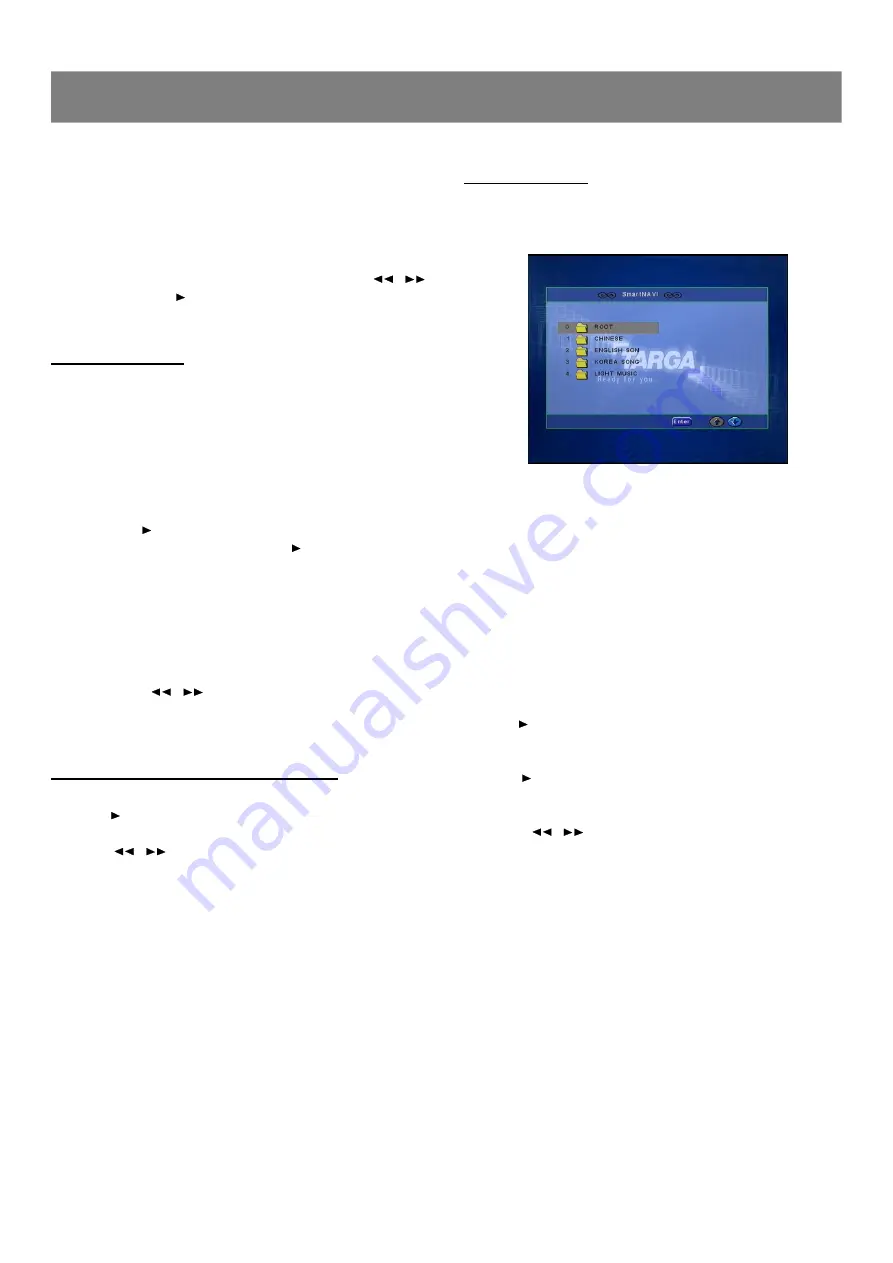
34
n
After the last picture has been displayed, the thumbnail pictures
appear on the TV screen.
To start the slide show from the thumbnail pictures
1. Press
3
/
4
/
5
/
6
to move the cursor to the desired picture.
n
To go to the previous or next thumbnail pictures, press
l
/
l
2. Press
Enter
( or
/ll
( Play ) ) to start the slide show from the
selected picture.
JPEG CD Playback
You can also view digital images from JPEG files on disc created
by your computer.
1. Load the disc with the label facing up on the disc tray.
2. Press
5
/
6
to select the folder or file, and press
Enter
or
press number buttons to select the file.
The slide show starts
n
If you press
/ll
during the slide show, the slide show stops
temporarily.
“
Pause
”
appears. Press
/ll
again to resume the
slide show.
n
If the picture appears upside down, sideways, etc. Press
3
/
4
/
5
/
6
as follows:
4
: Rotate it 90 degrees clockwise.
3
: Rotate it 90 degrees counterclockwise.
5
: Change it to the vertically reversed image picture.
6
: Change it to the mirror reversed image picture.
n
If you press
l
/
l
during the slide show, it skips to the
previous picture or next picture.
n
To stop the slide show, press
n
. The thumbnail pictures appear.
KODAK Picture CD / JPEG Picture Zoom
1. Press
/ll
at the desired picture.
2. Press
Zoom
.
“
ZOOM ON
”
appears briefly on the TV screen.
3. Press
/
to select the desired picture size.
4. To return to the original size, press
Zoom
again.
“
ZOOM OFF
”
appears briefly on the TV screen.
MP3 CD Playback
1. Load the disc with the label facing up on the disc tray.
n
File list screen appears.
2. Press
5
/
6
to select the folder or file, and press
Enter
or
press number buttons to select the file.
n
If the folder is selected, the file menu of the selected folder
appears.
n
If the file is selected, the selected file playback starts.
(
“
Play
”
appears briefly on the TV screen).
3. Repeat step 2 to select the file in the folder, if necessary.
Stopping Playback
n
Press
n
during playback.
n
“
Stop
”
appears briefly on the TV screen.
Pause
n
Press
/ll
during playback.
n
“
Pause
”
appears briefly on the TV screen and
“
ll
”
appears
on the FL display.
n
Press
/ll
again to return to normal playback.
File Skip
n
Press
l
/
l
repeatedly during playback to skip to
previous or next file.
Repeat Playback
n
Press
1/ALL
in the stop mode.
n
Each time the button is pressed, the repeat mode will be changed
as follows.
Rep-one --> Folder Repeat --> Disc Repeat -->Repeat off
--> Rep-one -->...
To Display the Elapsed Playing Time
n
Press
Display
in the playback mode.
n
Each time the button is pressed, various playing time appears.
“
Chapter Elapsed
”
and elapsed playing time
“
Chapter Remain
”
and remaining playing time
“
OFF
”
3
Playback Features
(continued)





















