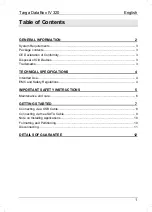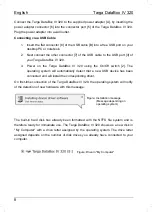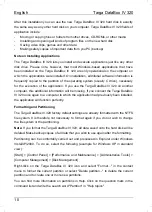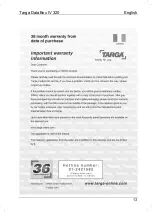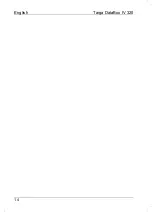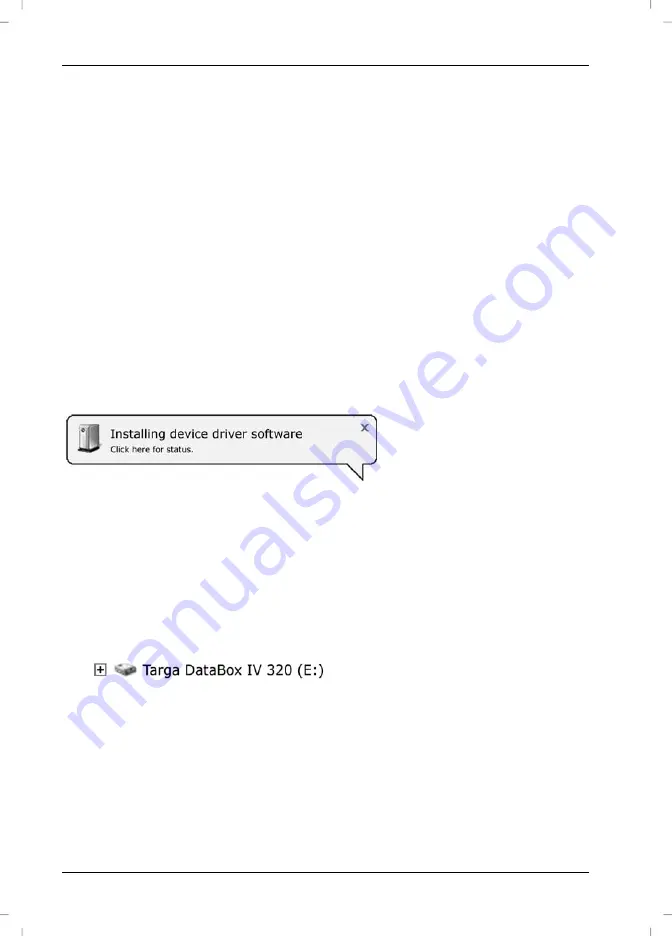
English
Targa DataBox IV 320
8
Connect the Targa DataBox IV 320 to the supplied power adapter [A], by inserting the
power adapter connector [6] into the connector port [5] of the Targa DataBox IV 320.
Plug the power adapter into a wall outlet.
Connecting via a USB Cable
1. Insert the flat connector [8] of the USB cable [B] into a free USB port on your
desktop PC or notebook.
2. Next connect the other connector [7] of the USB cable to the USB port [3] of
your Targa DataBox IV 320.
3. Power on the Targa DataBox IV 320 using the On/Off switch [2]. The
operating system will automatically detect that a new USB device has been
connected and will install the corresponding driver.
On first-time connection of the Targa DataBox IV 320, the operating system will notify
of the detection of new hardware with this message:
Figure: Installation message
(Message depending on
operating system)
The built-in hard disk has already been formatted with the NTFS file system and is
therefore ready for immediate use. The Targa DataBox IV 320 shows as a new disk in
"My Computer" with a drive letter assigned by the operating system. The drive letter
assigned depends on the number of disk drives you already have connected to your
computer.
Figure: Drive in "My Computer"
Содержание DataBox IV 320
Страница 12: ...English Targa DataBox IV 320 12 Details of Guarantee...
Страница 13: ...Targa DataBox IV 320 English 13...
Страница 14: ...English Targa DataBox IV 320 14...