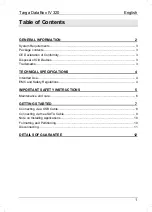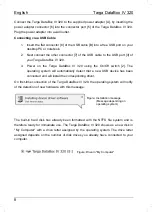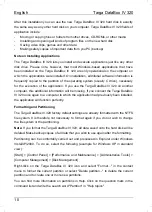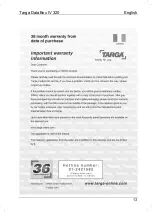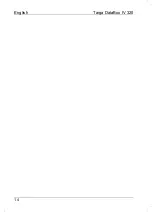English
Targa DataBox IV 320
10
After this installation you can use the new Targa DataBox IV 320 hard disk in exactly
the same way as any other hard disk on your computer. Targa DataBox IV 320 fields of
application include:
-
Moving or copying files or folders from other drives, CD-ROMs, or other media
-
Installing and opening all kinds of program files on the new hard disk
-
Saving video clips, games and other data
-
Making safety copies of important data from you PC (backup)
Note on Installing Applications
The Targa DataBox IV 320 lets you install and execute applications just like any other
disk drive. Please note, however, that most Windows-based applications that have
been installed on the Targa DataBox IV 320 are only operational on the computer on
which the applications were installed. On installation, additional software information is
frequently copied to the partition of the operating system (usually C drive), necessary
for the execution of the application. If you use the Targa DataBox IV 320 on another
computer, this additional information will be missing. If you connect the Targa DataBox
IV 320 once again to a computer to which the application had previously been installed,
the application will function perfectly.
Formatting and Partitioning
The Targa DataBox IV 320 factory default settings are already formatted with the NTFS
file system. It is therefore not necessary to format again if you do not wish to change
the file system or the partitioning.
Note:
If you format the Targa DataBox IV 320, all data saved onto the hard disk will be
deleted. Make backup copies of all data that you wish to use again after the formatting.
Partitioning can be comfortably carried out and processed in Explorer under Windows
Vista/XP/2000. To do so, select the following (example for Windows XP in standard
view):
[Start] > [Control Panel] > [Performance and Maintenance] > [Administrative Tools] >
[Computer Management] > [Disk Management]
Right-click on the Targa DataBox IV 320 icon and select "Format..." in the context
menu to format the current partition or select "Delete partition..." to delete the current
partition and to create one or more new partitions.
You can find more information on partitions in Help. Click on the question mark in the
command list and write the search word "Partition" in "Help topics".
Содержание DataBox IV 320
Страница 12: ...English Targa DataBox IV 320 12 Details of Guarantee...
Страница 13: ...Targa DataBox IV 320 English 13...
Страница 14: ...English Targa DataBox IV 320 14...