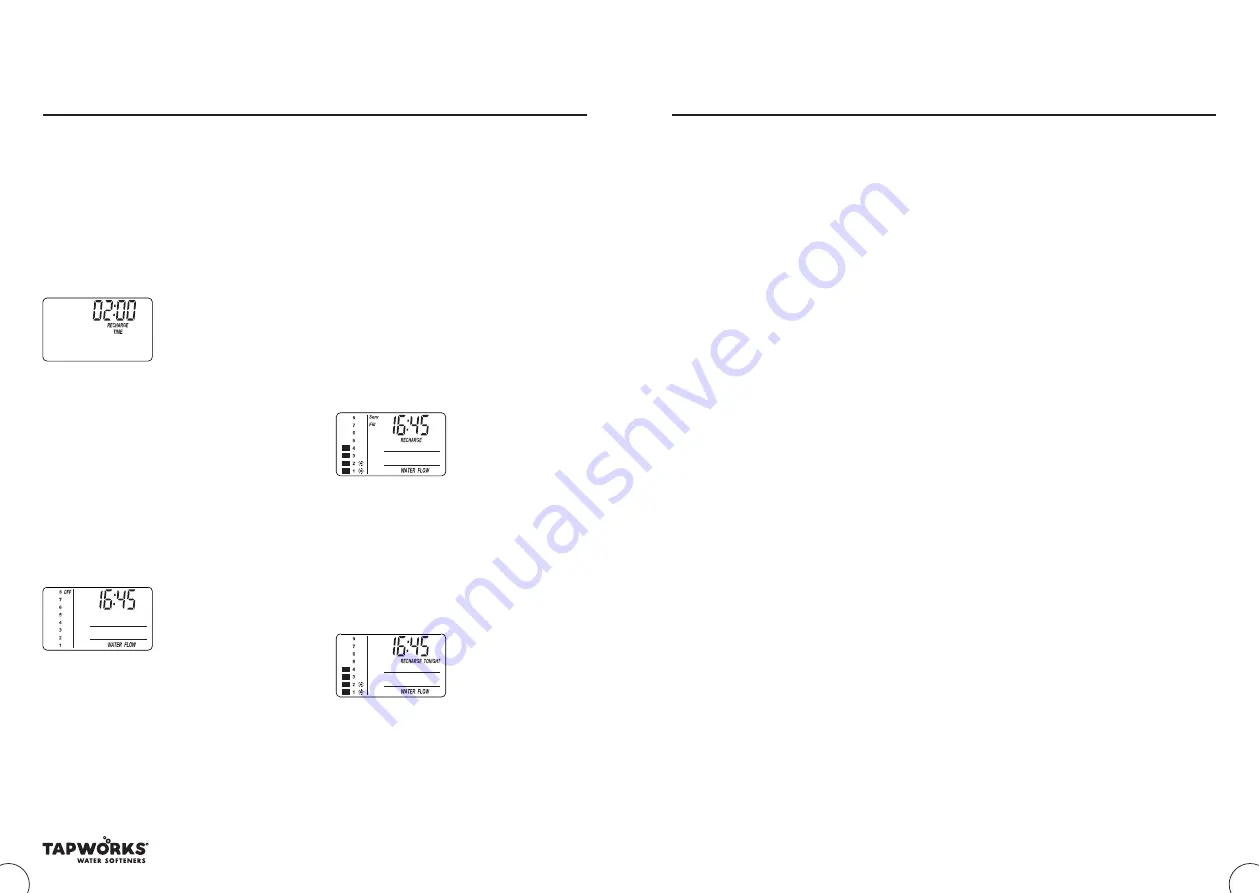
13
Please Remember
– Only use tablet or pellet salt in your softener!
12
Programming the water softener
Finishing installation
2
When fi nished setting your water’s hardness
number, press the OK button and the display will
change to show the “Recharge Time” screen.
SET RECHARGE (REGENERATION)
START TIME
If you completed the previous step the words
“RECHARGE TIME” should show in the display.
Otherwise, press the OK button several times until
they do.
1
The softener’s default recharge start time is
2:00 AM. This is normally a time of day when
water is not being used in the household. Hard
water bypasses the softener if the household
draws water during the recharge cycle. If a
different recharge start time is desired, press
the
▲
UP or
▼
DOWN buttons to change the
time, in 1-hour increments. Be sure AM or PM
is correct.
2
When the desired recharge start time is
displayed, press the OK button and the
display will return to the normal run
(time of day) screen.
EXTRA RECHARGE
Sometimes a manually initiated recharge
(regeneration) may be desired or needed.
Two examples are:
• You have used more water than usual (guests
visiting) and you may run out of soft water before
the next automatic regeneration.
• You did not add salt to the softener before it ran
out. Add salt to the softener before regenerating.
You can start a regeneration immediately, or you
can set the controller to regenerate at the next
preset recharge time (2:00 AM or as set).
RECHARGE NOW
Press the RECHARGE button and hold for 3 seconds
until the words “RECHARGE”, “Serv” and “Fill”
begin to fl ash in the display. The softener enters
the fi ll cycle of regeneration immediately. This
regeneration will take about 2 hours to complete.
Then you will have soft water again.
NOTE:
If the “Clean Feature” is set ON, the
normal regeneration cycle is preceded by
a cleaning backwash and rinse. The words
“CLEAN” and “Bkwsh” or “Rinse” fl ash in the
display, along with the minutes of the clean
cycle remaining.
RECHARGE TONIGHT
Press and release (do not hold) the RECHARGE
button. “RECHARGE TONIGHT” will begin
fl ashing in the display and the softener will begin
regeneration at the next preset recharge time
(2:00 AM or as set). If you decide to cancel the
regeneration before it starts, press and release
the RECHARGE button once more. “RECHARGE
TONIGHT” will stop fl ashing in the display.
Your unit should now be fully plumbed and ready
to use.
Having programmed your unit you will wish to
ensure that the unit is functioning properly before
you leave the site.
NOTES TO THE INSTALLER
– BEFORE YOU LEAVE
1
Close the all-in-one bypass so that SOFT is at
the top.
2
Check that all the plumbing connections are
secure and that there are no leaks.
3
Check that the time of day is correct.
4
Fill with salt
– you will require a 25kg
bag of tablet or pellet salt. DO NOT USE
GRANULAR SALT. Make sure that the brinewell
cover is in place and secure as salt must not
be allowed to enter the brinewell. Do not fi ll
salt above the brinewell cover (see diagram
on page 3).
5
Initiate a recharge by holding down the
TOUCH/HOLD button for about 3 seconds
until RECHARGE fl ashes in the display. After a
few minutes a small amount of water will enter
the salt cabinet. This part of the recharge will
take approximately 4-8 minutes.
6
The complete recharge process will take about
1 hour. As the recharge fi nishes water will run
to drain. Check your drain connections.
7
Softened water will gradually replace the
hard water in the storage tank over a period
of normally 7 days. However, this can take
longer in larger houses.
•
Please leave this handbook for the water
softener owner
•
Please complete the enclosed Guarantee
Registration Card
•
Remember reward points are available to
plumbers who are members of the Team
Tapworks Rewards Scheme.
COMMON INSTALLATION FAULTS
• Crossed inlet-outlet hoses
• Kinked drain hose
• Bypass left in HARD position
• Failure to secure all-in-one bypass
with adaptor clips
IMPORTANT – TAPWORKS WATER SOFTENERS HAVE 12 MONTHS PARTS AND LABOUR
WARRANTY. YOU CAN EXTEND THIS TO 2 YEARS BY RETURNING THE GUARANTEE
REGISTRATION CARD.
(Terms and conditions apply)
Thank you for choosing Tapworks.
Содержание NSC9PRO
Страница 12: ...22 Notes...













