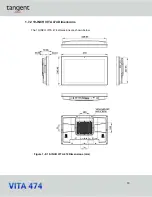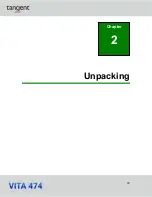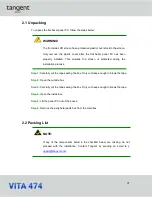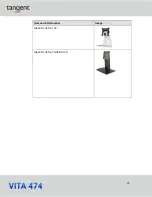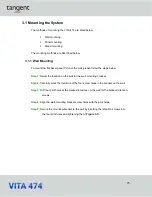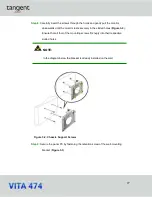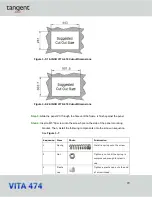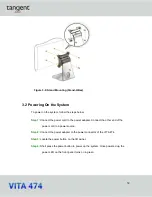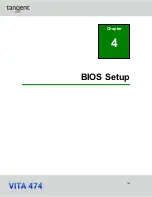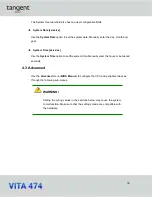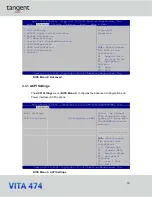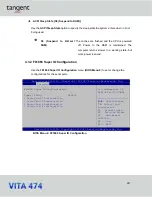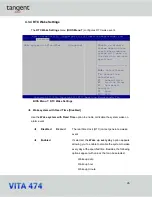32
Figure 3-9: Stand Mounting (Stand-A/Bxx)
3.2 Powering On the System
To power on the system, follow the steps below:
Step 1:
Connect the power cord to the power adapter. Connect the other end of the
power cord to a power source.
Step 2:
Connect the power adapter to the power connector of the VITA 474.
Step 3:
Locate the power button on the I/O panel.
Step 4:
Short press the power button to power up the system. Once powered up, the
power LED on the front panel turns on in green.
Содержание VITA 474
Страница 1: ...tan g ent USER MANUAL...
Страница 8: ...8 Chapter 1 Introduction...
Страница 20: ...20 Unpacking Chapter 2...
Страница 23: ...23 Item and Part Number Image Stand for VESA 100 Stand for VESA 75 VESA 100...
Страница 24: ...24 Installation Chapter 3...
Страница 34: ...34 BIOS Setup Chapter 4...
Страница 70: ...70 Appendix A Regulatory Compliance...
Страница 74: ...74 Appendix B Safety Precautions...
Страница 80: ...80 Appendix C Watchdog Timer...
Страница 83: ...83 Appendix D Hazardous Materials Disclosure...