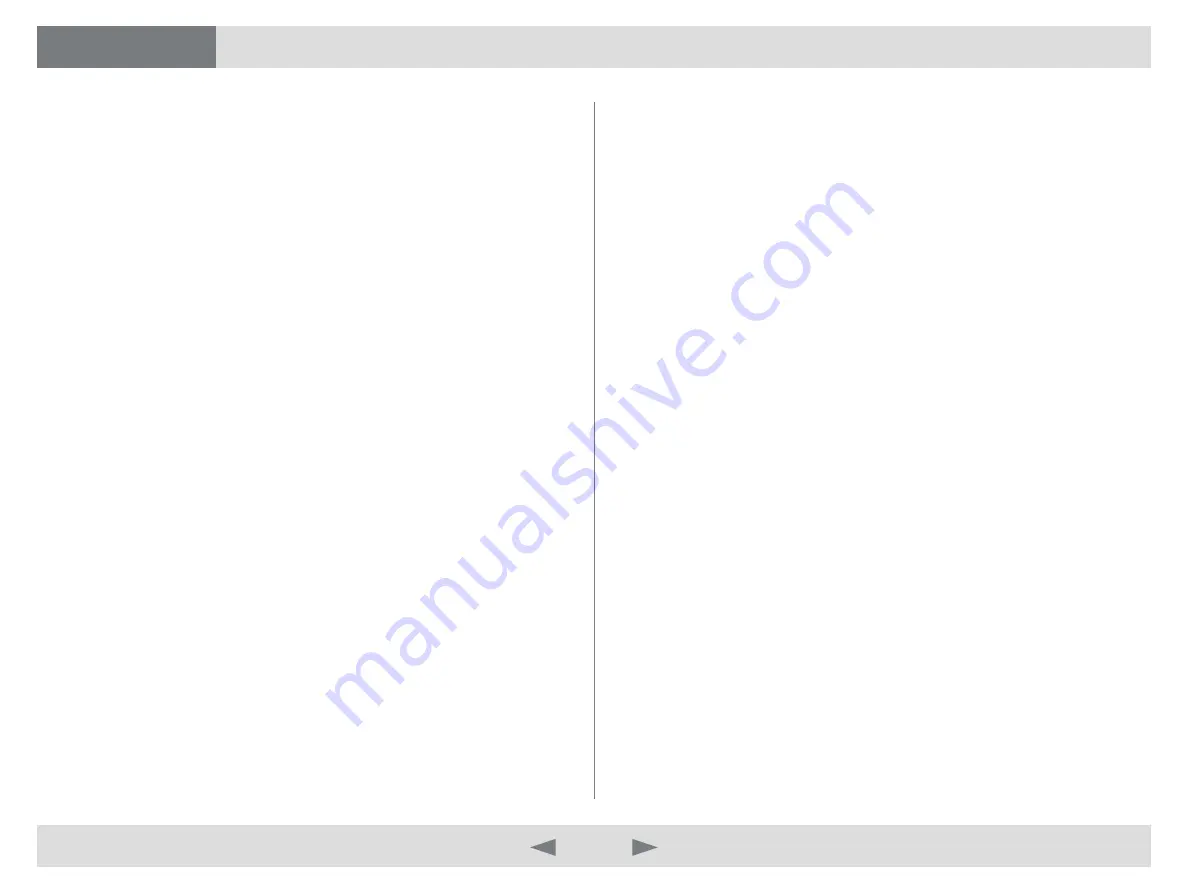
Make a call with the Search field ................... 5
Make a call by using the My contacts button . 5
End a call ...................................................... 5
Make a call by using the Recent calls button . 6
Make a call by using a SIP URI ...................... 6
Incoming calls ............................................... 6
Clear the Recent calls list .............................. 6
Key pad/DTMF .............................................. 7
Using Movi outside your office....................... 7
Selfview ........................................................ 8
Turn camera on/off ........................................ 8
Turn microphone on/off ................................. 8
Adjust speaker volume .................................. 8
Add a contact to My contacts list .................. 9
View call quality ........................................... 10
Adjust your Movi application window
Minimize Movi ..............................................11
Maximize Movi .............................................11
Restore Movi ................................................11
Fullscreen .....................................................11
Close Movi ..................................................11
Presence in Movi ......................................... 12
Adjust your network settings ....................... 13
Adjust video resolution ................................ 13
Automatic start up of Movi .......................... 13
Change ringtone ......................................... 14
Restrict incoming calls ................................ 14
Call status information ................................. 15
Jagged video .............................................. 15
Slow PC ...................................................... 16
What’s in this user guide?
D14409.01 USER GUIDE TANDBERG MOVI—FEBRUARY 2009
2
What’s in this guide?
Getting started
Making calls
Adjusting Movi
Settings
Troubleshooting
What’s in this guide?



































