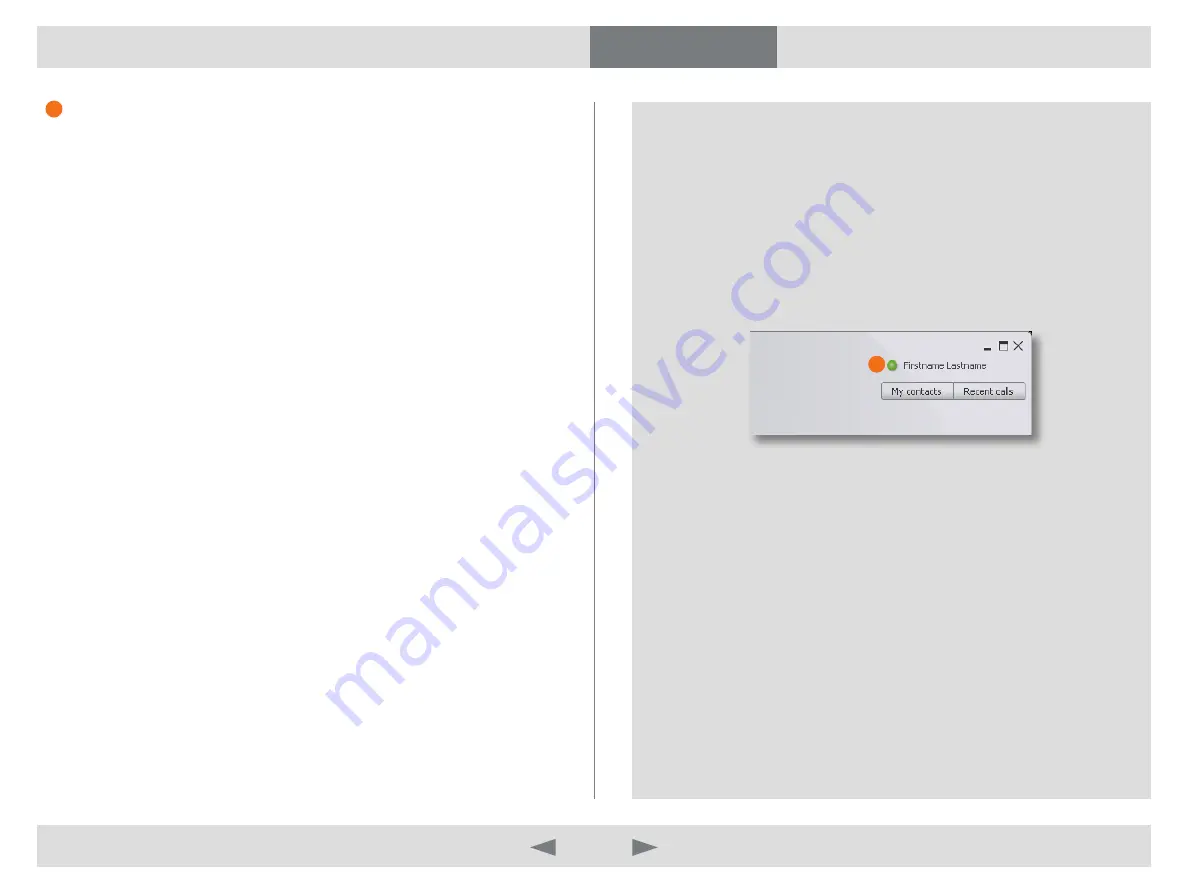
D14409.01 USER GUIDE TANDBERG MOVI—FEBRUARY 2009
12
What’s in this guide?
Getting started
Making calls
Adjusting Movi
Settings
Troubleshooting
Adjust Movi
Presence in Movi
Presence indicates a users online status. Your chosen presence is reflected
in other peoples’ contact lists and in the Search field you will see other users
status when entering a name. The status is a combination of an icon and
text. You can also see your contacts’ current presence in your
My contacts
list.
You can manually set you presence by clicking the
P
reSence
button.
The alternatives are: Online, Away, Busy, Appear offline.
Your presence will automatically be set to:
Busy in a call
•
when you are in a call.
Note
: If your presence is set manually, it will not change when you are in a
call.
Explanation of icon and text displayed:
Green icon, text
•
Online
– online Movi user.
Green icon, text
•
Registered
– Connected Endpoint.
Green ring icon, text
•
Away
– Manually set by user.
Red icon, text
•
Busy in call
– Automatically set by Movi when user is in call.
Red icon, text
•
Busy
– Manually set by user. The user will not hear ring
tone, but can still accept calls by the pop up window.
Grey icon, text
•
Offline
– User automatically set to offline when signed out,
Movi exited or manually set to appear offline. When you are manually set
to appear offline, you will not hear ring tone, but can still accept calls by
the pop up window.
Grey icon, text
•
No status
– No presence information is available for this
user. User may be offline or online.
1
1



































