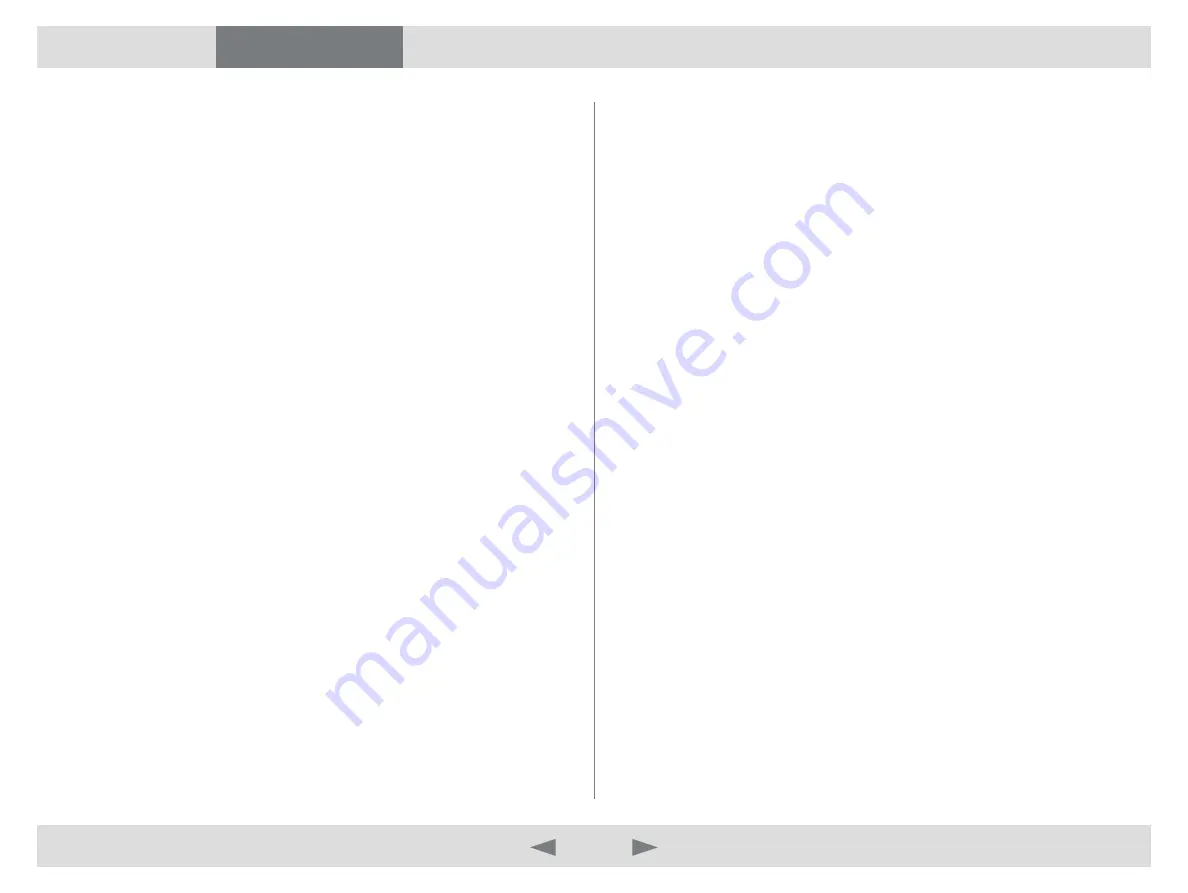
D14409.01 USER GUIDE TANDBERG MOVI—FEBRUARY 2009
3
What’s in this guide?
Getting started
Making calls
Adjusting Movi
Settings
Troubleshooting
Getting started
Read this before you start
Movi is a PC application that makes it possible for you to do video
conferencing directly from your PC without any separate video conferencing
equipment.
How to use this document
The pages are organized in a sequence that reflects what we think you would
like to start with after you have signed in for the first time. You can also use
the table of content and search for the action you want to perform.
Before you start
Have the Movi software installed. This is usually made available to you by the
administrator of your company’s IT department. The administrator will have
assigned to you a user name and a password.
To have video and audio during your calls with Movi, you need a web
camera/microphone installed on your PC.
For Movi to work, you need to have the application open and be signed in.
System requirements
Processor
•
Any processor supporting SSE2 (e.g. Pentium IV) or better.
Memory
•
512MB RAM or more.
Operating System
•
Windows XP SP2 and later or Windows Vista.
Connection
•
IP network connection (broadband, LAN, wireless)
At least 64 kbps for audio connection, or at least 128 kbps for video
connection.
Sound card
•
Full-duplex, 16-bit or better.
Multimedia device requirements
Microphone
•
Every microphone works well with Movi. Be aware that some cameras
have built in microphones.
Camera
•
Movi works with most common web cameras.



































