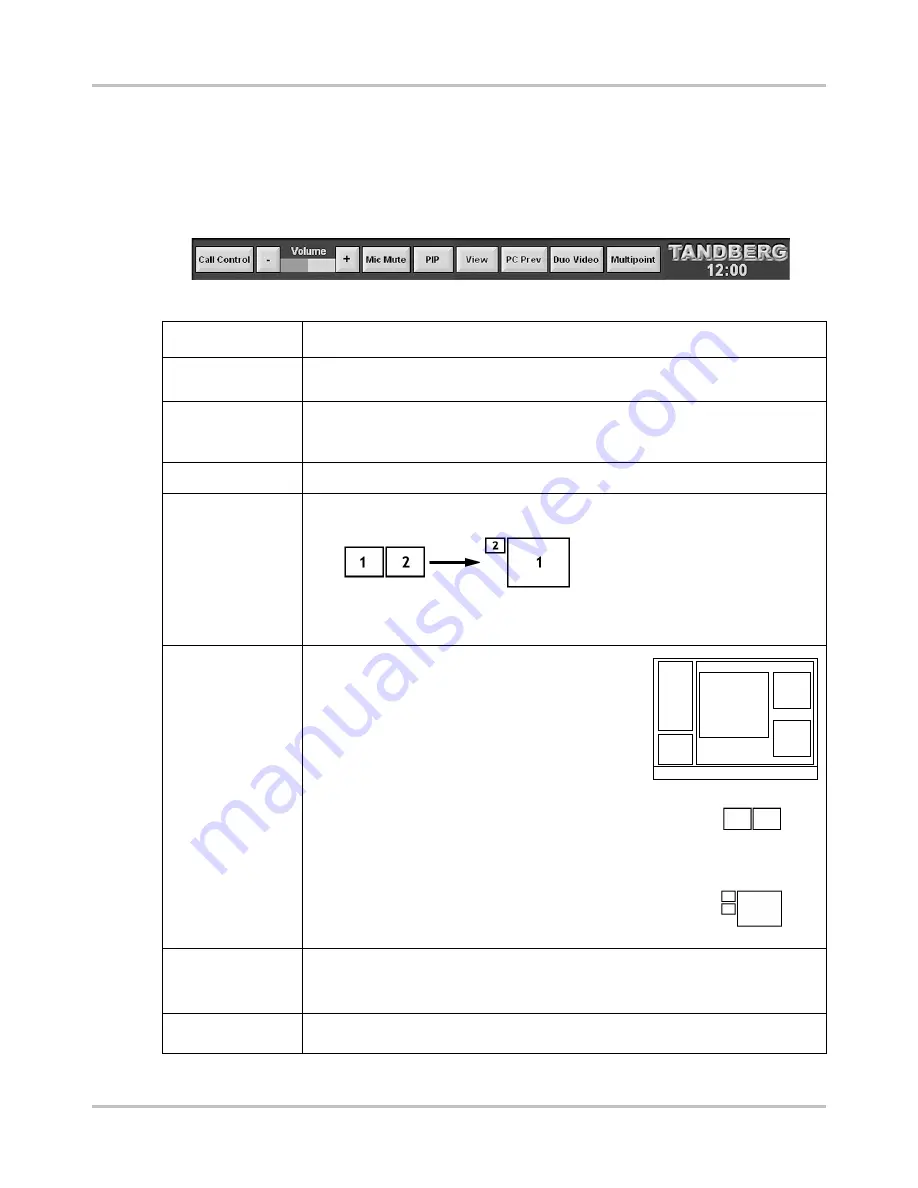
Appendix
TANDBERG Director Videoconferencing System
109
Videoconferencing Taskbar
The
TASKBAR
present at the bottom of the screen provides controls relevant to the
videoconference operation. The buttons will change depending on the display status. The button
border and text will illuminate red when it is activated.
TF
- TANDBERG F
IRST
Returns to
Call Control screen
to disconnect current call or add a MultiSite
TF
Call.
Increases or decreases the local volume level within the room by using the arrow buttons.
The level bar indicates the current level setting.
Disables sound from all microphones within the room. While the mute is active the button
border and text is blinking red and an on screen, mic off icon appears. De-activate by
pressing Mic Mute again.
This inserts, moves and removes the picture in picture image on the remote site screen.
Pressing
VIEW
will change the conference screens from the traditional dual view to an
enlarged remote site screen and a reduced confidence screen (self-view).
Touching either video screen (remote or sending) will maximize that particular screen for
an enlarged view. Touching the screen again will return you to the last arrangement of
conference screens.
Displays the PC contents as a local preview only in a large
screen with the remote and sending sources in smaller
views. While in PC Preview, the far end does not see your
PC source.
The video source panel will display three buttons specific
to PC Preview:
T
RANSMIT
PC takes you out of PC Preview mode and
transmits the PC source to the far end. By doing this the conference
screens will re-orient to the traditional dual view.
To return to PC Preview you must first select another source.
E
XIT
returns to the previous conference view.
E
NLARGE
enlarges the PC Preview window and also displays
remote and sending confidence screens.
When DuoVideo
TF
is possible this button will be displayed. Selecting this will initiate the
DuoVideo
TF
connection and take the user to the DuoVideo
TF
control screen. See
D
UO
V
IDEO
TF
O
PERATION
.
Gives the user access to Multipoint control screen.
C
ALL
C
ONTROL
V
OLUME
M
IC
M
UTE
PIP
V
IEW
PC P
REVIEW
D
UO
V
IDEO
TF
M
ULTIPOINT
123456789
123456789
123456789
123456789
123456789
123456789
123456789
123456789
123456789
123456789
Task Bar
T A N D B E R G
123456
123456
123456
123456
123456
123456
123456
123456
123456
123456
123456
123456
You Are Sending
Video
Sources
Camera
Control
Remote Site
PC Preview






















