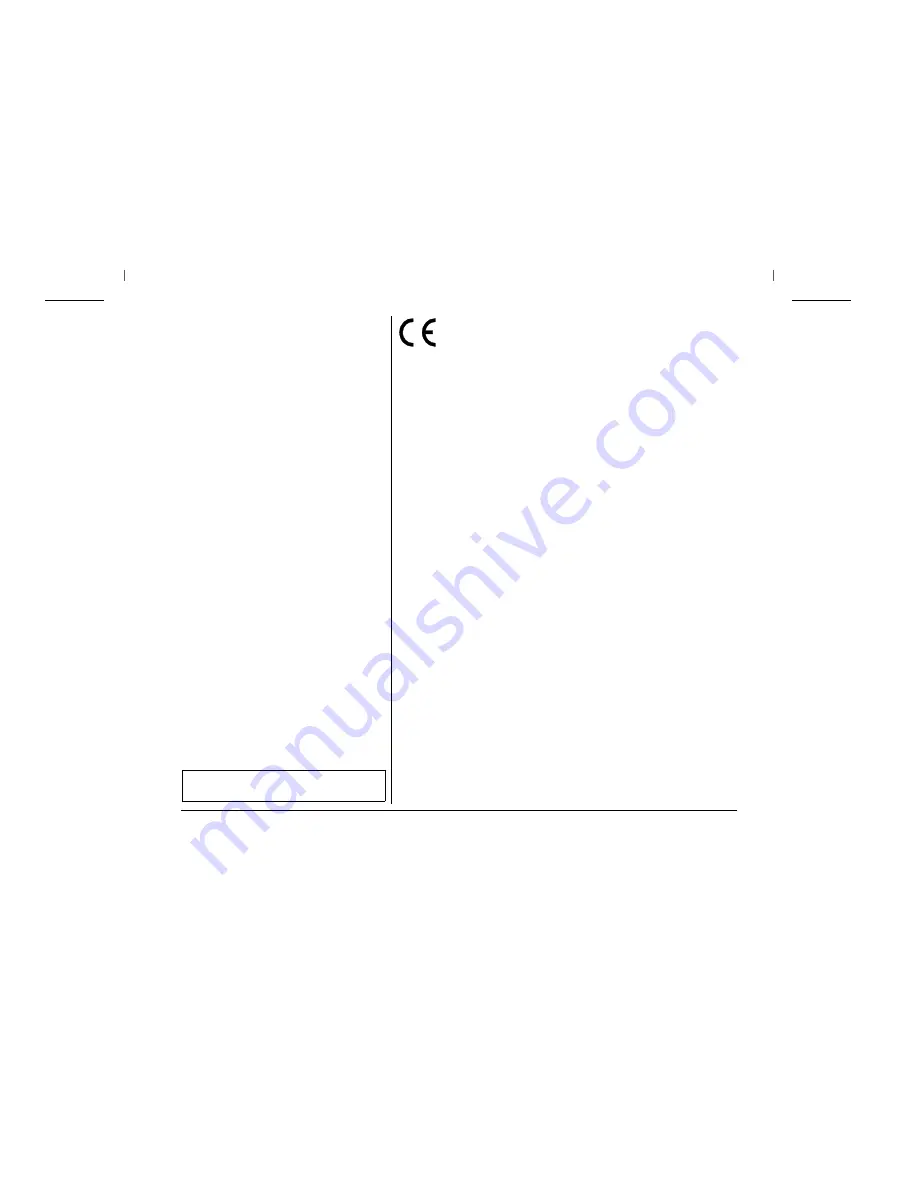
This device fulfils the European standards requirements by complying with the Di-
rective of the Commission dated May 3, 1989 (89/336/EEC) relating to electroma-
gnetic compatibility and the Directive dated February 19, 1973 (73/23/EEC) relating
to low-voltage electrical equipment. Conformity with the above mentioned Directi-
ves is indicated by the CE symbol attached to the device.
Note: Conformity may be affected by:
■
using interface cables not complying with the specifications
■
non-observance of important instructions in the operator's manual
■
installing components not approved for this device by the manufacturer
■
unauthorized manipulation
Important Information
This equipment generates and uses radio frequency en-
ergy and if not installed and used properly, that is, in ac-
cordance with the manufacturer's instructions, may cause
interference in radio and television reception. It has been
type tested and found to comply with the limits for class B
computing devices in accordance with the specification in
subpart J of part 15 of FCC rules, which are designed to
provide reasonable protection against such interference
in a residential installation. However, there is no guaran-
tee that interference will not occur in a partial installation.
If this equipment does cause interference to radio or tele-
vision reception, which can be determined by turning the
equipment off and on, the user is encouraged to try to cor-
rect the interference by one or more of the following mea-
sures:
■
Reorient the receiving antenna,
■
Relocate the peripheral away from the receiver,
■
Move the peripheral away from the receiver
■
Plug the peripheral into a different outlet, so that the pe-
ripheral and receiver are on different branch circuits
If necessary, the user should consult the dealer or an ex-
perienced radio/television technician for additional sug-
gestions. The user may find the following booklet,
prepared by the Federal Communications Commission,
helpful: “How to Identify and Resolve Radio-TV Interfe-
rence Problems”.
This booklet is available from the U.S. Government Prin-
ting Office, Washington DC 20402 Stock No.
004.000.00345.4.
WARNING: To comply with FCC regulations on electro-
magnetic interference for a class B computing device, the
printer cable must be shielded. To assure compliance
with FCC regulations for a computing device, use a shiel-
ded interface cable with a metal shell connector. The use
of cables not properly shielded may result in violating
FCC regulations.
This digital apparatus does not exceed the class B limits
for radio noise emissions from digital apparatus as set out
in the radio interference regulations of the Canadian de-
partment of communications.
This unit complies with DOC standard C108.8-M 1983
ATTENTION: Le présent appareil numérique n'ement
pas de bruits radioélectriques déspassant les limites ap-
plicables aux appareils numériques de la classe B pres-
crites dans le règlement sur le brouillage radio-électrique
édicté par le minstère des communications du Canada.
WARNING
For continued protection against risk of fire, replace only with same type and rating of fuse.
Only trained and qualified personnel may open covers or remove parts that are not explicitly shown and described in the User Guide
as being accessible to the operator.
The paper used is made of raw materials treated with
a chlorine-free bleaching process.
Содержание 2265+
Страница 1: ...2265 SprintPro 2280 SprintPro Quick Start Guide Matrix Printer...
Страница 30: ...ENGLISH...



































