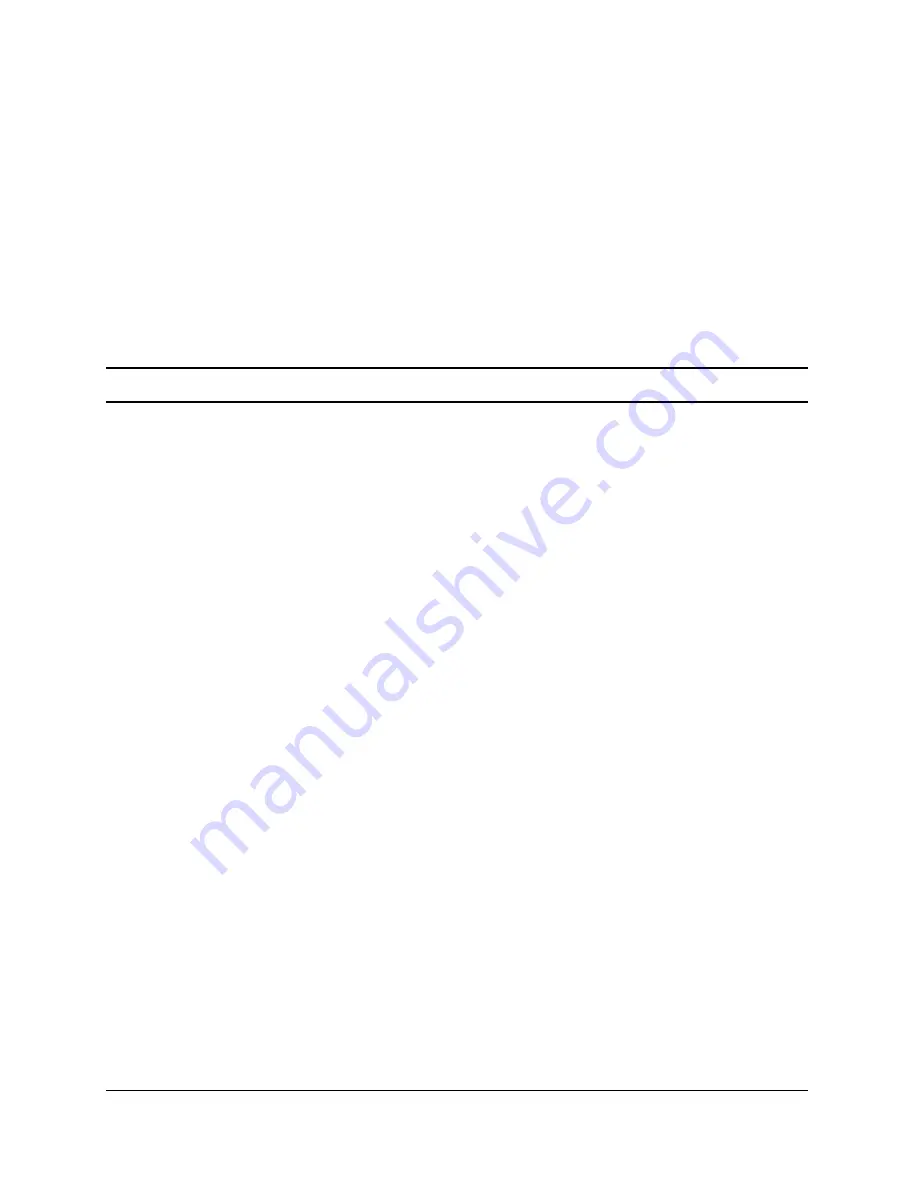
U s i n g t h e A d m i n i s t r a t o r T o o l
4-3
Method 1: Calibrate using the Administrator configuration software
Once properly installed as shown in Chapter 3 “Installing and Running the Administra-
tor Software”, calibration may be performed using the Index Setting field in the Printer
Settings tab of Administrator.
To calibrate the printer, select the appropriate Index Setting (BAR, GAP or NOTCH),
then select “Apply”. This sets the correct indexing method.
To run a calibration, select the “Calibrate” button. The printer will respond with a ‘Suc-
cessful’ or ‘Unsuccessful’ status message.
Method 2: Calibrate by Performing a Self Test
NOTE
: See Chapter 2 “Performing the Self Test”.
When the Self Test has finished printing the printers default settings, the text ‘Press
Feed Switch Now to Calibrate Index’ will appear on the media. Press the Feed switch at
this time to perform the calibration.
Once completed, the Printer must be power cycled to return to its proper printing state.
If calibration was successful, pressing the Feed button will eject only one label at a time.
Method 3: Calibrate Using the Programming Language (CPL)
Calibration may also be performed using CPL commands via an available text editor.
Create a text file as shown below with the text editor:
! 0 0 0 0
VARIABLE INDEX SETTING CALIBRATE
VARIABLE WRITE
END
Send this file to the printer by selecting File-->Print. The printer will not print anything
but will move approximately one to two inches of media.
Advanced Printer Settings
Controls present label, print width, no media timeout, top of form, and various advanced
settings.
Select the field to modify and select the section’s apply button. Select “Refresh” to verify
the new settings were set.






























