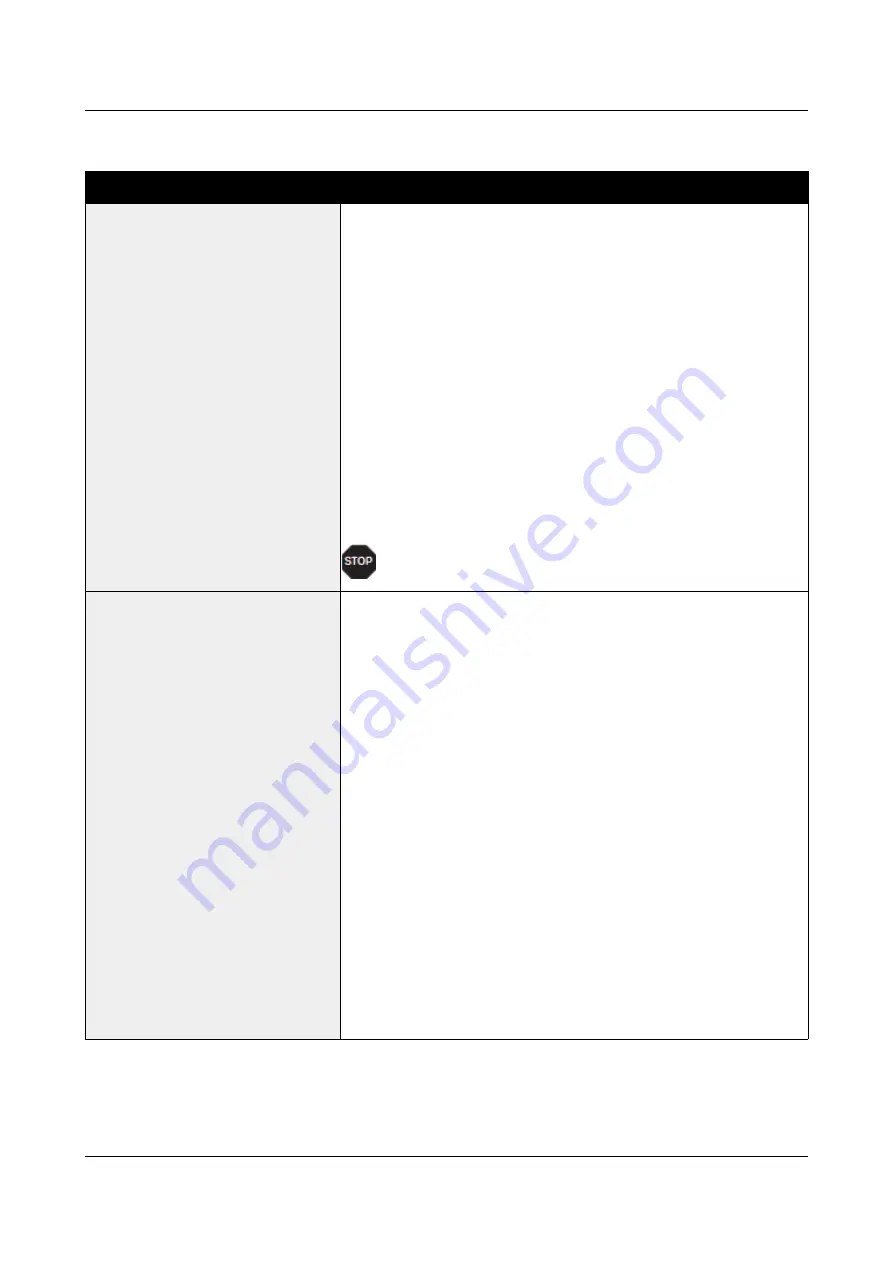
User Guide
Options and accessories
General print problems
Problem
Corrective action
The display remains dark
The printer is switched on, but
nothing happens (nothing is
displayed, no noise).
Switch off the printer and proceed as follows:
1
Check that the power plug is correctly connected to the
socket on the printer.
2
Check that the power plug is seated properly in the wall
socket.
3
Switch on the printer again. If the printer is now connected
correctly, the printer initializes and text is shown on the
display.
If these steps do not eliminate the fault:
Replace the power cord and repeat step 3.
Check whether the fuse is faulty and if so exchange it:, see
Check that power flows at the socket e.g. using a desk lamp,
if necessary use a different socket and repeat step 3.
Contact your dealer if the printer cannot be powered up.
Do not attempt to open the printer. You might suffer
an electric shock.
The display is lit, but the
printer does not print
1
Check that the printer is
Online
. If the displays shows
Offline
, then press the key
Online
. Try to print again.
2
Check the connection from the printer to the computer
(interface cable):
Check that the interface cable is properly connected to the
computer and to the printer.
Check that it is the correct interface cable for your printer.
Information
on the interface is located in the section Connecting the
printer, and in chapter Interfaces.
Check that the printer is properly adapted to the computer
(configured). Refer to section
. Check the
parameter set in the
Setup
menu under Settings for
interfaces (I/O), and if necessary correct it.
3
Check whether the printer is working properly. To do this,
print out a copy of the menu; siehe Printing out menu
configurations (Print)
4
Check that the top cover is closed.
5
Check that paper is inserted and loaded. Refer to the
section
111
Содержание 2810
Страница 1: ...User guide Matrix printer 2810 2820 ...
Страница 17: ...User Guide Options and accessories Printer at a glance 9 ...
Страница 18: ...Options and accessories User Guide Printer in tractor mode 10 ...
Страница 52: ...Options and accessories User Guide 46 ...
Страница 62: ...User Guide Options and accessories 59 ...
Страница 83: ...User Guide Options and accessories 81 ...
Страница 90: ...Options and accessories User Guide Menu settings example 88 ...
Страница 96: ...User Guide Options and accessories 95 ...
Страница 108: ...User Guide Options and accessories 107 ...
Страница 129: ...User Guide Options and accessories MTPL standard character set 129 ...
Страница 130: ...User Guide Options and accessories MTPL international substitution characters 131 ...
Страница 131: ...Options and accessories User Guide OCR A character set 132 ...
Страница 132: ...User Guide Options and accessories OCR B character set 133 ...
Страница 168: ...December 2018 DASCOM Europe GmbH v1 2 ...






























