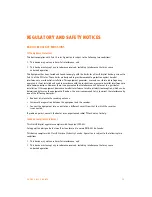E V E R Y C A L L C O U N T S
6 3
USING THE TS-550i PHONE
RECEIVING A CALL
When you receive a call, the phone rings while the LCD displays the incoming call information and the
associated extension button flashes.
To answer an incoming call:
•
Lift the handset. You may press the
button, line button or the
Answer
softkey to activate the
speakerphone. To use a headset, press the headset button.
To end a call:
•
Hang up the handset. If using the speakerphone, press the
button. If using the headset, press the
button.
To refuse a call:
•
Press the
Refuse
softkey. The phone system or service will handle the call according to the ‘busy’
settings.
PLACING A CALL
Calls can be placed with the handset on-hook or off-hook. This is similar to a mobile phone. The phone
supports a technique called ‘store and forward dialing’. After you dial a digit, the IP phone waits about
5 seconds for additional digits. If you do not dial additional digits, the phone sends the digits you dialed to the
phone system for processing. When done dialing, press the
Dial
softkey or
#
key to place the call immediately.
To place a call:
•
Lift the handset or press the
button or line button to activate the speakerphone. To use a headset,
press the
button.
•
Dial the destination number. After a short delay, the phone will send the number. Optionally, press the
Dial
softkey or press
#
to place the call immediately.
•
When connected to the remote party, the LCD displays the elapsed call time and provides softkey
options for call control.
To end a call:
•
Hang up the handset. If using the speakerphone, press the
button. If using the headset, press the
button.