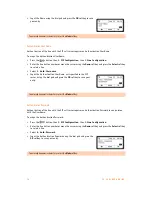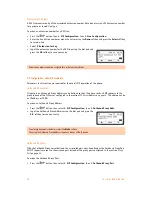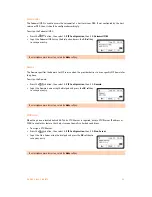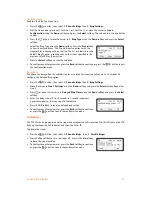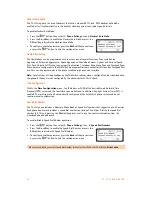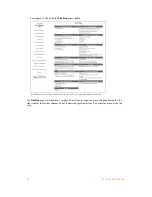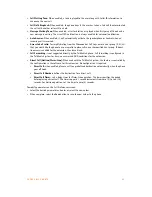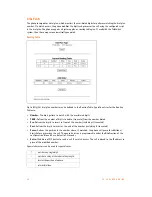2 8
T S - 3 5 0 i U S E R G U I D E
*
There is a configurable parameter in the web interface under Call Preferences to change the length of a
number dialed before the phone will insert the Access Code. The default length is 6. Any numbers stored
in a log or phone book will have the Access Code prepended if 6 or more digits in length.
DIRECTORY
Phone Book
The phone supports 80 contacts that can be entered via the phone or via the web interface. Each contact
can have a ring type assigned. When a call is received from the contact, the specified ring signal is used to
override the default ring type.
The
Phone Book
menu is accessed through the
LCD
menu or when assigned, a Phone Book flexible
button. From the Phone Book menu, records may be added, edited, deleted or searched.
Adding a Phone Book Record
To simplify the addition of many contacts to the Phone Book, a comma delimited contact list file can be
uploaded directly to the phone using the web interface.
Loading a Contact List using a Web Browser
Note: The contact list must use the following format:
SpeedNumber,Name,PhoneNumber,Information (optional)
Example:
SpeedNumber,Name,PhoneNumber,Information
1,Joe Smith,6135551234,Head Office
2,Dave Jones,6135552222,Ottawa
3,Samantha Davies,8883331234
4,Scott Duff,8004441111,[email protected]
Important!
•
The file
must
be saved in .csv format.
•
The phone number field cannot contain spaces, dashes, decimals or other characters. Only use numbers.
•
If a single digit is specified under the SpeedNumber column, then it will automatically be prepended
with '0'. Example: 1 will be stored as speed dial 01.
•
The number of entries cannot exceed 80.
•
An optional header can be included at the beginning of the csv file as shown above. It is not required.
To load a csv file to a phone from a PC located on the same LAN as the phone:
•
Log in to the phone via a web browser. To check the IP address of the phone, press the
button,
then select
8. Information
. The IP address of the phone will be visible. Write it down.
•
From a web browser, enter the IP address of the phone in the address bar. Example: http://192.168.1.111
•
Click on
Login
.
•
Enter the username and password as required. User name:
admin
, Password:
23646
.
•
Once logged in, select
Phone Book
from the left navigation area.
•
Click on the
Browse…
button and locate the csv file for upload to the phone.
•
Once selected, click the
Upload
button. Once uploaded, the new data should be visible in the Phone
Book table.
•
Check all entries to ensure they are properly imported. If the file did not upload, please check the file
contents to ensure no conditions exist that might cause the phone to reject the file.