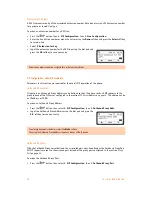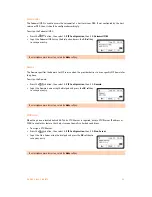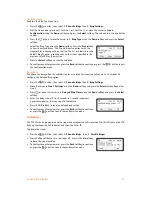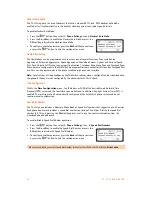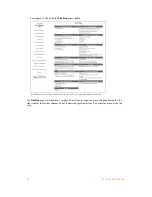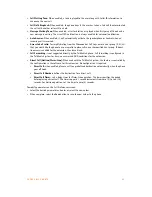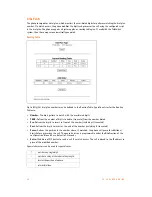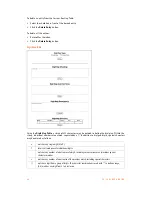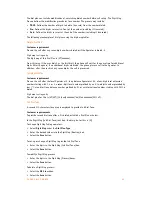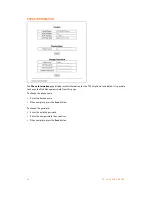3 2
T S - 3 5 0 i U S E R G U I D E
Call Log
The phone stores logs to track inbound and outbound calls. There are 3 separate logs that support 100
entries each. The memory for the logs is circular so if the logs are not cleared when the capacity reaches
100, the oldest entries are automatically overwritten by new entries.
Missed Calls stores any calls that were unanswered.
Received Calls stores calls that were answered.
Outgoing Calls stores all calls placed from this phone.
To access the Call Logs:
•
Press the
Call Logs
softkey while the phone is idle.
•
Alternatively, press the
button, then select
5. Directory
then
2. Call Log
.
•
Press
1
to access
Missed Calls
,
2
to access
Received Calls
or
3
to access
Outgoing Calls
.
Dialing from a Log
Calls can be made directly from the logs. In the case of the Missed and Received call logs, the Access Code
Prefix is automatically inserted if configured. This is important if you normally are required to dial a hunt
group to access an outside line. For the Outgoing Calls log, the number is dialed exactly as shown.
To dial from a log:
•
While viewing an entry, press the
More
softkey then press the
Dial
softkey.
To edit an entry before placing a call:
•
While viewing an entry, press the
More
softkey twice, then press the
Edit
softkey.
•
A cursor is placed at the beginning of the phone number. Enter any prefix that might be required,
then press the
Dial
softkey.
Deleting (single or all entries)
To delete a single entry:
•
While viewing an entry, press the
More
softkey, then press the
Delete
softkey.
•
Press
Yes
to delete the entry or
No
to keep the entry.
To delete all entries:
•
While viewing an entry, press the
More
softkey 3 times, then press the
Del All
softkey.
•
Press
Yes
to delete the entire log or
No
to keep the log.
Saving an Entry to the Phone Book
To save an entry to the phonebook:
•
While viewing an entry, press the
More
softkey twice, then press the
Save
softkey.
•
Press
OK
to store the current name or edit/add a name, then
press
OK
.
•
Confirm the phone number or edit as is necessary. If an Access Code
Prefix (hunt group number) has been configured for the phone, do
not add a hunt group prefix. Calls placed from the Phone Book will
automatically have the the configured Access Code Prefix inserted.
Press
OK
to continue.