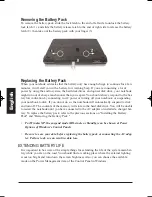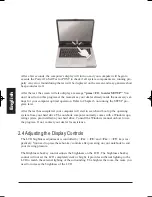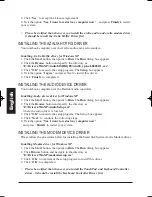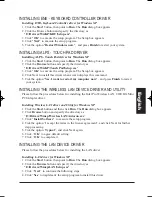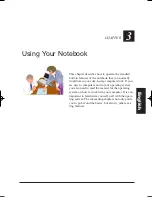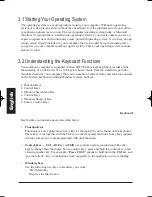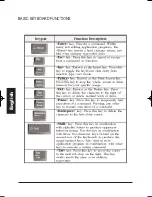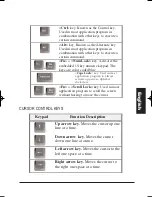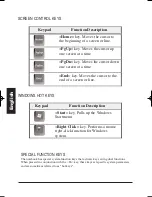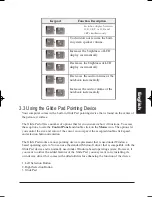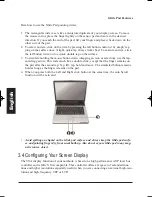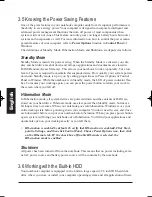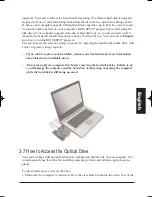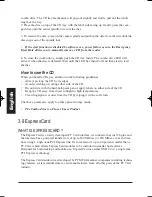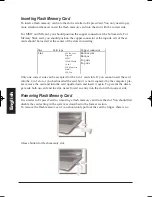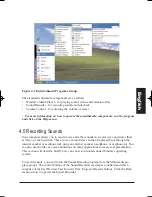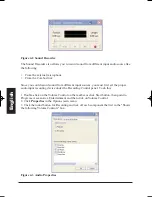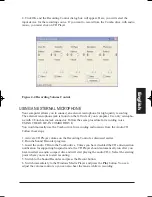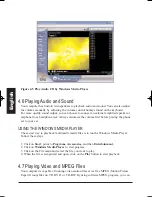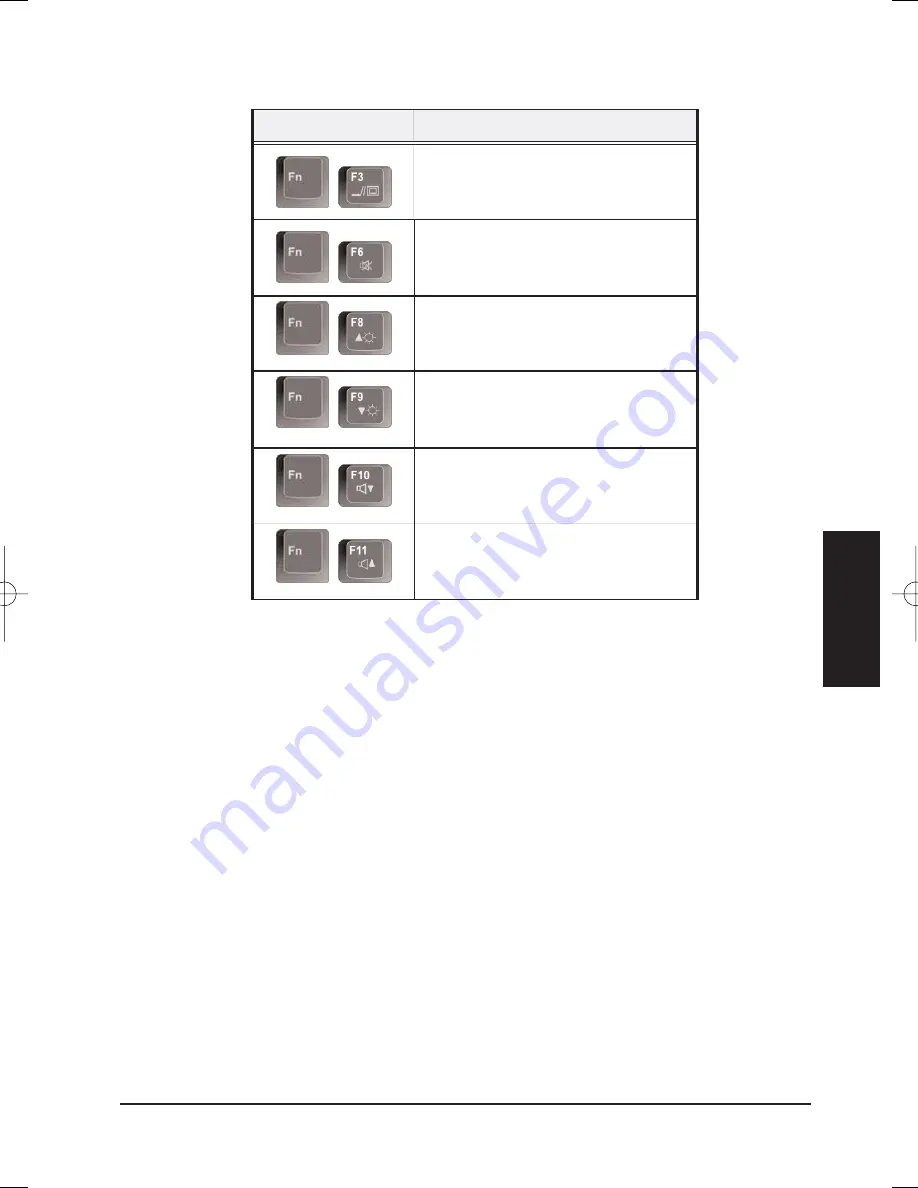
3.3 Using the Glide Pad Pointing Device
Your computer comes with a built-in Glide Pad pointing device that is found on the center of
the palm-rest surface.
The Glide Pad offers a number of options that let you customize how it functions. To access
these options, locate the
Control Panel
and double click on the
Mouse
icon. The options let
you control the size and color of the cursor, cursor speed, the accepted double-click speed,
and selection button orientation.
The Glide Pad works a mouse pointing device replacement that is used under Windows-
based operating system. You can use the standard Microsoft driver that is compatible with the
Glide Pad device and is normally used under Windows-based operating system. However, if
you want to utilize the added features of the Glide Pad, you may want to try installing its
own device driver that comes with added utilities for enhancing the function of the device.
1. Left Selection Button
2. Right Selection Button
3. Glide Pad
Eng
lish
Keypad
Function Description
+
Switches display between
LCD, CRT, or LCD and
CRT s imultaneously.
+
To shut down or resume the built-
in system speaker volume.
+
Increases the brightness of LCD
display incrementally.
+
Decreases the brightness of LCD
display incrementally.
+
Decreases the audio volume of the
notebook incrementally.
+
Increases the audio volume of the
notebook incrementally.
MANUAL INGLES OK 20/7/06 11:40 Página 55
Содержание N930R
Страница 1: ......
Страница 2: ...N930R User Guide English ...
Страница 53: ...BASIC KEYBOARD FUNCTIONS English ...
Страница 99: ......