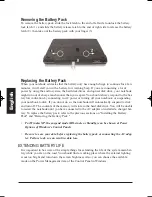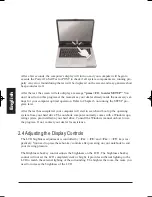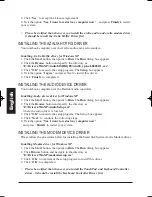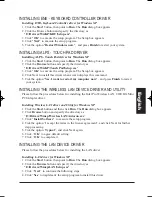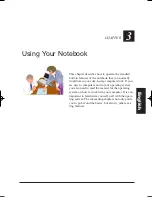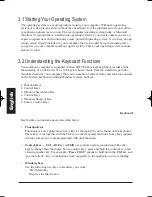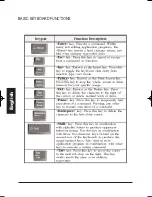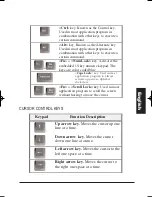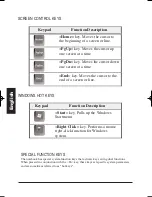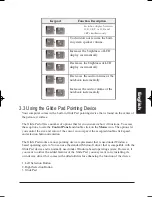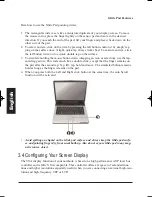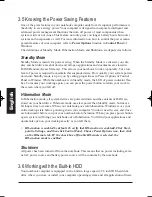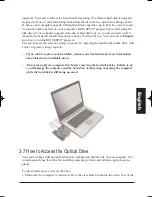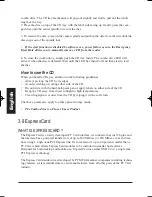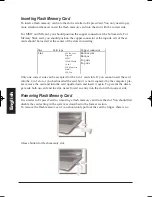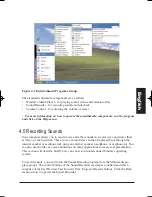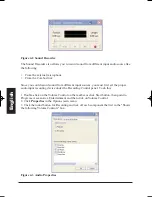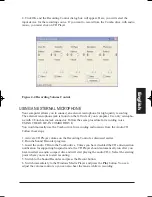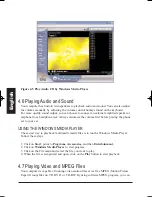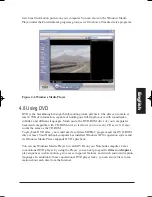Glide Pad Features
Here how to use the Glide Pad pointing device:
1. The rectangular surface acts like a miniature duplicate of your display screen. To move
the mouse cursor, place the finger lightly on the sensor pad and move in the desired
direction. If you reach the end of the pad, lift your finger and place it back down on the
other side of the pad.
2. To select an item, click on the item by pressing the left button control or by simply tap
ping on the surface once. A light, quick tap always works best. To execute an item, click
the left button twice or do a quick double tap on the surface.
3. To simulate holding the mouse button down (dragging an icon or selection), use the tap-
and-drag gesture. This feels much like a double-click, except that the finger remains on
the pad after the second tap: Tap, lift, tap, hold and move. The simulated button remains
held as long as the finger remains on the pad.
4. When you press both the Left and Right click button at the same time, the auto Scroll
function will be activated.
•
Avoid spilling any liquid on the Glide pad surface and always keep the Glide pad surfa
ce and pointing finger dry from sweat built-up. Also do not expose Glide pad to any mag-
netic source object.
3.4 Configuring Your Screen Display
The VGA display function of your notebook is based on a high performance AGP local bus
controller and is fully VGA compatible. This controller offers a large set of extended func-
tions and higher resolutions especially useful when you are connecting an external high-reso-
lution and high-frequency CRT or LCD.
Eng
lish
MANUAL INGLES OK 20/7/06 11:40 Página 56
Содержание N930R
Страница 1: ......
Страница 2: ...N930R User Guide English ...
Страница 53: ...BASIC KEYBOARD FUNCTIONS English ...
Страница 99: ......