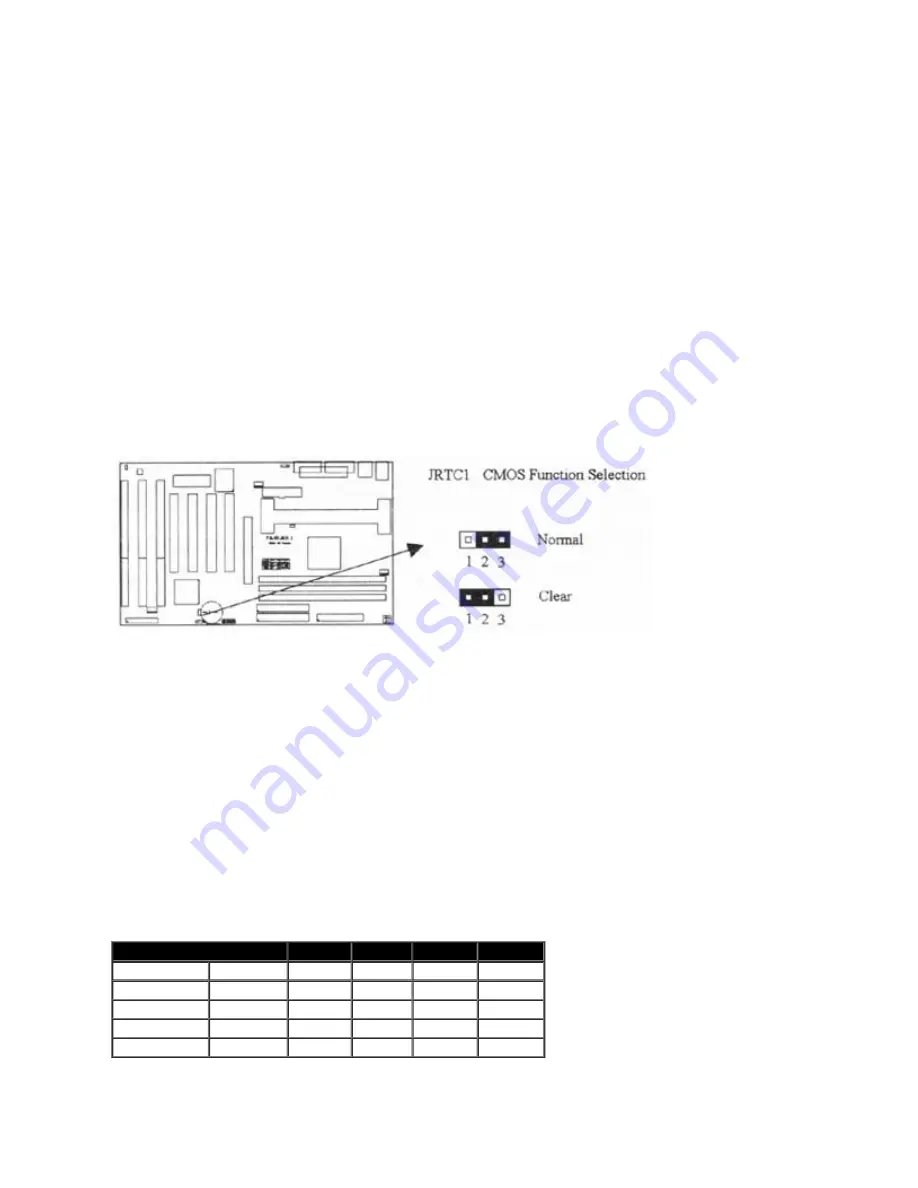
2.1.1 Jumper Settings
In this manual ,
[1-2] represents the first and second pins of the jumper. [2-3] represents the second
and third pins of the jumper
. On the motherboard, you will see two sets of jumpers with different color
jumper caps:
Yellow Jumper
Caps:
Sets the Function of Flash CMOS JRTC1
Green Jumper
Caps:
Sets the type and speed of CPU
JF0, JF1,
JF2
Red Jumper Cap:
Sets the FSB frequency of CPU JFSB
WARNING
: Electronic parts are Static sensitive. To prevent damage to the computer and its parts please
take the following measures.
Work on a surface such as concrete, linoleum or hard wood floor.
Ground your self with either a properly installed grounding strap or by touching a major electrical appliance
long enough to discharge the static.
2.1.2 Clearing the CMOS[Yellow Jumper Caps]
JRTC1: CMOS Function Selection
1-2:Clear data
2-3
:
Normal Operation(Default Setting)
How to Clear the CMOS Setting
1. Turn off the power.
2. Remove ATX power cable from connector J3.
3. Remove Yellow Jumper Cap from JRTC1(2-3)and put on JRTC1(1-2)to remove the CMOS setting.
4. Remove Yellow Jumper Cap from JRTC1(1-2)and put on JRTC1(2-3).
5. Connect ATX power cable back to connector J3.
6. Turn on the power.
7. While the system reboots, press <DEL> key to set the BIOS setup.
2.1.3 CPU Voltage Setting
The motherboard supports Pentium II VID function, the CPU core voltage is automatically detected, the
range is from 1.3V to 3.5V.
2.1.4 CPU Frequency Selection
CPU Model
Ratio
JF0
JF1
JF2
350/100
233/66
3.5x
1-2
2-3
2-3
400/100
266/66
4.0x
2-3
1-2
1-2
450/100
300/66
4.5x
2-3
1-2
2-3
500/100
333/66
5.0x
2-3
2-3
1-2
550/100
366/66
5.5x
2-3
2-3
2-3
The Ratio of some latest CPUs are fixed by Intel, such as Celeron 366,400...etc. You can ignore the three
jumpers if you have this CPU on board and it will be auto detected by motherboard. Please check with the
CPU manufacturer or vendor for the CPU Ratio information.





















