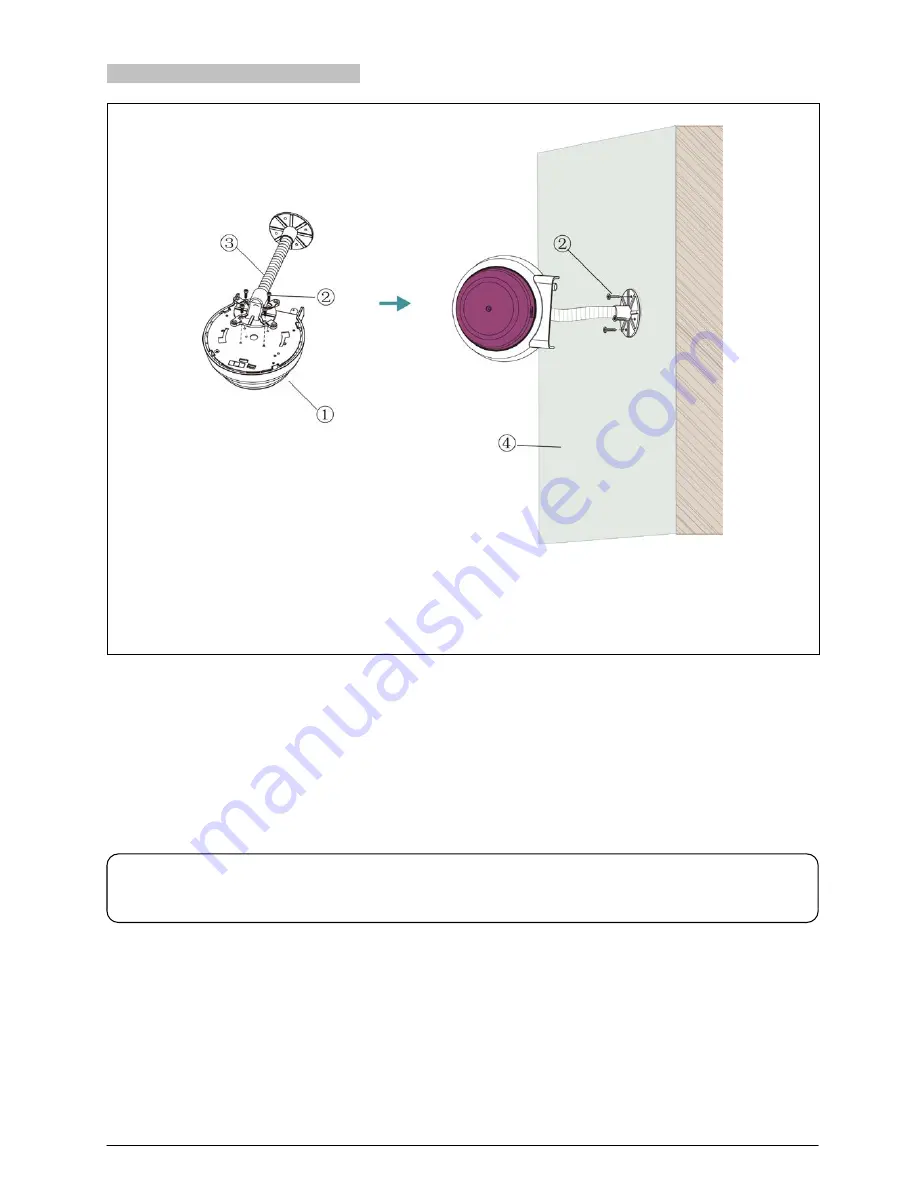
4.3.3 Wall mounted (Adjustable angle)
①
TES-5630M
②
M3 screw
③
TES-5600RZJ (with flexible tube)
④
Wall
Figure 4.7 TES-5630M Wall mounted
Mounting steps:
Step 1:
Fix the TES-5630M onto the TES-5600RZJ with M3 screws;
Step 2:
Position the TES-5600RZJ on the wall according to the installation location of the TES-5630M and mark the
positions of the drilling holes. Drill four holes (5 mm diameter, 30 mm depth) on the wall;
Step 3:
Put the included rubber plugs into the mounting holes on the wall;
Step 4:
Fix the wall-mounted bracket onto the wall with M3 screws.
WARNING:
This installation method is applicable when the wall thickness is greater than the length of the rubber plug.
33
















































