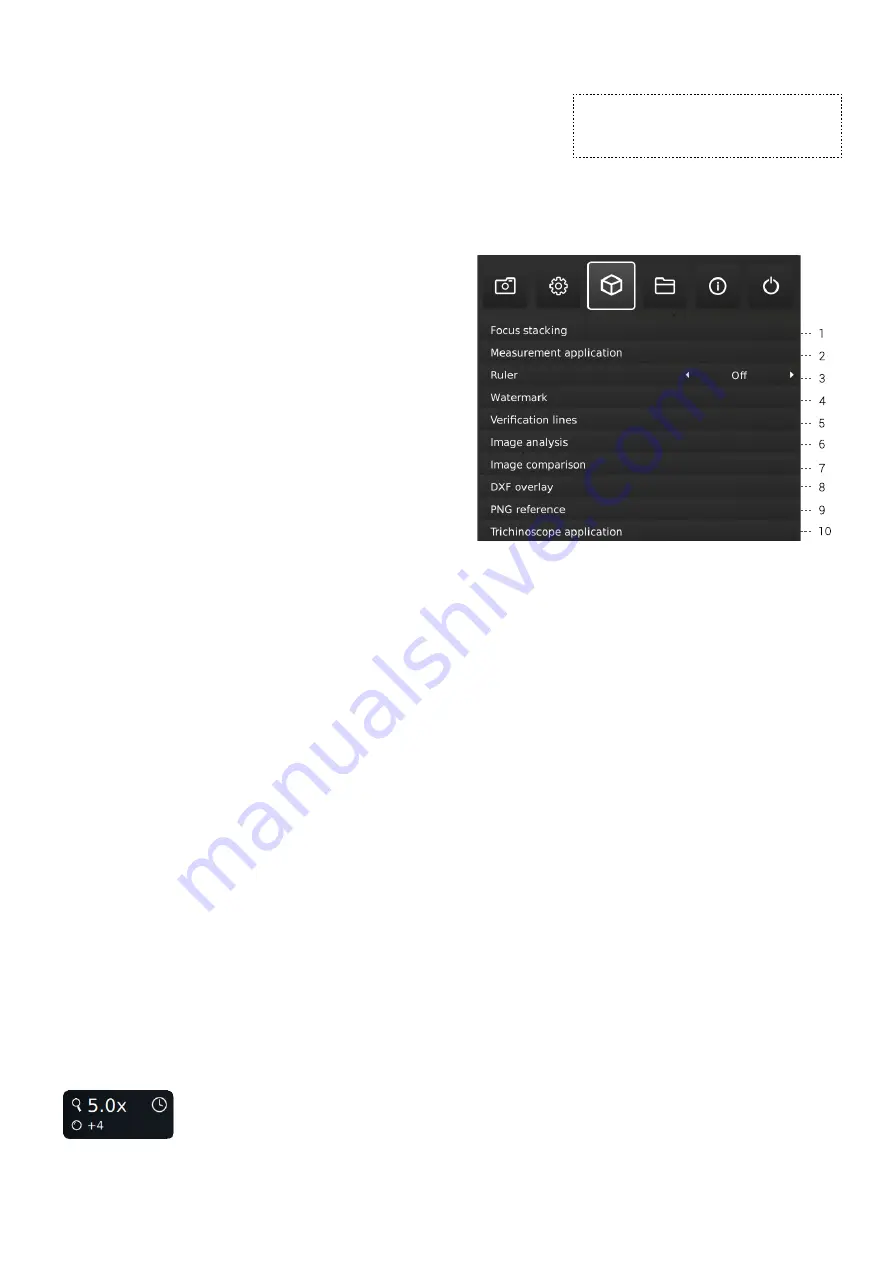
19
13. Scale bar
Scale bar indicates the size of an inspected object. The scale bar will
operate in standard magnification and in all activate applications, except
for Verification lines and Measurement application. The scale bar will
adjust to match current magnification level. Activated by default.
NB: The scale is approximate and does not take lens distortion into
account.
14. UTC time zone
Set up this feature by identifying and setting the UTC time zone
applicable to your geographical region. Complete this step before setting
the time/date to match the local time in the next steps as described
below.
MOVE/FRONT only: When the time zone has been set up correctly
(and the power box has internet acces), the date and time will set itself
automatically, if the Power box has been disconnected for more than
half a day.
15. Time
Set the current time, which will affect the time registered when saving
images.
If you have a MOVE or FRONT system, please see the `MOVE and
FRONT only points below the point ´Date`.
16. Date
Set the current date, which will affect the date registered when saving
images.
MOVE and FRONT only: The time will set itself automatically, if the
Power box has been disconnected for more than half a day. Please note
that the UTC time zone must be set up correctly and the Power box
must have internet access.
MOVE and FRONT only: The real-time clock (time and date as
described above) has a limited retention time of approximately 12
hours and is dependent of the main switch not being switched off.
If the Power box has been without external power for more than 12
hours, it will be necessary to set the time/date correctly again.
To prevent losing the date/time, use only the standby button at the
front of the Power box or the Power off menu, when switching the unit
off.
When the clock is unset, a clock icon will be flashing in the status
window of the screen:
3. APPLICATIONS
30-day trial license
Select any of the unlicensed applications to start your 30-day trial
license. This allows you to test the apps for free for a period of 30 days.
You can see the state of the Trial license in the System Information of
the microscope.
Once the trial license has ended, only purchased licenses will remain
available. You can of course purchase full access to all apps by
contacting your distributor.
1. Focus stacking
In the Applications menu point, you are able to turn on the Image Focus
Stacking feature, enabling you to stack images with different focuses
on top of each other, creating one ultra-sharp image. For more info, see
manual section STANDARD APPS.
2. Measurement application
This application enables you to perform precise measurements such as
line, radius or angle measurements directly from the microscope.
3. Ruler
Turn the Ruler application on horizontally (Top, Center or Bottom),
vertically (Left, Center or Right) or both directions and get a ruler
displayed on top of your live image on screen. For more info, see manual
section STANDARD APPS.
4. Watermark
Create an info field on captured images with an image prefix, time
stamp, horizontal field of view, microscope model plus serial number
and/or import and add a custom defined watermark. The watermark
will then appear on all captured images. For more info, see manual
section STANDARD APPS.
TIP!
Find the application manuals here:
tagarno.com/product-manuals
SETUP MENU (4/ 7)































