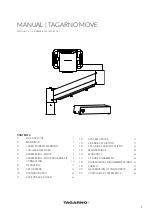15
API
When using a keyboard, you can use the shortcuts below to
operate your TAGARNO FHD digital microscope.
NB: These shortcuts only work when you are not using one of the
applications or renaming a photo.
Open menu and navigate menu (arrows)
Use the up and down arrows to open the microscope menu. These
arrow can also be used to move up and down the menu.
Use the right and left arrows to choose between the different
settings in the microscope menu.
Activate an application or submenu by pressing Enter. If you have
selected Exit, pressing Enter will close down the menu.
Preset (Ctrl + P)
As an alternative to using the Preset funtion on the XPLUS control
box to access presets, use Ctrl + P.
Activate presets (number keys 0-9)
Using number keys 0-9 will activate Preset 1 to 10. Press number
key 1 to activate Preset 1, key 2 to activate Preset 2 and so on.
Press number key 0 to activate Preset 10.
Zoom (Ctrl + plus / minus)
Using Ctrl + the plus or minus key on a keyboard will allow you to
zoom in or out without using the XPLUS control box.
Snapshot (Ctrl + S)
As an alternative to using the Snapshot funtion on the XPLUS
control box to capture an image, use Ctrl + S.
NB: The applications may have app specific shortcuts as well. To
learn more about these, we refer to the application manuals.
With an API license, you can integrate a digital microscope
with other systems or applications to control the microscope
or exchange data as part of performing or documenting your
work.
You can see the full TAGARNO API documentation, including
control options and full protocol, here.
Use a two-pedal footswitch from TAGARNO to control
magnification or manual focus with your feet.
Zoom in or focus on something close
Zoom out or focus on something further away
When enabled in the microscope settings, push
both plus and minus to change from auto focus to
manual focus.
OPERATION | KEYBOARD, API AND FOOTSWITCH (5/5)