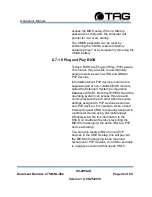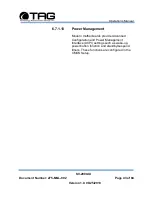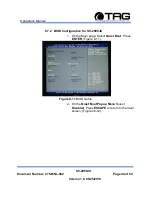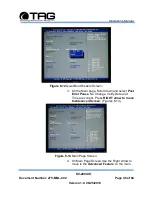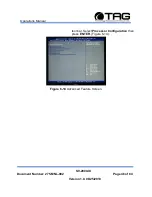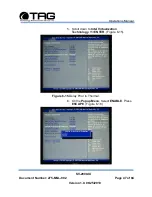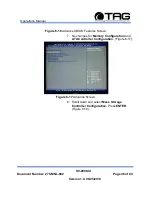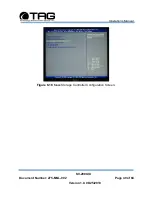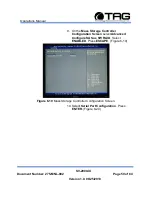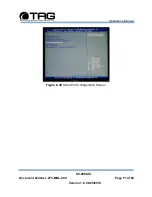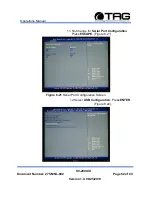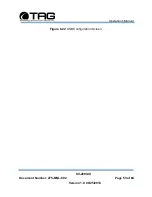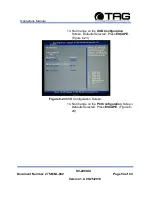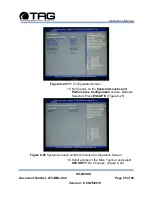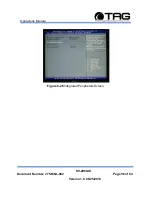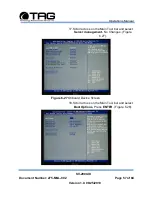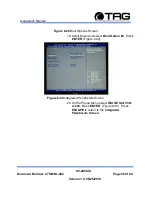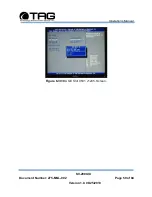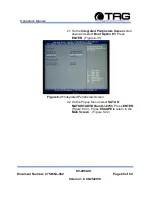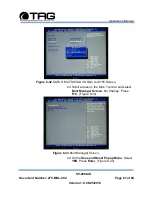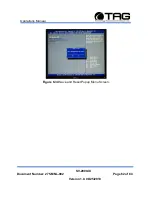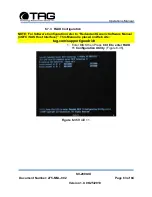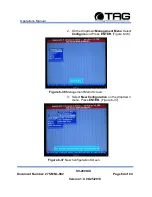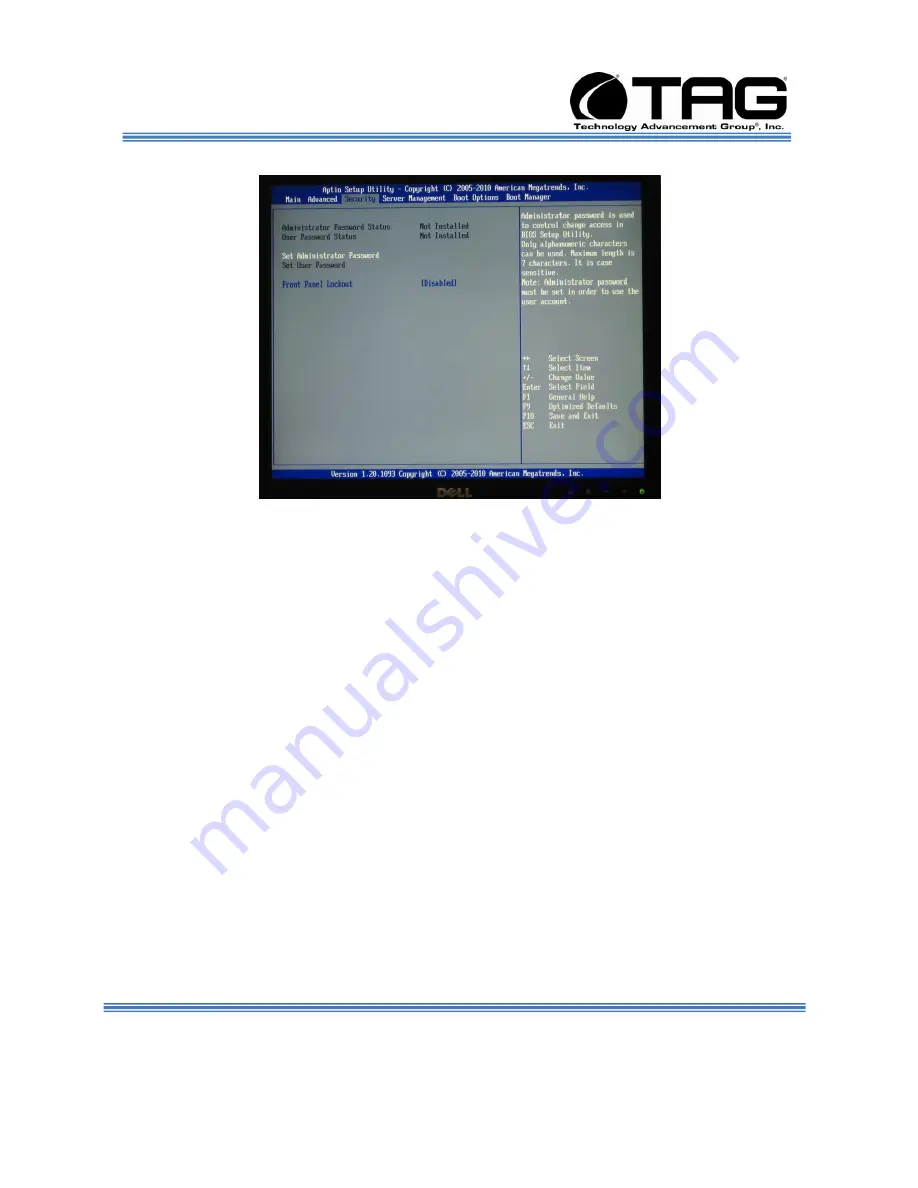Отзывы:
Нет отзывов
Похожие инструкции для SV-2000-IX

Express5800/R310e-E4
Бренд: NEC Страницы: 86

BladeCenter JS20
Бренд: IBM Страницы: 132

DB2 9
Бренд: IBM Страницы: 51

SuperServer E300-9C
Бренд: Supermicro Страницы: 113

DocuColor 45087638
Бренд: Xerox Страницы: 28

UniServer R2700 G3
Бренд: H3C Страницы: 226

ENTERPRISE SERVER FOR NOVELL GROUPWISE
Бренд: Blackberry Страницы: 73

Thin Client 166
Бренд: Tangent Страницы: 2

DCX 8510-8
Бренд: Brocade Communications Systems Страницы: 176

2180
Бренд: Huawei Страницы: 39

3010
Бренд: Huawei Страницы: 188

5288 V3 V100R003
Бренд: Huawei Страницы: 297

1288H V5
Бренд: Huawei Страницы: 2

and 1040
Бренд: Lenovo Страницы: 186

42U 1200 mm Deep Dynamic Rack
Бренд: Lenovo Страницы: 42

104614U
Бренд: Lenovo Страницы: 32

30131AU - IdeaCentre D400 - 3013
Бренд: Lenovo Страницы: 65

Storage N4610
Бренд: Lenovo Страницы: 176