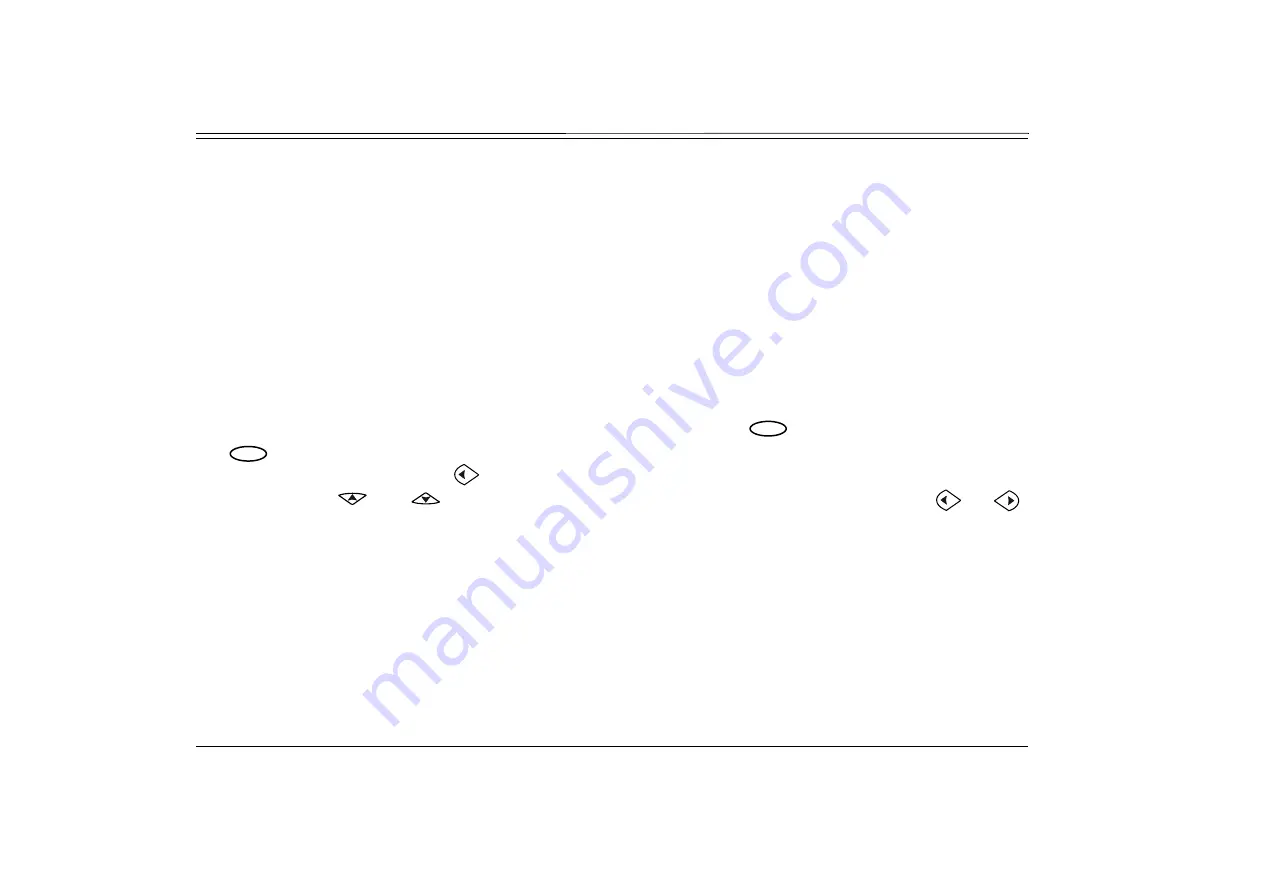
Operating the FlexSet
15
FlexSet-IP 280S User Guide
Overview
Operating the FlexSet
Overview
Operating the phone is as simple as pressing a button. Operate the phone using a combination of soft and fixed keys. The
phone options appear in the display area on the bottom line of the display panel, and automatically change to reflect the
current state of the telephone.
Five soft keys, located immediately below the display panel, allow you to enable the relevant options as they appear. The soft
key options change every time the phone status changes.
Four system-defined keys are provided, the functions of which are system-wide programmable. Typical functions for these
keys are:
HOLD, XFER, LOOP and SPKR
Using the Fixed and Navigator Keys on page 14)
Soft key functions can also be selected by pressing on the navigator keys. Pressing on the respective
arrow
moves the
location of the cursor to the next function. To activate the required function, press
.
Use
or
[Esc]
to bring theFlexSet display to the beginning of the soft key options. When the
[Esc]
soft key does not appear
on the display panel, press the left key
instead to return to the previous soft key options.
Press up/down keys
and
to scroll through lines of the soft key feature options. Press left/right keys
and
to move from one option to the next on the displayed line.
A selected option is indicated by an arrow at its left (
→
Fwd
).
Additional options on a lower line of the display are indicated by a down arrow (
↓
Msg).
Additional options on a higher line of the display are indicated by an up arrow (
↑
RoomSt).
Additional options on both a lower and higher line of the display are indicated by a double arrow ( Remind).
An activated option is indicated by a bullet at its left (
•
Fwd
).
A selected and activated option is indicated by a bold arrow at its left (
$
Fwd
).
ENTER
ESC






























