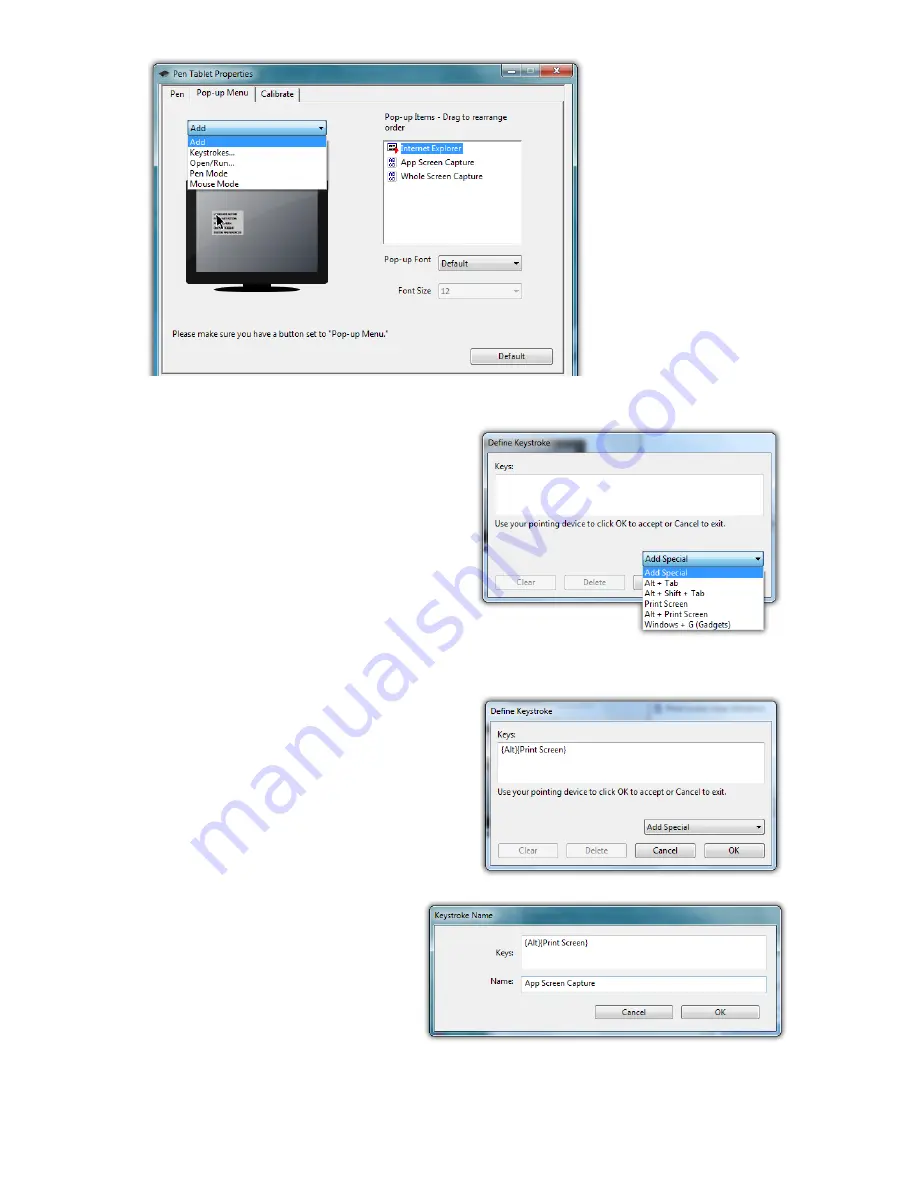
Chapter 04:
Using Your Sahara NetSlate with Microsoft® Windows® 7
43
Adding a command to the menu
1.
Tap on the “Add” drop
down menu and select
“Keystrokes...”
2.
Tap on the “Add Special”
drop down to choose from
a predefined list, or use
either the on-screen or
a USB keyboard, to enter
your own custom combina-
tion (including modi-
fier keys). Tap the “OK”
button to accept the
keystroke combination.
3.
Enter the name, as you
would like it to appear in
the pop-up menu, into
the “Name” field. Tap
the “OK” button to
add it to the pop-up
menu.
The “Add” dropdown menu
lets you select keystroke
commands or program
shortcuts to add to the Pen
Pop-up Menu. In order to
invoke it, remember to set
the pen button to “Pop-up
Menu”.
Enter a name for the keystroke short-cut as you
want it to appear in the Pen Pop-up Menu.
Choose a key combination from the menu
or enter your own from a keyboard.
Содержание Sahara NetSlate a525
Страница 1: ...Tablet PCs designed for business Built to last User s Guide Sahara NetSlate a525 12 1 Tablet PC ...
Страница 2: ......
Страница 17: ...Preface xv This Page Left Blank Intentionally ...
Страница 18: ......
Страница 26: ......
Страница 36: ......
Страница 44: ......
Страница 52: ......
Страница 110: ......
Страница 126: ......
Страница 138: ......
Страница 145: ...Chapter 07 Troubleshooting 119 ...
Страница 159: ...Appendix A BIOS Set up 133 This page intentionally left blank ...
Страница 160: ......
Страница 172: ......






























