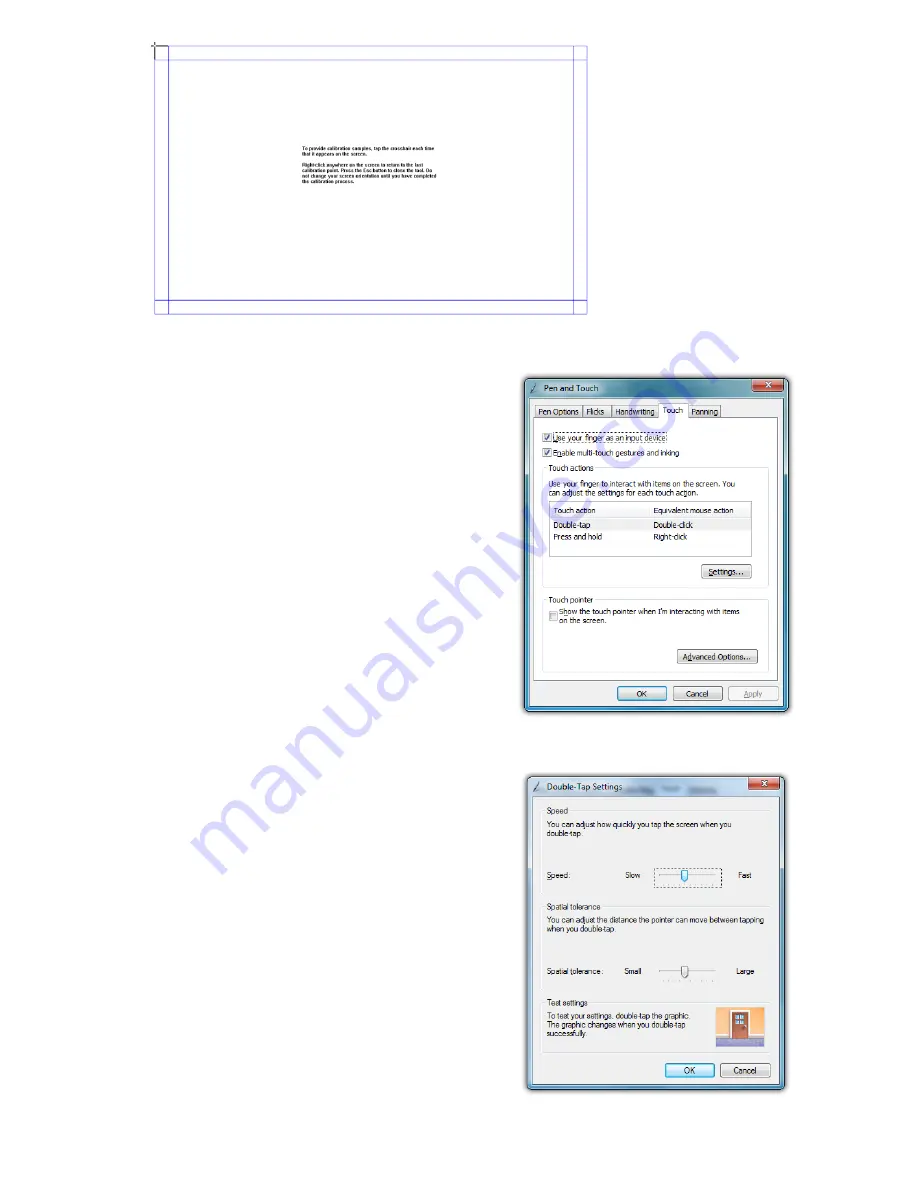
Chapter 04:
Using Your Sahara NetSlate with Microsoft® Windows® 7
31
Enabling and Disabling Touch Input
To disable touch input in Windows,
uncheck “Use your finger as an
input device”. Click the “Apply” but-
ton and the touch screen will not
longer accept any input. Make sure
you have a mouse and/or keyboard
available to attach to the system
if your Sahara NetSlate doesn’t
have a digitizer panel or you will
not be able to control Windows.
Re-check the box and click “Apply”
to re-enable touch input.
Touch Action: Double Tap Settings
To adjust how fast and how far apart
your fingers can be to perform
double tap enabled actions, tap on
the “Settings” button to open the
“Double Tap Settings” control panel.
If you find it is too difficult to
perform a double-tap action, adjust
the Speed control slider toward
“Slow” and the Spatial control slider
toward “Large”.
The first time you
calibrate your
screen you will have
to tap on 16 target
points. Afterward
you will only have 4
target points.
Содержание Sahara NetSlate a525
Страница 1: ...Tablet PCs designed for business Built to last User s Guide Sahara NetSlate a525 12 1 Tablet PC ...
Страница 2: ......
Страница 17: ...Preface xv This Page Left Blank Intentionally ...
Страница 18: ......
Страница 26: ......
Страница 36: ......
Страница 44: ......
Страница 52: ......
Страница 110: ......
Страница 126: ......
Страница 138: ......
Страница 145: ...Chapter 07 Troubleshooting 119 ...
Страница 159: ...Appendix A BIOS Set up 133 This page intentionally left blank ...
Страница 160: ......
Страница 172: ......






























