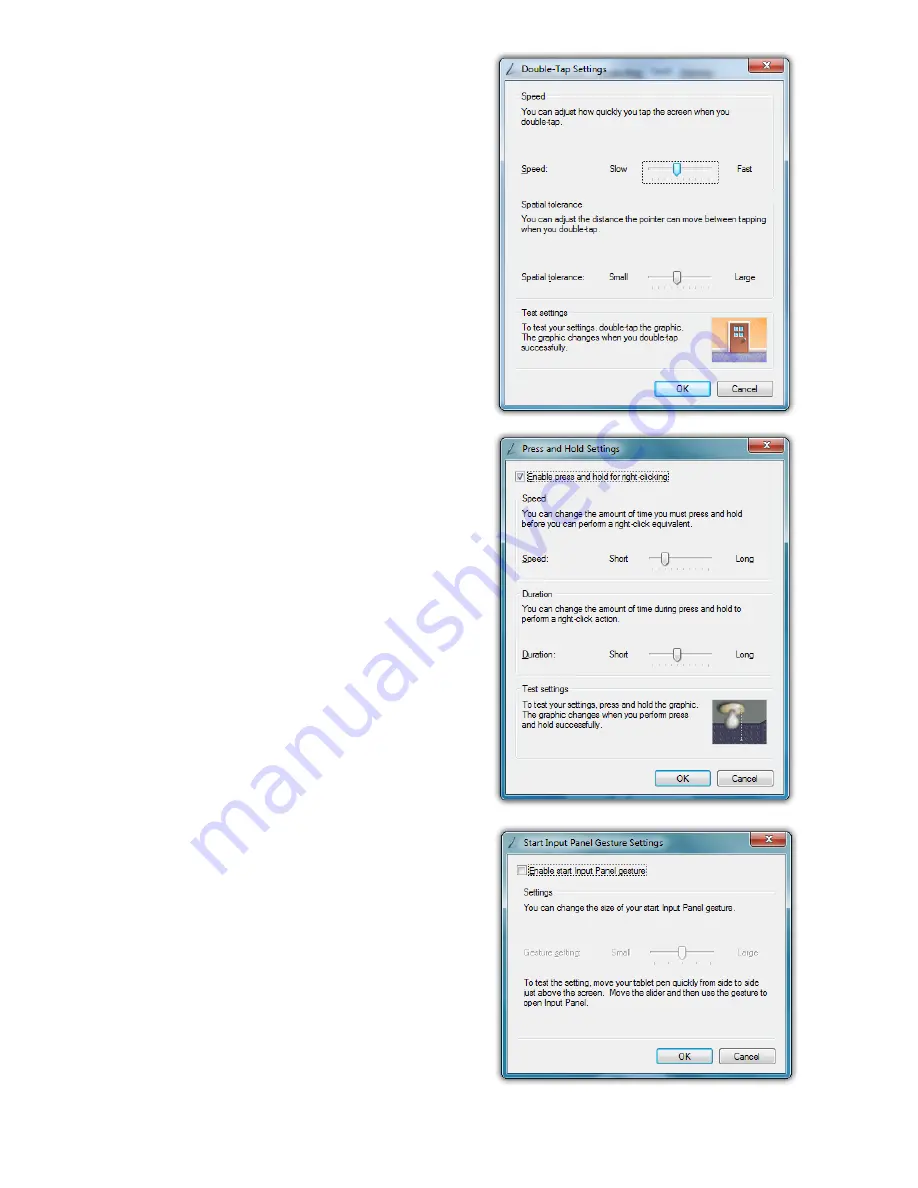
Chapter 04:
Using Your Sahara NetSlate with Microsoft® Windows® 7
41
If you find you are often
double-tapping when you don’t
mean to, adjust the Speed slider
toward “Fast” and the Spatial
slider toward “Small”.
Double-tap on the picture
of the door to test your new
settings. You can continue
to adjust the sliders until you
feel comfortable opening and
closing the door.
Press and Hold
Enables and disables the abil-
ity to perform a right-click by
pressing on the screen and
holding. You can also adjust how
long you must keep your pen
pressed to the screen before the
circle appears and draws around
the tip of the stylus (Speed), and
how long you can keep the pen
pressed to the screen and still
perform the right-click when you
release (Duration).
Start Tablet PC Input Panel
Enables and disables the ability
to invoke (and subsequently
close) the Input Panels by
simply flicking your stylus
side-to-side, three times above
the screen. You can adjust how
long of a side-to-side motion
you must make with the
“Gesture setting” slider.
Содержание Sahara NetSlate a525
Страница 1: ...Tablet PCs designed for business Built to last User s Guide Sahara NetSlate a525 12 1 Tablet PC ...
Страница 2: ......
Страница 17: ...Preface xv This Page Left Blank Intentionally ...
Страница 18: ......
Страница 26: ......
Страница 36: ......
Страница 44: ......
Страница 52: ......
Страница 110: ......
Страница 126: ......
Страница 138: ......
Страница 145: ...Chapter 07 Troubleshooting 119 ...
Страница 159: ...Appendix A BIOS Set up 133 This page intentionally left blank ...
Страница 160: ......
Страница 172: ......






























