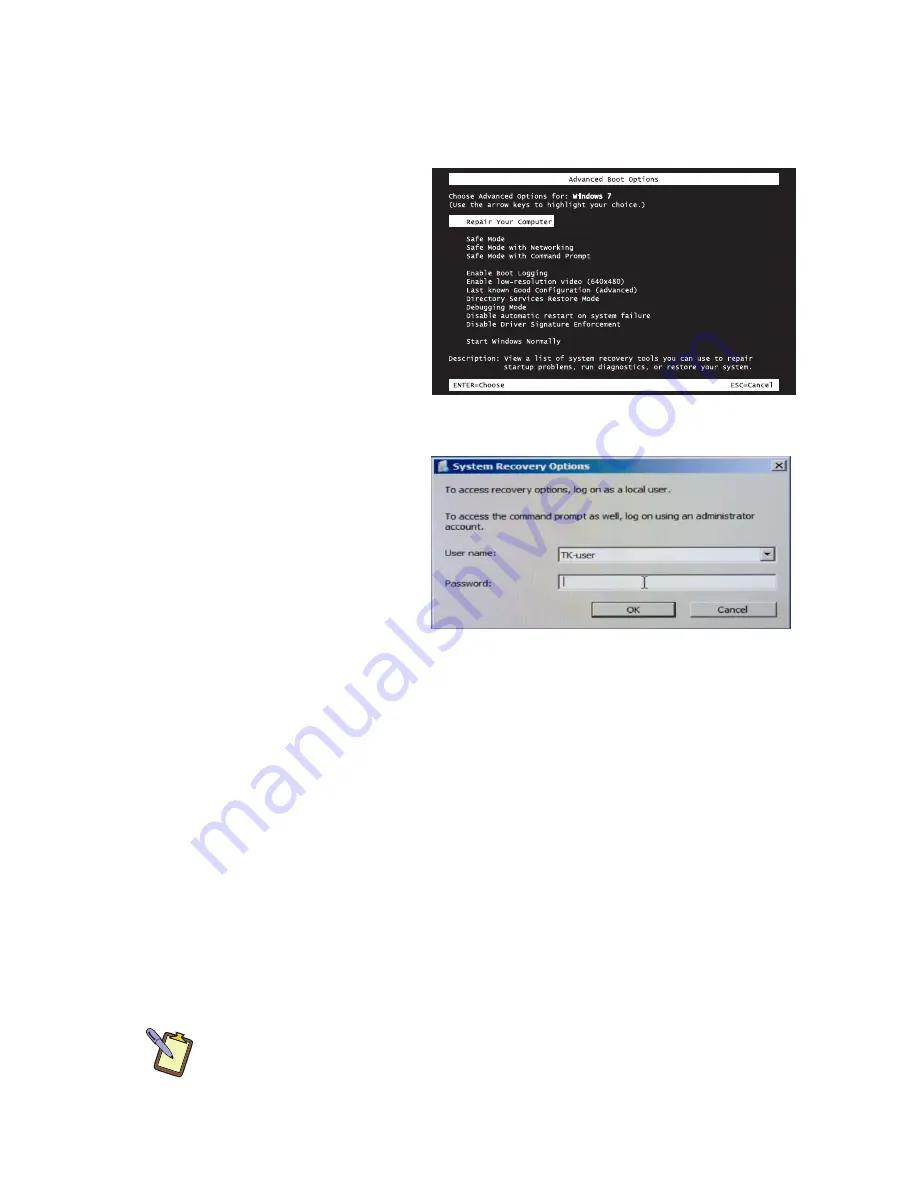
122
Chapter 07:
Troubleshooting
Launching System Restore from Within Windows
If you can boot into Windows, you can initiate the Windows
Installation procedure by going to “START
g
All Programs
g
Maintenance
g
Backup
and Restore” to open
the Backup and Restore
control panel.
1.
Tap on the “Recover
system settings or
your computer” link
to open the Recovery
panel.
2.
Tap on the “Advanced
recovery methods”
link to open the
Advanced Recovery
Methods panel.
3.
Select “Reinstall Windows”. You will be given the opportu-
nity to back up your files before you proceed. If you have an
external hard drive, USB drive or DVD burner, we strongly
recommend backing up if you can not afford to lose your
data. Tap on “Back up now” to back up your files, or choose
“Skip” if you do not want to back up your files.
4.
Tap on the “Restart” button to restart your computer and
enter the Windows Recovery System.
5.
When the recovery system starts, choose the keyboard lan-
guage. You will then be given another chance to cancel by
clicking the “No” button when asked are you sure you want
to install Windows. If you are sure, click the “Yes” button and
the Windows install procedure will begin.
NOTE:
When you launch Windows Reinstall from within the Recovery
Control Panel you will only be able to reinstall Windows when your
system restarts. No other recovery options will be available.
Содержание Sahara NetSlate a525
Страница 1: ...Tablet PCs designed for business Built to last User s Guide Sahara NetSlate a525 12 1 Tablet PC ...
Страница 2: ......
Страница 17: ...Preface xv This Page Left Blank Intentionally ...
Страница 18: ......
Страница 26: ......
Страница 36: ......
Страница 44: ......
Страница 52: ......
Страница 110: ......
Страница 126: ......
Страница 138: ......
Страница 145: ...Chapter 07 Troubleshooting 119 ...
Страница 159: ...Appendix A BIOS Set up 133 This page intentionally left blank ...
Страница 160: ......
Страница 172: ......






























