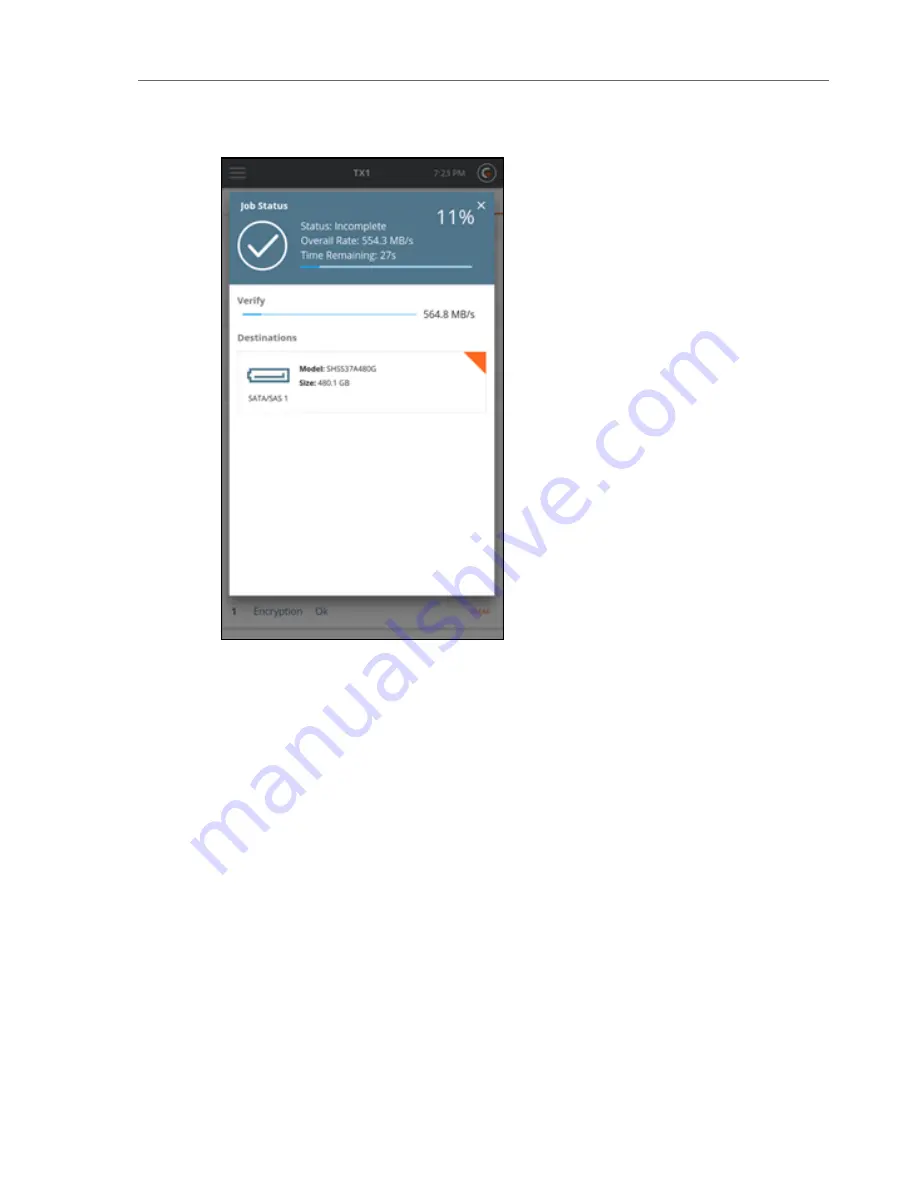
5. To cancel the Verify operation, tap the
Cancel
button from the Jobs summary screen.
When the Verify operation is complete, the results display on a final Job Status screen.
The log for the completed job can be easily viewed by tapping on the View Log link on the
right side of the top status bar or from the Side Navigation Menu.
Browsing
The
Browse
function provides an easy way to view the contents of a recognized filesystem on
any mounted drive, whether it is connected locally or via the network interface (iSCSI or CIFS).
Simply tap the Browse button on the Home screen and select the desired drive or share. The
Browse operation is also accessible from the Media Utilities list in the Drive Details screen.
84
Tableau TX1 User Guide Version 2.0
Содержание TX1
Страница 1: ...USER GUIDE Tableau TX1 Version 2 0...
Страница 6: ...vi...
Страница 7: ...CHAPTER 1 PREFACE About this Guide 8 Drive Capacity and Transfer Rate Measurement Conventions 8...
Страница 22: ...22 Tableau TX1 User Guide Version 2 0...
Страница 32: ...32 Tableau TX1 User Guide Version 2 0...
Страница 56: ...3 Tap the Start Hash button at the bottom of the screen 56 Tableau TX1 User Guide Version 2 0...
Страница 83: ...The verification process begins A job status modal displays the verification status CHAPTER 4 Using the TX1 83...
Страница 98: ...98 Tableau TX1 User Guide Version 2 0...
Страница 108: ...108 Tableau TX1 User Guide Version 2 0...
Страница 110: ...110 Tableau TX1 User Guide Version 2 0...
Страница 111: ...CHAPTER 5 ADAPTERS Overview 112 IDE Adapter 112 PCIe Adapters 113 Apple Target Disk Mode Acquisition Adapters 113...
Страница 116: ...116 Tableau TX1 User Guide Version 2 0...
Страница 117: ...CHAPTER 6 SPECIFICATIONS TROUBLESHOOTING AND SUPPORT Specifications 118 Troubleshooting Common Problems 120 Support 121...
Страница 122: ...122 Tableau TX1 User Guide Version 2 0...






























