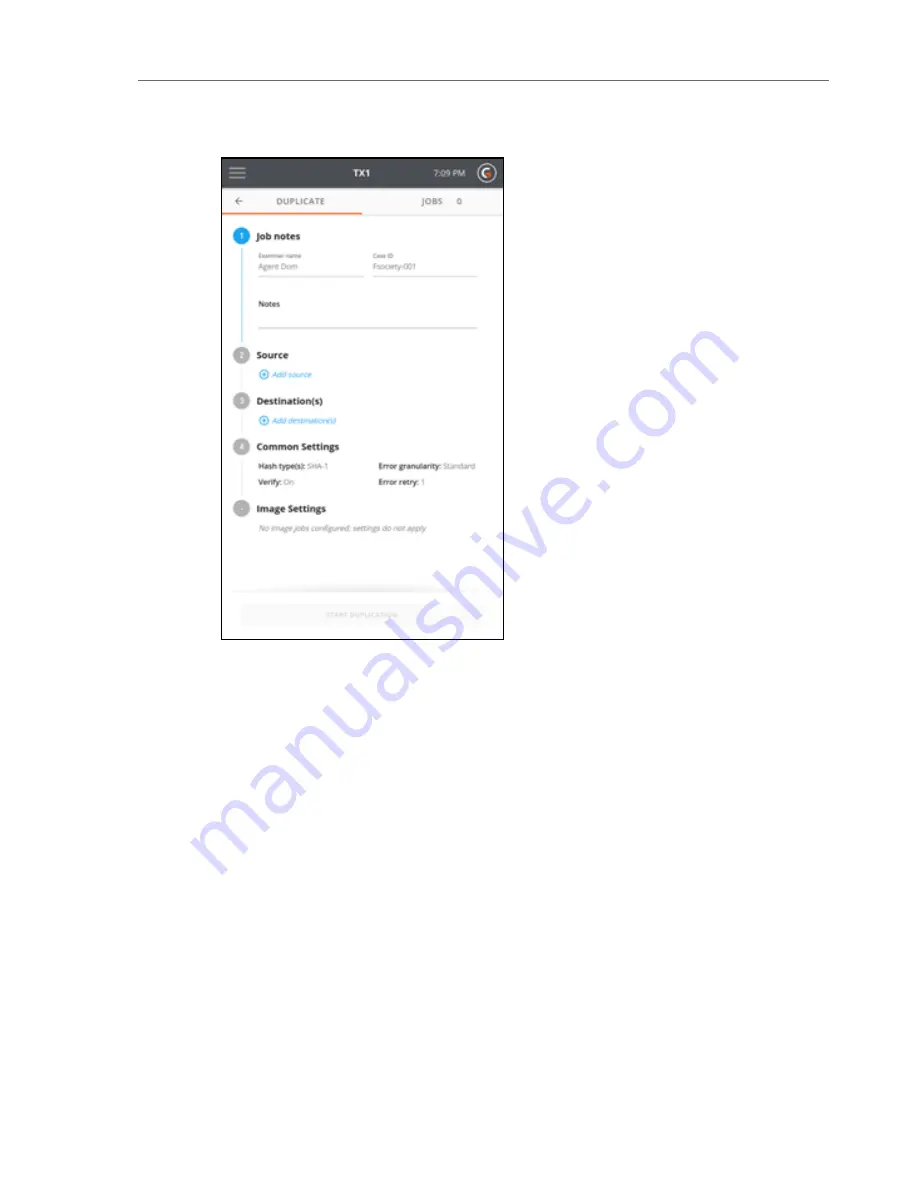
4. To change or add a source drive, tap the
2
or
Source
heading. From the source list modal
that displays, select a drive from the list. A green check confirms your selection. Close the
modal by tapping the
X
in the upper right corner or by tapping outside of the modal.
Note that the source selection modal will automatically close once a drive has been selec-
ted. If a different source is desired, simply go back into the Select a Source screen by tap-
ping on the
2
or
Source
heading from the Duplication stepper.
Note:
Within a screen displaying a list of drives, you can tap the options icon
located in the right side of the drive tile to see more drive detail and access any
available media utilities.
38
Tableau TX1 User Guide Version 2.0
Содержание TX1
Страница 1: ...USER GUIDE Tableau TX1 Version 2 0...
Страница 6: ...vi...
Страница 7: ...CHAPTER 1 PREFACE About this Guide 8 Drive Capacity and Transfer Rate Measurement Conventions 8...
Страница 22: ...22 Tableau TX1 User Guide Version 2 0...
Страница 32: ...32 Tableau TX1 User Guide Version 2 0...
Страница 56: ...3 Tap the Start Hash button at the bottom of the screen 56 Tableau TX1 User Guide Version 2 0...
Страница 83: ...The verification process begins A job status modal displays the verification status CHAPTER 4 Using the TX1 83...
Страница 98: ...98 Tableau TX1 User Guide Version 2 0...
Страница 108: ...108 Tableau TX1 User Guide Version 2 0...
Страница 110: ...110 Tableau TX1 User Guide Version 2 0...
Страница 111: ...CHAPTER 5 ADAPTERS Overview 112 IDE Adapter 112 PCIe Adapters 113 Apple Target Disk Mode Acquisition Adapters 113...
Страница 116: ...116 Tableau TX1 User Guide Version 2 0...
Страница 117: ...CHAPTER 6 SPECIFICATIONS TROUBLESHOOTING AND SUPPORT Specifications 118 Troubleshooting Common Problems 120 Support 121...
Страница 122: ...122 Tableau TX1 User Guide Version 2 0...






























