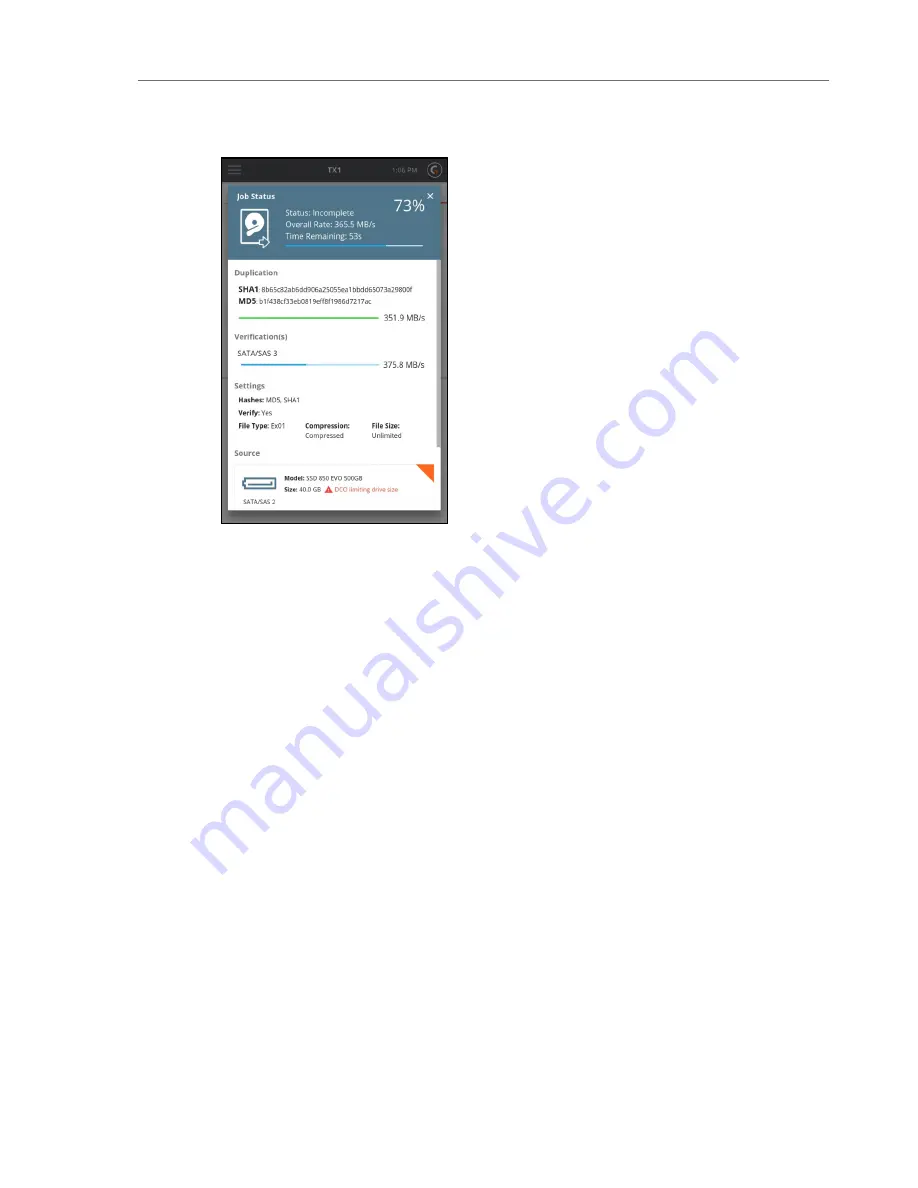
Note:
The solid orange triangle in the upper right corner of the drive tiles indicates
that the drive is currently being used as part of an active job. This is shown
regardless of the location of the drive tile and makes it easy to spot drives that are in
use. Similarly, drives that are part of a queued but not yet active job will show as an
orange border triangle with white in the middle.
Once a job has completed, the Job Status screen displays and shows the final status of that
job. Completed jobs have a link to the log file for that job on the right side of the header
section at the top of the status screen.
18
Tableau TX1 User Guide Version 2.0
Содержание TX1
Страница 1: ...USER GUIDE Tableau TX1 Version 2 0...
Страница 6: ...vi...
Страница 7: ...CHAPTER 1 PREFACE About this Guide 8 Drive Capacity and Transfer Rate Measurement Conventions 8...
Страница 22: ...22 Tableau TX1 User Guide Version 2 0...
Страница 32: ...32 Tableau TX1 User Guide Version 2 0...
Страница 56: ...3 Tap the Start Hash button at the bottom of the screen 56 Tableau TX1 User Guide Version 2 0...
Страница 83: ...The verification process begins A job status modal displays the verification status CHAPTER 4 Using the TX1 83...
Страница 98: ...98 Tableau TX1 User Guide Version 2 0...
Страница 108: ...108 Tableau TX1 User Guide Version 2 0...
Страница 110: ...110 Tableau TX1 User Guide Version 2 0...
Страница 111: ...CHAPTER 5 ADAPTERS Overview 112 IDE Adapter 112 PCIe Adapters 113 Apple Target Disk Mode Acquisition Adapters 113...
Страница 116: ...116 Tableau TX1 User Guide Version 2 0...
Страница 117: ...CHAPTER 6 SPECIFICATIONS TROUBLESHOOTING AND SUPPORT Specifications 118 Troubleshooting Common Problems 120 Support 121...
Страница 122: ...122 Tableau TX1 User Guide Version 2 0...
















































