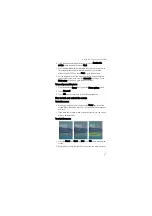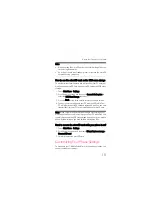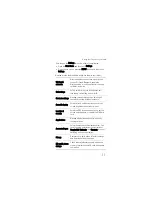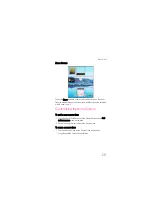Getting Your Finger on the Pulse Mini
8
Note: If you have set up a screen unlock pattern, you will be prompted
to draw the pattern on the screen to unlock it.
Using the Touchscreen
Enjoying the touchscreen at your fingertips
• Touch: Touch a desired item with your finger or stylus to confirm
your selection or start an application.
• Touch and hold: Touch and hold the screen until your mobile
phone responds. For example, you can always touch and hold the
screen to open the options menu of the active screen.
• Flick: Flick your finger or stylus vertically or horizontally across the
screen. For example, you can flick left and right to switch between
pictures.
• Drag: Touch and hold your desired item with your finger or stylus.
Then, drag the item to any part of the screen to move the item. For
example, you can drag an icon on the screen to move or delete it.
Tip:
You can calibrate the screen if the phone cannot respond to your
operation correctly. For more information refer to How to calibrate the
screen.
Rotating your mobile phone
Now you will never get in a spin – because when you turn your mobile
phone, the screen twists too. And that means your screen is always the
right way up, even if you are holding it portrait or landscape. But watch
out – for this technology to work, you will always have to turn your
mobile phone anti-clockwise.
Содержание Pulse Mini
Страница 1: ......
Страница 45: ...My Phonebook 41...
Страница 158: ...Managing Your Mobile Phone 154 5 Touch Upgrade 6 Your mobile phone restarts and the upgrade screen is displayed...
Страница 175: ...Warnings and Precautions 171 You are recommended to visit the Web site regularly for up to date information...