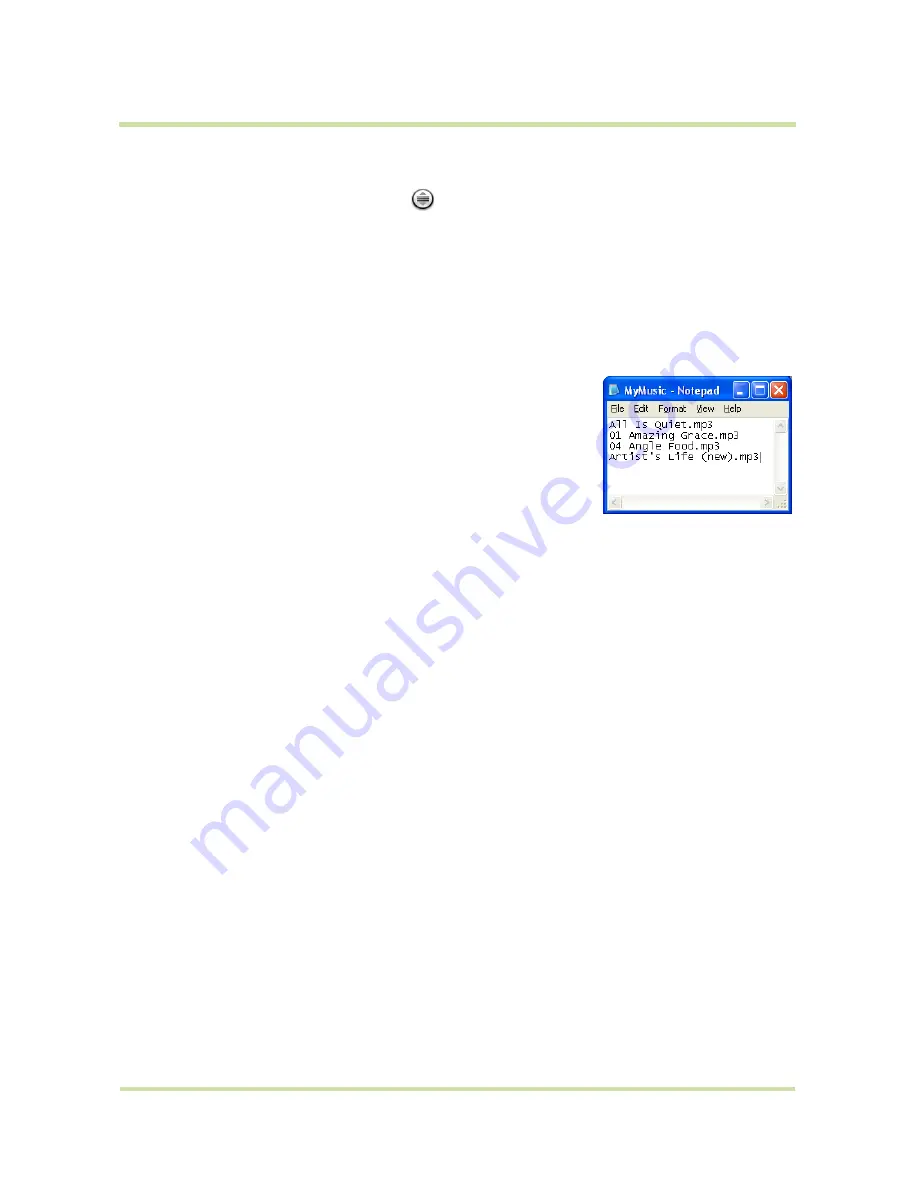
T-Mobile myTouch 3G User Guide
93
May 19, 2009
• To rearrange the songs or remove a song in a playlist, touch and hold the playlist, then touch
Edit
on the options menu. Touch and hold
before the song you want to move, drag it to its new
position, then release.
• To delete a song in a playlist, touch and hold the song, then touch
Remove from playlist
.
• To rename a playlist, touch and hold the playlist, then touch
Rename
on the options menu. Enter
the new playlist name, then touch
Save
.
Note
The
Recently added
playlist is a system playlist and cannot be deleted or renamed.
To import a playlist
You can create playlists on your computer, then save these on your storage card. Music can access
the following playlist formats: M3U, WPL, and PLS.
1
On your computer, open a text file for editing.
2
On separate lines, enter all the music file names you want to include
in your playlist.
Notes
• The names you list in the file should be the names that appear
when you view the contents of your storage card through your
computer’s file system, not the names that appear in the list of
songs on your phone.
• Your phone will simplify the names and will not include track
numbers or file extensions (for example, .mp3).
3
Save the playlist file using .m3u as the file name extension (for example, MyMusic.m3u).
4
Copy the playlist file to the Music folder on the storage card. Follow the instructions in “To copy
music into the storage card” section earlier in this chapter.
Tip
It is recommended that you create a
Playlist
folder inside your
Music
folder in the storage card
to hold all your playlist files.
Set a song as ring tone
You can use songs as your phone ring tone.
1
From the Music library, navigate to the song that you want to use as ring tone.
2
Touch and hold the song, then touch
Use as phone ringtone
on the menu. The song is set as your
default incoming call ring tone.
To check if the song was added as a ring tone
1
Press
HOME
, press
MENU,
and then touch
Settings
.
2
On the Settings screen, touch
Sound & display
>
Phone ringtone
. The song should be listed as an
option.
Delete music on the storage card
You can delete music files on the storage card.
1
On the Music Library screen, touch
Artists
,
Album
, or
Songs
.
2
Touch and hold the artist, album, or song you want to delete, then touch
Delete
on the options
menu.
3
When prompted, touch
OK
.
















































