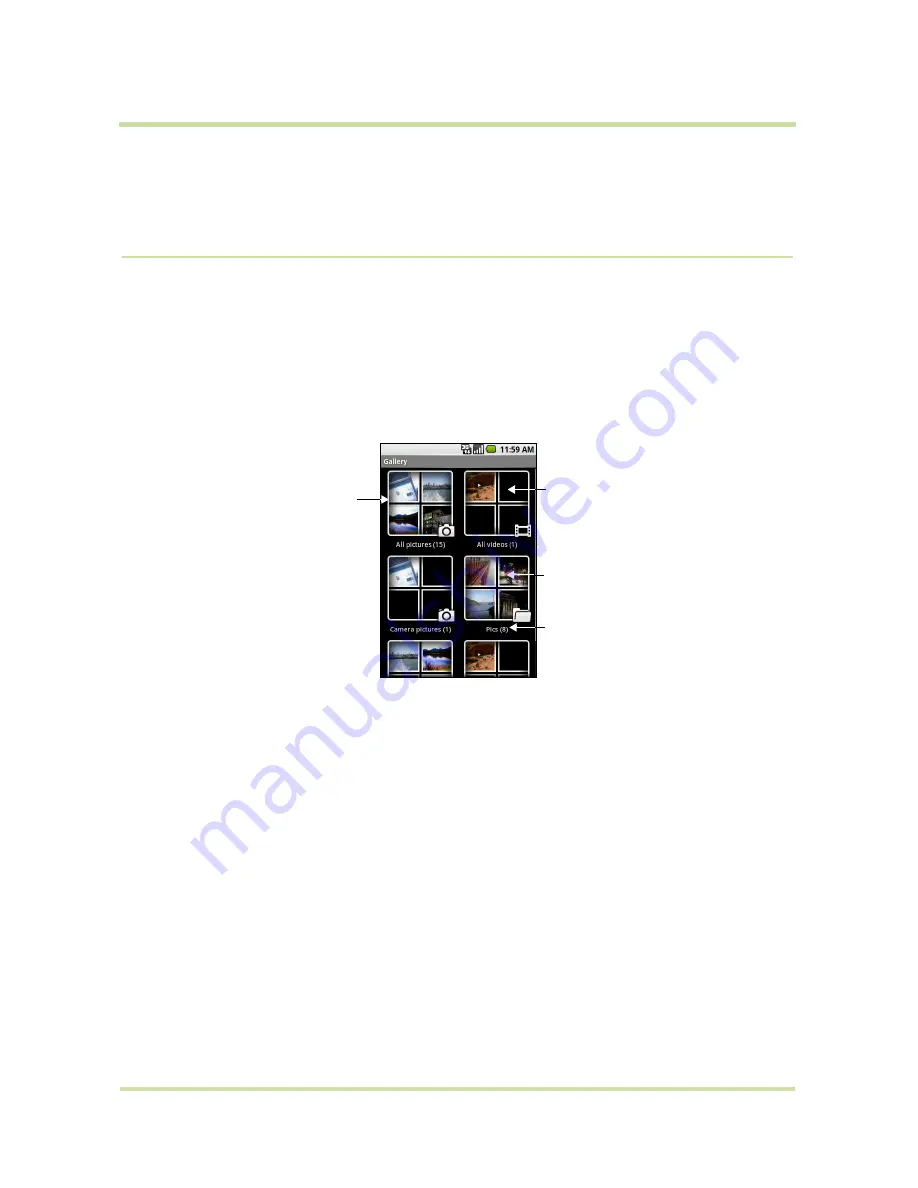
T-Mobile myTouch 3G User Guide
86
May 19, 2009
4
Copy the files into the folder you have created.
5
After copying the files, unmount or eject the drive as required by your computer’s operating system
to safely remove the phone.
6
Disconnect the phone from the computer.
7.2
Using Gallery
Gallery lets you view photos and play back videos. For photos, you can also do basic editing tasks, set
them as your wallpaper or contact picture, and share to your friends.
To open Gallery
•
Press
HOME
, touch the Applications tab and then touch
Gallery
.
•
While on the Camera screen, press
MENU
and then touch
Gallery
.
If you stored your files in folders (directories) on the storage card, Gallery will display these folders as
separate albums. The top left album contains all the pictures in the storage card.
Note
Depending on the number of pictures stored on the storage card, it may take a while to load all
your photos on the screen.
To close Gallery
While in the Gallery screen, press
HOME
or
BACK
to close the application.
Note
If you opened Gallery from the Camera application, the screen returns to the Camera screen
when you press
BACK
.
Work with pictures
Once you have taken a picture, you can view it or share it with friends.
To view pictures
1
On the Gallery screen, touch an album to view the pictures inside the album
Note
If there are no picture albums, slide your finger upward or downward the screen, or roll the
TRACKBALL
up or down to browse through individual pictures.
2
Touch a thumbnail to view it in full screen. You can also touch and hold the thumbnail, then touch
View
on the options menu to open it.
This album contains
all the pictures inside
all the albums.
Scroll up the screen or
roll the TRACKBALL down
to view more albums.
This album contains all
the videos inside all the
albums.
Touch to view the files
inside the album.
Album name and
number of files inside.
















































