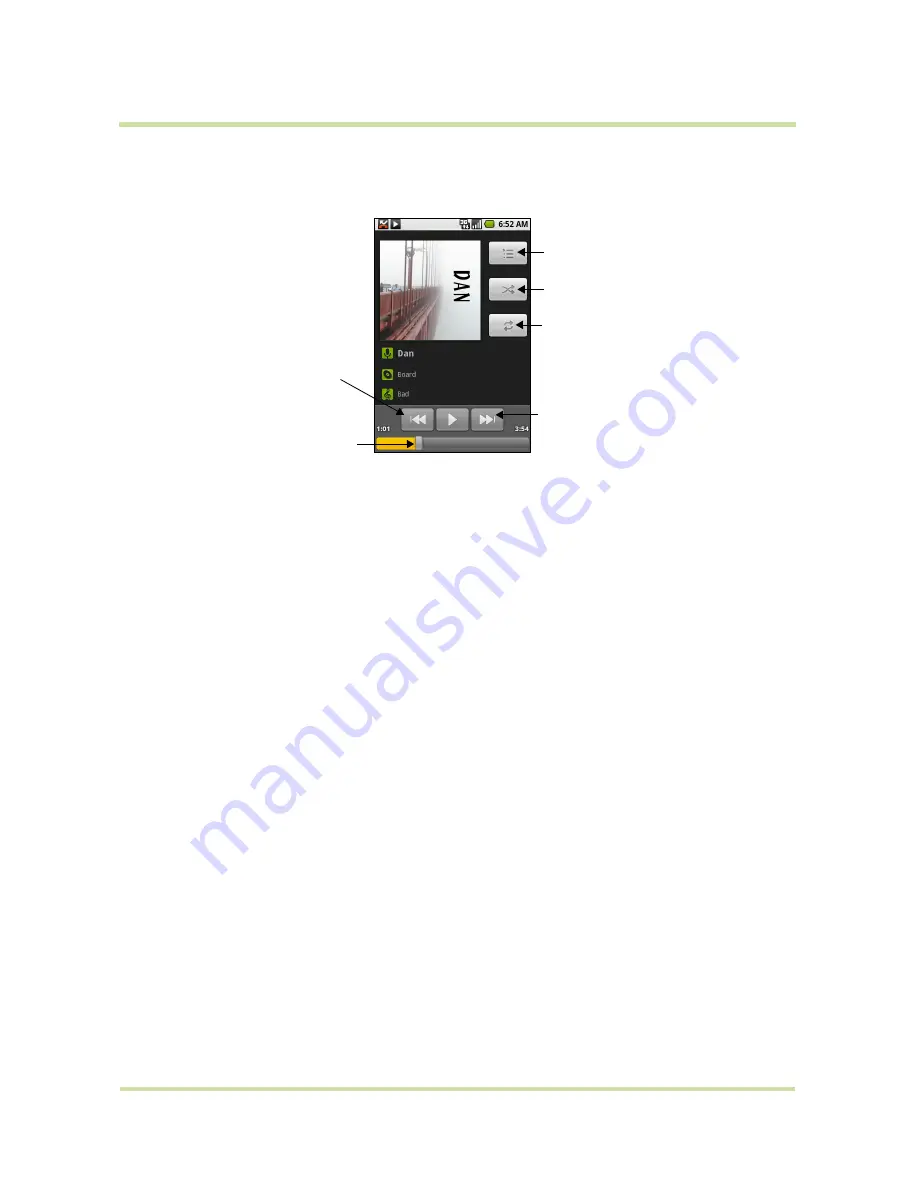
T-Mobile myTouch 3G User Guide
92
May 19, 2009
Play music
Touch a song to play it back.
Notes
•
Press the
VOLUME UP
or
VOLUME DOWN
button to adjust the playback volume.
•
If you are using the provided wired headset to listen to music, press the button to toggle between
playing and pausing playback. Press and hold the button to go to the next track on the playlist.
Tip
While on the Music library or playback screen, you can play all songs in your library in random order.
Press
MENU
, then touch
Party shuffle
. The first randomly selected song will play. To turn off Party shuffle,
press
MENU
, then touch
Party shuffle off
.
Use playlists
Use playlists to organize your music files. You can create as many playlists as you want on your phone.
To create a playlist
1
Touch a category on the Music library screen.
2
In the list that appears, use the
TRACKBALL
to navigate to the artist, album, or song that you want to
add in the playlist.
3
Touch and hold the artist, album, or song, then touch
Add to playlist
on the options menu.
4
In the Add to playlist window, touch
New
.
Tip
If you want to add the artist, album, or song to an existing playlist, touch the playlist’s name in the
Add to playlist options menu.
5
Enter the name for your new playlist and then touch
Save
.
To manage your playlists
1
Go to the Music library screen and then touch
Playlists
.
2
Do one of the following:
• To play the songs in a playlist, touch the playlist name.
• To delete a playlist, touch and hold the playlist, then touch
Delete
.
1. Touch to jump to the
beginning of the song.
2. Touch and hold to rewind the
song.
3. Touch twice to play the
previous song on the album.
Touch and drag to
jump to any part of
the song.
Touch to view the current playlist.
Touch to turn shuffle on and off.
(Shuffle is off when button is gray.)
Touch to cycle through the
repeat modes.
1. Touch to play the next song on
the album.
2. Touch and hold to fast forward
the song.






























