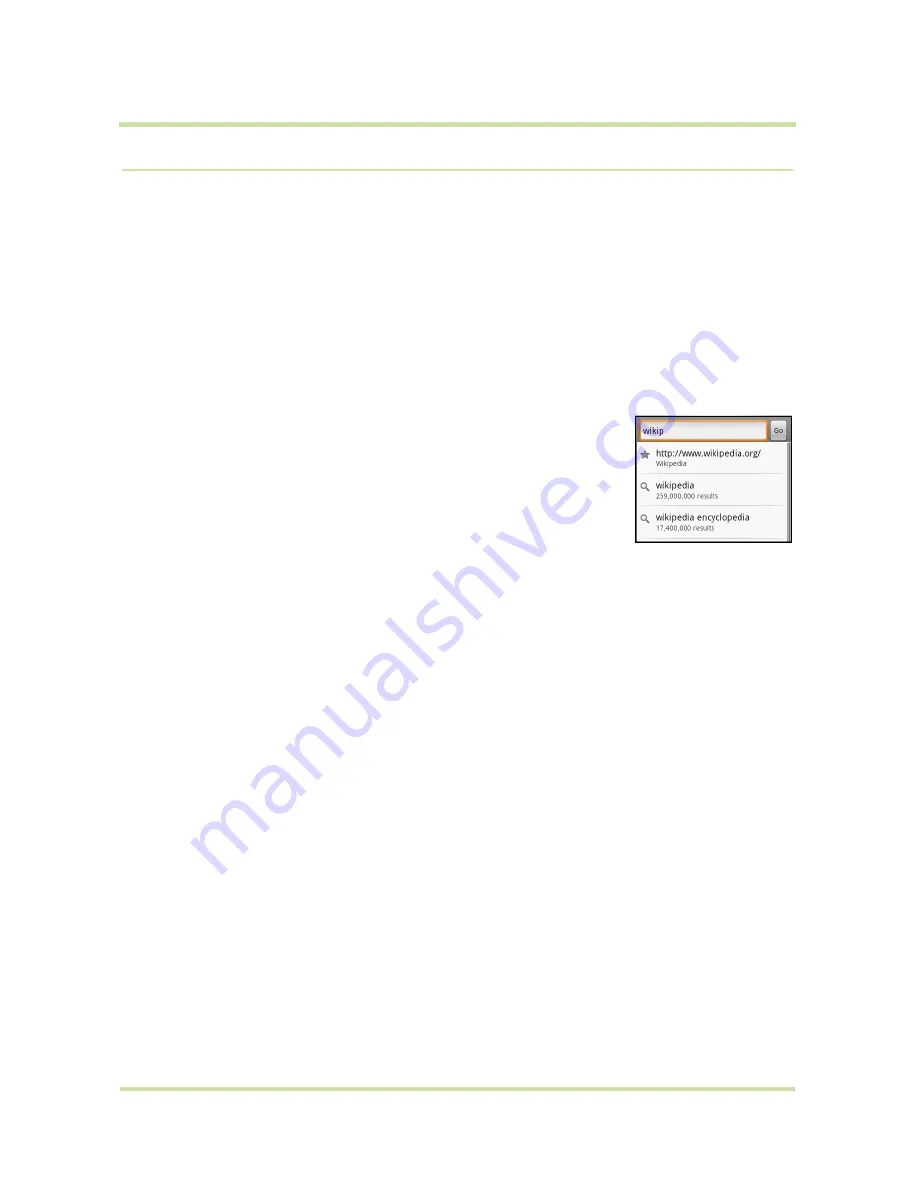
T-Mobile myTouch 3G User Guide
68
May 19, 2009
5.2
Using Browser
Open Browser to start surfing the web. Browser is fully optimized and comes with advanced
functionalities that let you enjoy Internet browsing on your phone.
Note
You must have an active data (3G, GPRS), or Wi-Fi connection to access the Internet.
To open Browser
Do one of the following:
•
Press
HOME
, then touch
Browser
.
•
Press
HOME
, then touch the Applications tab, and then touch
Browser
.
Note
Browser automatically opens when you touch a web link in an email or text message.
To go to a web page
1
On the Browser screen, press
MENU
and then touch
Go
.
2
Enter the web page address using the keyboard. As you enter the
address, matching web page addresses will appear on the screen. Touch
an address to go directly to that web page or continue entering the web
page address.
3
Touch
Go
.
To set your home page
1
Press
MENU
and then touch
More
>
Settings
>
Set home page
.
2
Enter the URL of the web site you want to use as your home page and then touch
OK
.
View web pages
Browser offers a host of features that let you view web pages just like on a desktop computer.
To change the screen orientation to landscape view
Turn your phone sideways to view the web page in landscape mode. The screen orientation
automatically adjusts to how you hold the phone.
Note
The
Orientation
check box in
HOME > MENU > Settings > Sound & display
needs to be selected
for the screen orientation to automatically change.
To navigate on a web page
You can roll the
TRACKBALL
or slide your finger on the screen in any direction to navigate and view
other areas of the web page.
You can also use scale and scroll to magnify an area of the web page for easy viewing. To use scale
and scroll:
1
On a web page, press the
TRACKBALL
twice. The web page zooms out to fit the height of the
screen and the magnifying window appears.






























