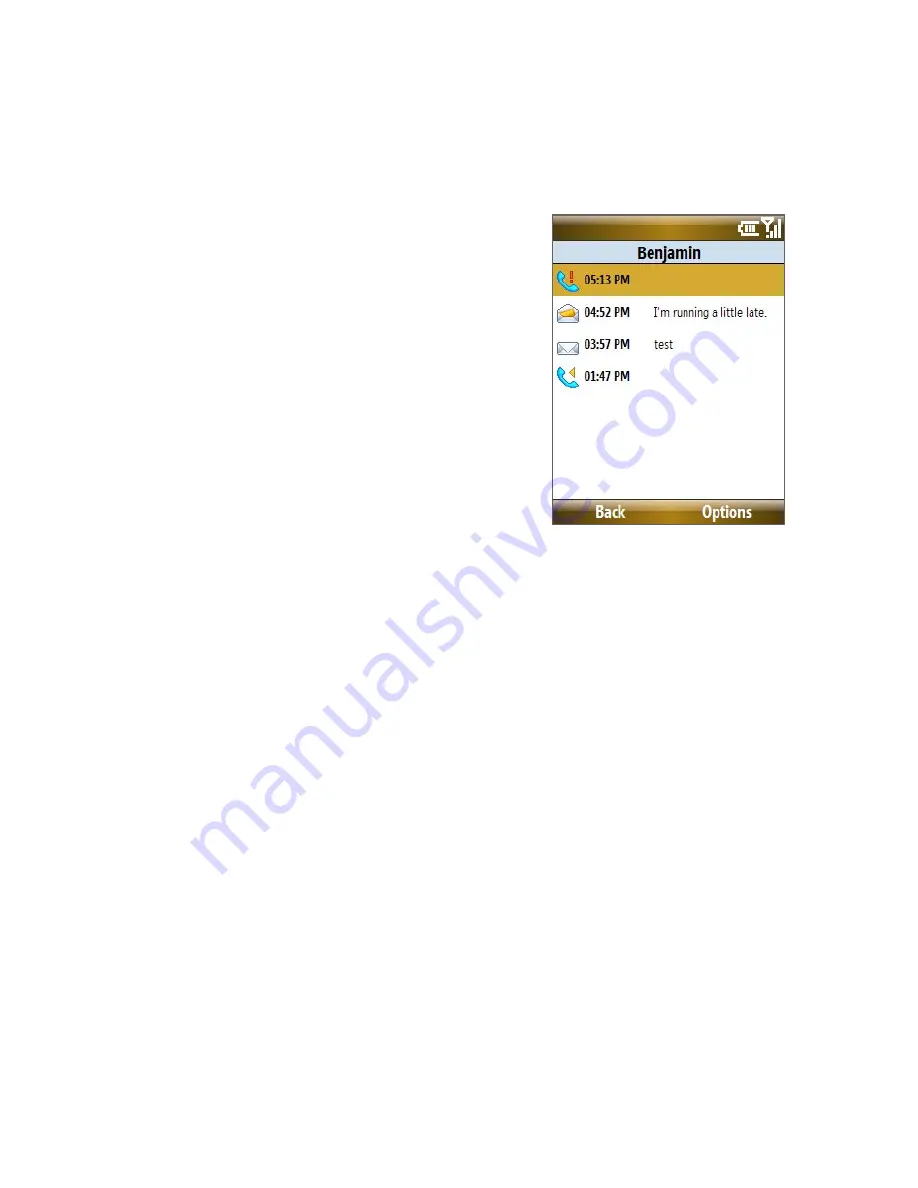
Managing your Phone 89
You can change the menu style by selecting
Options > myFaves Settings
> Menu Style
.
To view the activity log of the contact
Select
Activity Log
on the Profile
screen to view the activity log of
the selected contact. From the Log
screen, you can read a new text
message, view/reply a missed call,
play a voice note, and more.
To open the item, press
CENTER
SELECT
.
Edit a myFaves contact
1.
On the Home screen, select the myFaves contact you want to edit
then select
Options
.
2.
In the Options menu, select one of the following:
•
Edit Profile
. Modify the contact’s name, phone number or photo.
•
Edit Email
. Add or change the e-mail address of the selected
contact.
•
Replace Contact
. Replace with another contact.
•
Set As Favorite
. Set the current contact as your primary myFaves
contact. It will appear as your first myFaves contact on the Home
screen, and will also be selected automatically whenever you
launch the myFaves program.
•
myFaves Settings
. Set myFaves options such as the display mode
and menu style. You can also download myFaves icons and refresh
the myFaves page.
Tip
You can also access the
myFaves Settings
option by selecting
Start >
myFaves
on the Home screen.
Содержание KII0160
Страница 1: ...User Manual...
Страница 17: ...Welcome to T Mobile Introduction T Mobile Services and Applications Activating Service...
Страница 24: ...24 Welcome to T Mobile...
Страница 26: ...26 Getting Started 1 1 Getting to Know your Phone and Its Accessories 11 12 1 3 4 5 6 7 9 14 2 13 10 8...
Страница 28: ...28 Getting Started 19 15 22 23 20 16 17 18 21...
Страница 80: ...80 Managing your Phone...
Страница 96: ...96 Managing your Phone...
Страница 161: ...Chapter 9 Experiencing Multimedia 9 1 Camera 9 2 Pictures Videos 9 3 Windows Media Player Mobile 9 4 Java Applications...
Страница 197: ...Appendix A 1 Specifications A 2 Regulatory Notices...
Страница 205: ...Index...
Страница 212: ......






























