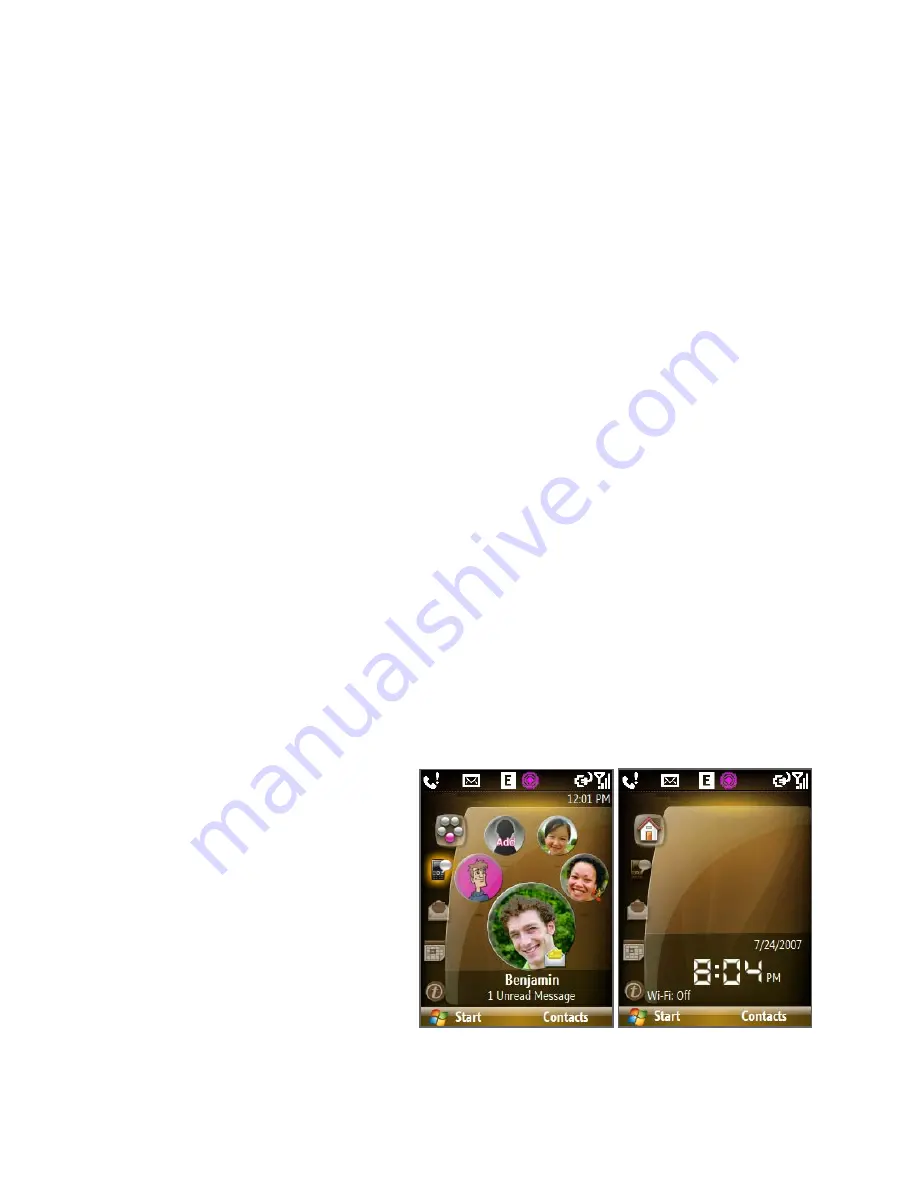
36 Getting Started
1.
Select to display all program icons.
2.
Shortcuts Bar. See "Shortcuts Bar" in this chapter for details.
3.
Displays T-Mobile and the time.
4.
Displays notifications, such as missed calls or new messages.
5.
Displays the network or connectivity status.
6.
Displays the T-Mobile HotSpot status. See Chapter 8 for details.
7.
Displays the power status.
8.
Displays the network signal strength.
9.
Depending on the Shortcuts Bar icon selected, this displays the wallpaper
image, an image of an item associated with the Shortcut Bar icon, T-Mobile®
myFaves
SM
contacts, or photos in your phone.
10.
Depending on the Shortcuts Bar icon selected, this displays the myFaves
contact name, names of the item associated with the Shortcuts Bar icon,
messages, notifications, appointments, or music track name.
11.
Select to open the program, setting, or shortcut associated with the selected
Shortcuts Bar item.
Shortcuts Bar
The Shortcuts Bar lets you quickly access various information and
applications on your phone.
myFaves
SM
Access your myFaves
SM
contacts right on the Home
screen. See Chapter 5 for
details.
If you do not subscribe
to the myFaves service, a
different screen is used.
Pressing the
HOME
key
while on the Home screen
will go to this screen.
with myFaves without myFaves
Содержание KII0160
Страница 1: ...User Manual...
Страница 17: ...Welcome to T Mobile Introduction T Mobile Services and Applications Activating Service...
Страница 24: ...24 Welcome to T Mobile...
Страница 26: ...26 Getting Started 1 1 Getting to Know your Phone and Its Accessories 11 12 1 3 4 5 6 7 9 14 2 13 10 8...
Страница 28: ...28 Getting Started 19 15 22 23 20 16 17 18 21...
Страница 80: ...80 Managing your Phone...
Страница 96: ...96 Managing your Phone...
Страница 161: ...Chapter 9 Experiencing Multimedia 9 1 Camera 9 2 Pictures Videos 9 3 Windows Media Player Mobile 9 4 Java Applications...
Страница 197: ...Appendix A 1 Specifications A 2 Regulatory Notices...
Страница 205: ...Index...
Страница 212: ......






























