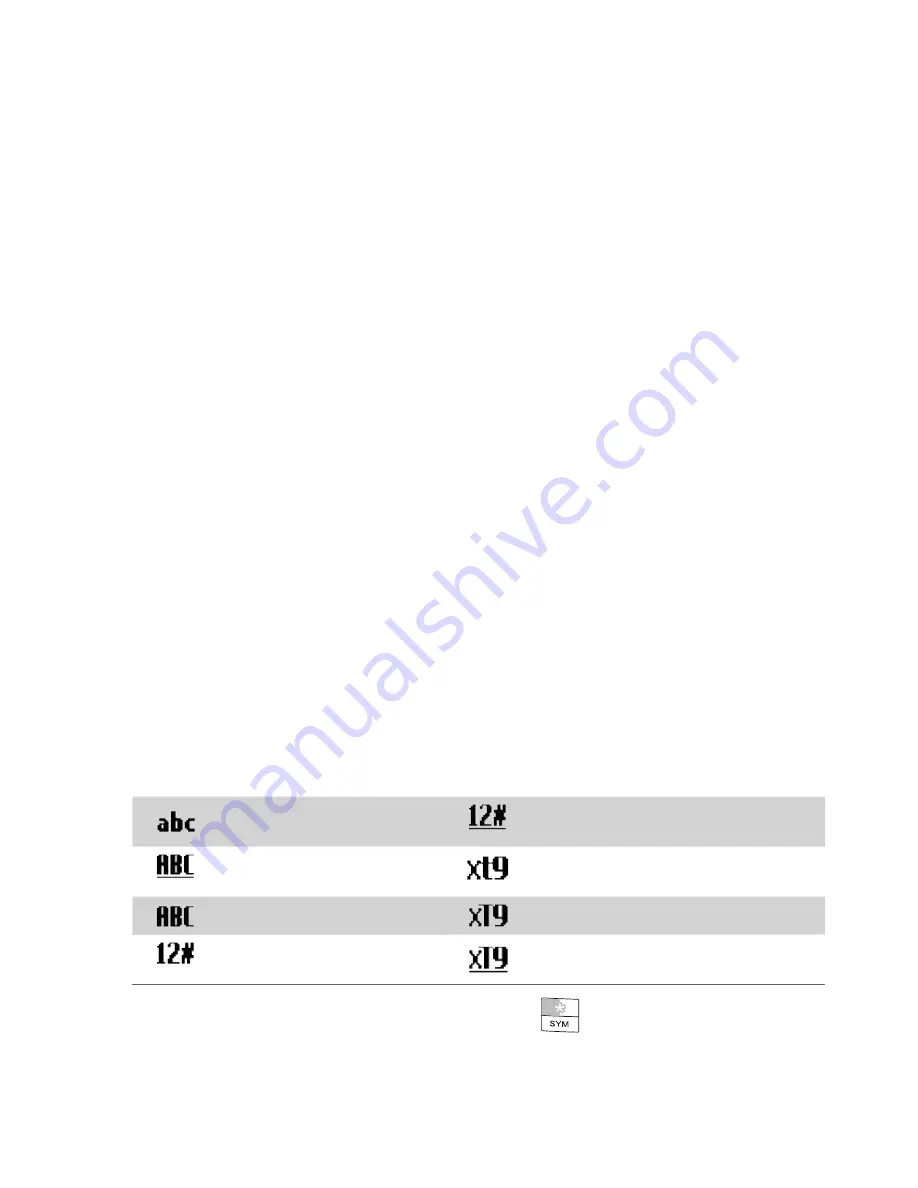
44 Getting Started
1.9 Using the Quick List
The Quick List offers convenient access to a list of functions, such as locking
your phone, opening Comm Manager, and choosing a different profile. For
more information about profiles, see Chapter 4.
To access the Quick List
1.
Press and hold the
HOME
button.
2.
Scroll through the list and select the desired option. Then, do any of
the following:
•
Select
Select
.
•
Press the corresponding number on the 20-key QWERTY
keyboard.
•
Press
CENTER SELECT
.
3.
To exit the Quick List at any time, select
Cancel
.
1.10 Entering Information
You can enter text, numbers, and symbols by using the 20-key QWERTY
keyboard. When you select a field that requires entering text or numbers,
the phone automatically selects the appropriate input mode. The status
indicator on the top-right side of the display screen shows the input mode
that you are currently using.
Input modes
Lowercase text input
Numeric or symbol (labeled in blue
color) input, locked
Uppercase text input, caps
lock
XT9 text input mode, lowercase
Uppercase text input
XT9 text input mode, uppercase
Numeric or symbol (labeled
in brown color) input
XT9 text input mode, caps lock
To change the input method, press and hold
and select the input
method you want to use on the menu.
Содержание KII0160
Страница 1: ...User Manual...
Страница 17: ...Welcome to T Mobile Introduction T Mobile Services and Applications Activating Service...
Страница 24: ...24 Welcome to T Mobile...
Страница 26: ...26 Getting Started 1 1 Getting to Know your Phone and Its Accessories 11 12 1 3 4 5 6 7 9 14 2 13 10 8...
Страница 28: ...28 Getting Started 19 15 22 23 20 16 17 18 21...
Страница 80: ...80 Managing your Phone...
Страница 96: ...96 Managing your Phone...
Страница 161: ...Chapter 9 Experiencing Multimedia 9 1 Camera 9 2 Pictures Videos 9 3 Windows Media Player Mobile 9 4 Java Applications...
Страница 197: ...Appendix A 1 Specifications A 2 Regulatory Notices...
Страница 205: ...Index...
Страница 212: ......






























